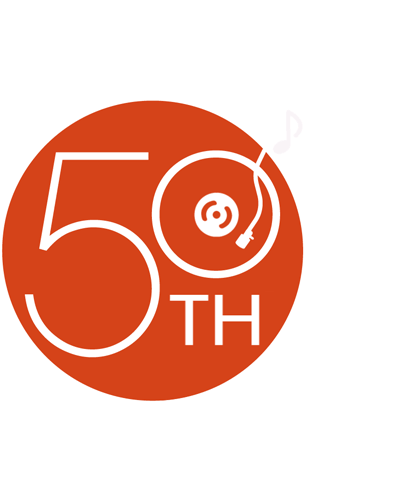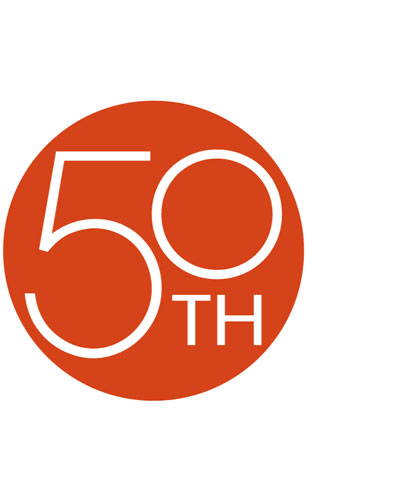About the Blaupunkt Cape Town 940
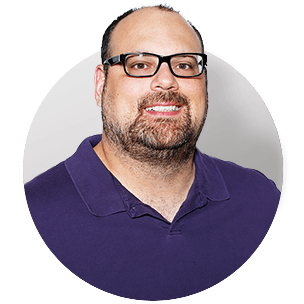
The best of many worlds
The best of many worlds
Knob vs. big touchscreen: the eternal dilemma for drivers who want to add in-dash video and navigation to their car. I can appreciate a good, solid knob for quick volume changes, but I hate to give up all that screen real estate for maps, album artwork, and video playback. Blaupunkt's Cape Town 940 navigation receiver offers a great compromise for folks like me who want it all: a beautiful, generous 6.8" touch display AND a knob. It might be a small thing compared to all the other cool stuff this receiver does, but it's a great way to get my attention.
The Cape Town 940 boasts built-in GPS guidance, Bluetooth® connectivity, and a host of other features you'll find in most other navigation receivers. What sets this travel companion apart is its Wi-Fi compatibility, which connects you to the Internet just about anywhere through your tethered smartphone or another Wi-Fi hotspot. It also offers an Android™ operating system, making it future-ready for all your road-ready app needs. And no matter if you're an Android or iPhone® smartphone user, you'll be able to "mirror" your phone's screen on the Cape Town 940's display, for large-screen control from the driver's seat.
Android operating system
Blaupunkt built the Cape Town 940 around an Android operating system, giving you intuitive control and the ability to update its software easily. You can download and use select apps for the road right through the stereo, and you'll have plenty of customization options for the interface and background graphics. If you're an Android phone user, you can control the music stored on your phone through the Cape Town 940 by engaging the Blaupunkt Music Player app. And Blaupunkt includes a wireless remote control so your rear-seat passengers can get in on the action.
Five-star maps for the 6.8" display
Take the Cape Town 940 for a spin as it provides reliable directions across all 50 states, Canada, and Puerto Rico using maps from iGO primo. It also offers millions of points of interest for when it's time to find gas, food, lodging, and more. Lane guidance ensures you'll be in the correct position for your next turn, and you can see realistic views of many complicated intersections for easier navigation. Certain areas will be shown with 3D graphics for buildings, landmarks, elevated roads, and terrain so you can orient yourself more quickly. You'll also hear turn-by-turn directions, plus audible alerts when you're going over the speed limit.
Call and stream music hands-free with Bluetooth
The Cape Town 940 offers Bluetooth connectivity by Parrot, an industry leader. You'll be able to make and take calls using your compatible phone through the stereo. You can communicate through the stereo's built-in microphone, or use the included external microphone lets your callers hear you clearly. Twin Connect enables the pairing of two phones to the stereo at the same time. Built-in A2DP technology allows you to stream music from your smartphone through this receiver.
Mirror Mode puts you in touch with your phone
Blaupunkt's Mirror Mode allows most Android smartphone and iPhone users to interact with their phones through the Cape Town 940's 6.8" screen. Just connect your phone to the stereo with a compatible HDMI cable (or combination of cables), and you'll see whatever's on your phone mirrored on the radio's display. More than that, you'll also be able to control your phone through the radio.
Built-in Wi-Fi connectivity
It's pretty simple to get online from your smartphone just about anywhere these days, but wouldn't you rather surf the web on a beautiful 6.8" screen? The Cape Town 940's Wi-Fi compatibility lets you hop onto an available network outside your favorite coffee shop or restaurant. Or you can bring your own portable Wi-Fi hotspot or tethered smartphone along for the ride and jump online that way. Whichever way you go, you can take advantage of the receiver's gorgeous display to employ the built-in web browser.
An A/V delight
Two sets of A/V outputs let you send movies or other video content to external video monitors, so you can keep the whole crew happy when you're on a road trip. Dual-zone capability means you can send video from a DVD or another source to your rear-seat monitors while enjoying your favorite radio station or other music up front. You can use the 5-band parametric equalizer to shape your sound, and the full complement of preamp outputs includes a dedicated subwoofer output with low-pass filter and level control.
Overflowing with entertainment options
You can plug your iPod® or iPhone into the front USB port, or jack a satellite radio or other device into one of the two available audio/video inputs. A dedicated rear USB input works wth your vehicle's rear-seat entertainment system, so your passengers can check out videos from a flash drive while you enjoy music up front. You'll find two more rear USB ports for additional A/V options or for the Wi-Fi dongle.
CDs or DVDs are covered too — including discs loaded with MP3 or WMA files. Load some SD cards with your top road tunes and access them through the receiver's front card slot as well. And a dedicated input on the rear panel accommodates an optional rear-view camera to let you get in and out of tight spaces more easily.
 The Cape Town 940 features a connection for an optional satellite radio tuner, so you can enjoy SiriusXM's extensive programming with your subscription. You can listen to your chosen channels no matter where you roam coast to coast, and view the channel art on the big screen.
The Cape Town 940 features a connection for an optional satellite radio tuner, so you can enjoy SiriusXM's extensive programming with your subscription. You can listen to your chosen channels no matter where you roam coast to coast, and view the channel art on the big screen.
Want to keep your steering wheel controls?
In most cars, you'll need an adapter to retain those controls with this car stereo. Connect a few wires, then program the adapter for your particular car and radio, and you'll retain the convenience of your steering wheel controls. You'll see the adapters that work with your vehicle when you add this receiver to your cart.
Bluetooth note: Use of this receiver's Bluetooth features will depend upon your phone's Bluetooth capabilities. Learn more in our article explaining Bluetooth profiles.
iPod/smartphone note: If you're going to use your iPod or smartphone with this receiver, be sure to check "Details" for compatibility information.
Product highlights:
General Features:
- DVD/CD receiver with 6.8" touchscreen and AM/FM tuner
- fits double-DIN (4" tall) dash openings
- internal amplifier (22 watts RMS/50 peak x 4 channels)
- USB Wi-Fi dongle included (see "Connected Features")
- built-in Bluetooth by Parrot for hands-free calling and audio streaming (through built-in or external microphone)
- remote control
Connected Features:
- access to select Android apps including Spotify, Shazam, Accuweather, YouTube, and more
- access to web browser, Gmail, Google Calendar, Facebook, and Twitter
Smartphone Features:
- MIrror Mode allows mirroring of select Android smartphone and iPhone displays (compatible HDMI cable required)
- compatible with Blaupunkt Android Music Player app
- built-in iPod, iPhone, and iPad control (see Details tab for model compatibility)
Navigation Features:
- maps of United States, Canada, and Puerto Rico, plus millions of points of interest
- lane guidance and junction view
- 3D representations of landmarks, buildings, elevated roads, and terrain
Audio/video Features:
- plays CDs, DVDs, USB, and SD memory devices (see Details for full capabilities)
- 5-band parametric EQ with 8 presets, low-pass filter
- dual-zone A/V output
Expandability:
- compatible with SiriusXM satellite radio tuner
- inputs: HDMI input; front USB input and 3 rear USB inputs (one dedicated to rear-seat entertainment); front 3.5mm input; rear composite A/V input; front microSD card slot; rear-view camera input
- outputs: 5-channel preamp outputs (2-volt front, rear, mono sub); two A/V outputs
Other Information:
- compatible with most factory steering wheel audio controls (adapter required)
- warranty: 1 year
- MFR # BPCT940
What's in the box:
Blaupunkt Cape Town 940 owner's manual
- Navigation receiver w/ built-in 6.8" monitor (15A fuse)
- MicroSD map card
- Sleeve (installed with 4 screws)
- Trim ring
- WLAN/USB dongle
- Power/ground harness
- Speaker harness
- Pre-out harness
- Video-out harness
- Rear-camera/AV-in harness
- SiriusXM harness
- TMC harness (Europe only)
- GPS antenna (w/ attached 16.5' cable terminated by an SMB connector)
- Microphone w/ visor clip (attached 11.75' cable terminated by a right-angle 3.5mm connector)
- Self-adhesive bracket
- Remote control
- CR2025 3V battery
- 4 ISO screws
- Rear-support bolt
- Rubber boot
- Operating Instructions
Customer reviews for Blaupunkt Cape Town 940
Loading...
Loading reviews...
Average review:
4.0 out of 5 starsThanks for submitting your review
Customer photos
This review was collected as part of a promotion
Pros:
Cons:
More details on the Blaupunkt Cape Town 940

Features & specs
| Expandability | ||
|---|---|---|
| AUX Input | Mini (front), RCA (rear) | |
| Audio/video Input | Mini (f), HDMI (r), RCA (r) | |
| USB Input | Front/Rear | |
| USB Port Power | --- | |
| Backup Camera Input | Yes | |
| Second Camera Input | No | |
| CarPlay | No | |
| Android Auto | No | |
| Siri Control | No | |
| Alexa Voice Control | ||
| Android Control | Yes | |
| Memory Card Slot | USB, microSD/SDHC | |
| Bluetooth Compatible | Built-in | |
| Satellite Radio Ready | SiriusXM | |
| HD Radio | No | |
| Navigation | Yes | |
| iPod Compatibility | ||
| Full size | Classic | |
| Nano | 7/6/5/4/3 | |
| Touch | 6/5/4/3/2 | |
| iPhone | 6S+/6S/6+/6/5S/5/4S/4/3GS/3G | |
| General | ||
| RMS Power (CTA-2006) | N/A | |
| RMS Power (Manufacturer) | --- | |
| Peak Output | 50 watts | |
| RMS Power Bandwidth | 20-20kHz | |
| Preamp Outputs | 5-channel | |
| Sub Preamp Outputs | Yes | |
| Switchable Rear Preamp Outputs | No | |
| Video Screen | Yes | |
| Navigation App Compatible (iOS) | ||
| Navigation App Compatible (Android) | ||
| Preamp Voltage | 3 volts | |
| Screen Size | 6.8 | |
| Screen Type | Swipeable (Capacitive) | |
| Display Color | ||
| Key Button Color | Blue/White | |
| EQ Bands | 5 | |
| Wireless Remote | Yes | |
| Steering Wheel Control Compatible | Adapter required | |
| Parts Warranty | 1 Year | |
| Labor Warranty | 1 Year | |
| Tuner | ||
| FM Sensitivity | --- | |
| European Tuning | Yes | |
| Seek/Scan | Seek | |
| Radio Data System | No | |
| File Playback | ||
| Music File Playback | MP3, WMA | |
| High-res Playback | N | |
Product Research
Touchscreen & Remote Control
Android OS w/ WiFi
Onboard Navigation
Smartphone Mirroring
Built-in Bluetooth
Disc/microSD/USB Playback
SiriusXM + AM/FM Radio
Audio Section
AV Connections
Touchscreen & Remote Control
6.8" Touchscreen TFT Display: The Cape Town 940 has an integrated 6.8" capacitive LCD touchscreen display that is highly responsive, powerful, and very intuitive for exceptional control. The display provides a high-resolution video monitor for watching your DVD videos, displaying apps, mirroring your smartphone, and viewing navigation maps. The screen has a resolution of 840 x 480 (RGB) and 1,152,000 total pixels.
- Color Scheme: You can choose the color of the head unit's touchscreen buttons - Green, Red, Orange, or Blue.
- Wallpaper: You can select from a variety of preset wallpapers for the background image of the head unit's menu screens. Or, you can select your image from an inserted SD-card.
- Brightness & Dimmer: You can adjust the brightness level of the touchscreen monitor's backlight. You can also set the unit's touchscreen LCD to auto dim when your headlights are turned on. The head unit's illumination wire (orange) must be hardwired to your vehicle's headlamp circuit. In addition, you can completely turn off the backlight to the head unit's LCD touchscreen and still listen to audio through the receiver.
- Customizing Main Menu: The unit's main menu consists of five pages. You can select which sources, apps, and menu icons display on pages 1-5. You can even organize sources, apps, and menu icons (up to 6) into folders within a page.
Hard-Key Controls: In addition to the unit's LCD touchscreen controls, the Cape Town 940 also features hard-key controls on the left edge of the screen (including a 3-way rotary audio control).
Remote Control: The Blaupunkt Cape Town 940 includes a wireless remote control and offers compatibility with factory steering wheel controls (adapter sold separately) for added convenience.
- IR Remote: The Cape Town 940 comes supplied with an IR remote control for wireless operation of the navigation receiver.
- SWC Input: The unit features a SWC (steering wheel control) input and is compatible with Steering Wheel Control Adapters from PAC (sold separately), so you can keep your vehicle's factory steering wheel radio controls.
Anti-Theft Code: You may program the unit with a 4 digit security code to protect against theft. Once the unit has been programmed with a security code, the code must be entered to use the unit after it has been disconnected from power.
2-DIN Chassis: The Cape Town 940 has a 2-DIN chassis (also known as Double DIN), and will fit in many vehicles with a large dash opening. The unit can be ISO-mounted using factory brackets, or Euro-mounted using the supplied mounting sleeve.
Start Up Time: The Blaupunkt Cape Town 940 has a start up time of approximately 60 seconds from off to the Map screen, or 33 seconds from off to an AV source screen.
Android OS w/ WiFi
Android Operating System: The Cape Town 940 combines Blaupunkt's intuitive user interface with Android's Jelly Bean 4.1.1 operating system, powered by a Cortex A9, Dual Core 1GHz processor and 8GB (1GB RAM) system memory.
WLAN/USB Dongle: The Blaupunkt Cape Town 940 includes a WLAN/USB dongle (802.11 b/g/n) which plugs into the head unit's rear-panel USB port (2 or 3). Via the WLAN/USB dongle, the Cape Town connects to WiFi-enabled smartphone or mobile hotspot (data charges may apply) to gain access to a variety of online apps, mange email, and browse the internet. Your WiFi-enabled smartphone or mobile hotspot will need an active Data Plan account with connection to the Internet via 3G, LTE (4G), or EDGE.
Amazon Apps: Thanks to its Android Jelly Bean 4.1.1 operating system & WiFi dongle, you get access to Amazon's App Store. With the Amazon App Store, you can download a variety of online entertainment, news, weather, sports, and social media apps onto the Cape Town 940 (not all apps will be compatible). You will need an active Amazon account.
Pre-Installed Apps: The following Amazon applications are pre-installed on the head unit; including music, social media, and more.
- Music: TuneIn Radio, Spotify, Amazon Music
- Social Media: Facebook, Twitter
- Others: AccuWeather, Shazam
Email, Calendar, & Contacts: The Blaupunkt Cape Town 940 allows you to check your email, keep up with your calendar appointments, and search your contacts through its intuitive user interface.
- Email: Your email accounts can be setup to be accessed through the head unit. You may check your mailbox on G-mail, Hotmail, Yahoo mail, etc.. You can read receive emails, as well as compose and send emails.
- Google Calendar: Your Google Calendar is synced with the Cape Town 940, so you can check your appointments and dates from the head unit's touchscreen.
- Contacts: All of your contacts, including phone and email are accessible from the Cape Town 940. You phone and email contents must be synced registered to the head unit first.
Internet Browser: The built-in Internet Browser allows you to access select web content through the in-dash receiver, using its Google search engine. The built-in internet browser lets you to do basic keyword searches, so you can browse select websites (text-based only). The unit will archive your web browser history and allows you to bookmark your favorite sites. The Internet Browser is not a full search engine for the Internet and Web. For Internet audio/video/photo content, you should use one of the downloadable Google Play apps.
Onboard Navigation
iGO Primo & TomTom Navigation: The Blaupunkt Cape Town 940 provides map coverage of the United States (all 50 states), Virgin Islands, Puerto Rico, and Canada with millions of point-of-interests from TomTom; all loaded onto a pre-installed 8GB microSD-card. The Cape Town 940's integrated iGo Primo navigation software provides turn-by-turn visual and voice assistance to direct you to your selected destination. The built-in software quickly calculates step-by-step directions to any destination available on the included navigation map.
Note: Car navigation maps are frequently updated. While this database was judged to be as accurate as possible at the time of its release, a map database can never be 100% accurate. Road information that is maintained in the map databases, such as turn restrictions or road names may change over time.
Map Updates: It is easy to keep the navigation system up to date with the latest roads, addresses, and other navigational information. Simply go to www.naviextras.com on your Windows computer (requires Windows XP or newer; not compatible with Mac). A free program called "Toolbox" can be downloaded from this website so you can create a copy of your map as a backup, as well as assist in easily checking for updates and optional features that are available.
GPS Receiver & Antenna: The Blaupunkt Cape Town 940 features a built-in GPS receiver and includes an external GPS antenna which determines vehicle speed and heading changes, along with longitude and latitude information, to accurately determine vehicle heading and position on the system's digital map. The GPS antenna features a magnetic base and can be mounted inside or outside of the vehicle.
On-Screen Map: The unit's on-screen map shows your vehicle's current position (a blue arrow by default), the recommended route (a magenta line), the surrounding map area, and your destination as a checkered flag. The on-screen map shows streets, roads, and highways in a way that is similar to how a paper road map show them. A road's width and colors corresponds to their importance, so you can easily tell a freeway from a small street. When navigating a route, the top section of the map screen shows information about your next route maneuver and the next street or the next city/town. When approaching a turn, the map screen will zoom in and raise the view angle to let you easily recognize your maneuver at the next junction. If the next turn is at a distance, it will zoom out and lower the view angle to be flat so you can see the road in front of you. The map also displays data; such as the posted speed limit, your current speed, current time, distance to your destination, time left before you reach your destination, and your arrival time.
- 2D/3D Map Mode: The Blaupunkt Cape Town 940 allows you to view its on-screen map in a 2D (two-dimensional) or 3D (three-dimensional) view. Similar to paper road maps, the 2D mode, shows you streets, roads, and elevation by color. In 3D mode, you can see the altitude and elevations differences. You can distinguish between valleys, mountains, and elevated roads. In selected cities 3D landmarks and 3D buildings are also displayed.
- Color Mode: The navigation map screen uses different color themes (Day/Night) during the day and during the night for both the map and the menu screen. Daytime colors are similar to paper road maps, and the menus are bright. The nigh color themes use dark colors for large objects to keep the average brightness of the screen low. You can also set the navigation unit to switch between daytime and night color modes automatically based on the current time and GPS position.
Lane Information & Signposts: The Blaupunkt Cape Town 940's navigation map offers helpful lane information, signpost guidance, plus junction and tunnel views.
- Lane Information: When navigation on multilane roads, it is important to take the appropriate lane in order to follow the recommended route. If lane information is available in the map data, the map screen will display the lanes and their directions using small arrows at the bottom of the map. High lighted arrows represent the lanes you need to take.
- Signposts: Where additional information is available, signposts substitute arrows. Signposts are displayed at the top of the map. The color and style of the signposts are similar to the real ones you can see above the road or by the roadside, They show the available destinations and the number of the road the lane leads to.
- Junction View: If you are approaching a freeway exit or a complex intersection and the needed information exists, the map is replaced with a 3D view of the junction. The lanes you need to take are displayed with arrows. Signposts can also be present, if information is available.
- Tunnel View: When entering a tunnel, the map is replaced with a generic tunnel image so that surface roads and buildings cannot distract you.
Audible Alerts: The Blaupunkt Cape Town 940 offers various audible alerts and functions to help you get to your destination safely.
- Voice Guidance: In addition to graphic directions, the Cape Town 940 provides voice guidance and turn-by-turn directions (street names are not announced). You can select from a variety of audible languages (including English, Spanish, and French). The volume of the voice prompts can be increased with increases in speed to overcome road noise. Voice guidance can be turned off if you prefer.
- Safety Alert: This function can warn you when you approach road safety cameras, school zones, or railroad crossings (if available). You can also add your own alert points. Beeps or the spoken type of alert will be heard when you are approaching of these points.
- Speed Limit Warning: Some maps may contain information about the speed limits of certain road segments. The Cape Town 940 provides an audible warning if you exceed the recommended speed limit.
Historical Traffic: The Cape Town 940 features TomTom's Historical Traffic database of more than 9 trillion anonymously-collected data points, providing analysis to predict driving behavior along your route. You'll be able to determine the fastest route and accurate ETA at different times of the day. You'll also be able to analyze traffic congestion, travel times, and delays at different times of the day along your route.
Destinations & Location: The Blaupunkt Cape Town 940 provides you with your location status, as well as offers you a variety of ways to search for a destination.
- Where Am I?: This screen contains information about the current position (or approximately the last known position if GPS reception is not available) and a button to search for Car Repair, Health Agencies, Police, and Gas Stations around your area.
- Find Destination: From the "Find" menu, you can
select your destination by entering an address or selecting a place
of interest, a location on the map or one of your Favorite
destinations. You can also look up your recent destinations from
Smart History, enter a coordinate, or use the location saved in a
photo. iGO primo offers you several ways of choosing your
destination:
- Browse Map: Select a point on the map for your destination by touching the screen.
- Address: Enter a full address or a part of an address; for example a street name without a house number or the names of two intersecting streets. Or enter ZIP code only; this way you do not need to select the name of the city and the search for street names might be faster as well.
- POIs: Search millions of POIs (points-of interest) by name, near you current location, along route, near your destination, or around a city.
- Favorites: You can save your favorite addresses (like home & work) and POIs for quicker access the next time you are traveling.
- History: The places that you have set as destinations in the past are automatically stored for easier access. Smart History suggests these previously used locations as destinations based on your navigation habits, using parameters like the current time of day, the day of week, and the current location.
- Combined Search: This function allows you to search addresses, Places, Favorite and recent destinations by name and keywords in one unified environment.
- Coordinates: Allows you to search your destination by longitude and latitude values.
Route Calculation: The Blaupunkt Cape Town 940 calculates your route based on your Vehicle Type, Route Method, and Avoidances.
- Vehicle Type: You select what type of vehicle you are driving, so the navigation unit can determine the best route based on your vehicle type (Car, Truck, Emergency, Bus, or Taxi).
- Route Method: You can choose which route method
(Fastest, Shortest, Green, Economical, or Easy) the navigation unit
should use when calculating your route.
- Fastest: give a quick route, if you can travel at or near the speed limit on all roads. Usually the best section for fast and normal cars
- Shortest: gives a route that has the smallest total distance of all possible routes. It can be practical for slow vehicles
- Green: gives a quick, but full efficient route based on the fuel consumption data you provide
- Easy: results in a route with fewer turns and no difficult maneuvers
- Avoidances: You can tell the navigation unit to avoid certain types of roads along your calculated route, such as - Highways, Tolls, Carpool/HOV, Unpaved Roads, and/or Ferries.
Quick Menu: The Quick menu is a selection of controls and functions that are frequently needed during navigation; it can be opened directly from the Map screen. The content of the Quick Menu is fully customizable.
Itinerary & Route Preview: The navigation head unit lets you preview your route's turn-by-turn instructions and simulate travel along that projected route.
Auto Route Recalculation & Detours: The unit will automatically recalculate your route if you stray from the navigation unit's previously calculated route. You can also choose to Detour around the road ahead, avoid a specific road, or around a section of the route.
Trip Monitor: The Trip Monitor contains useful information about your trip. Trip logs can be saved manually when you reach your destination or automatically along your route. Trip log data includes - Start/End Time, Avg./Max. Speed, Total/Driving/Stopped Time, Total Distance, and Min./Max. Altitude.
Smartphone Mirroring
Mirror Mode: The Blaupunkt Cape Town 940's rear-panel HDMI & USB input can be used to connect select Android or Apple iOS devices for display mirroring, audio/video playback, navigation maps & voice prompts, plus charging You will still need to operate your Android or Apple iOS device from the mobile device's touchscreen, and not the Blaupunkt receiver. The following proprietary connector cables are required for Android or Apple iOS connectivity.
- Android Connectivity: To connect your Android (OS 4.0+) smartphone, you'll need a Soundstream or Dual HDMI/MHL cable (sold separately) which plugs into both the unit's HDMI input and USB port. The HDMI connector provides the audio/video playback, while the USB connection charges your Android device. Check here for a list of compatible MHL-enabled Android phones. Blaupunkt is also developing a smartphone control app for Android (not yet available), so you can operate your connected Android smartphone from the head unit's touchscreen; the app will also require that you pair your Android smartphone via Bluetooth.
- iPhone Connectivity: If you have a newer iPhone with the Lightning connector, you will need Apple's Lightning Digital AV adapter and Lightning-to-USB cable; if you have an older 30-pin iPhone 4/4S, you'll need a 30-pin digital AV adapter and the 30-pin dock cable (all sold separately). In addition, for both types of iPhones, you will need a HDMI cable (sold separately). The HDMI connector provides the audio/video playback, while the USB connection charges your iPhone device.
iPod/iPhone USB Direct Connection: The Blaupunkt Cape Town 940's front-panel or rear-panel USB ports (1-3) can be used to connect your Lightning or 30-pin iPod/iPhone to the head unit, via the USB cable which comes with your iPod/iPhone. Through this USB direct connection, Cape Town 940 supports audio playback, music navigation, information display, and charging of your compatible iPod/iPhone.
- Audio Playback: The USB connection allows your iPod/iPhone's stored music to be loaded instantly to the head unit and sound quality to be maximized through the head unit's 16-bit D/A converter. The Blaupunkt head unit supports audio playback of stored music and music apps on your iPod or iPhone.
- Music Navigation: You can search your iPod/iPhone's stored music library by Playlist, Artist, Album, Song, etc.. iPod/iPhones with iOS 6.0+ allow you to continue to access your Apple device's touchscreen in order to access other applications; older iPod/iPhone devices will be locked during connection.
- Song/Artist Display: The head unit will display your iPod/iPhone's stored music file information; including Track number, Folder number, Elapsed playing time, Song title, Artist name, Album title, and Album Art.
- Battery Charging: The head unit's USB connection provides 0.5A of current to power and charge your connected iPod/iPhone when your vehicle's ignition switch is set to the 'ACC' or 'On' position (if your iPod/iPhone has no initial battery charge, then the unit will not recognize it).
Apple Device Compatibility Chart: The Blaupunkt Cape Town 940 is "Made for iPod/iPhone" compatible and supports the following iPod/iPhone model features (as of 12/16/2015):
| Apple Device | Generation | Tested Version | Media Type | Control Type | Display Type | Bluetooth | Charge | |||||
|---|---|---|---|---|---|---|---|---|---|---|---|---|
| Audio | Video/Mirroring | Head Unit | iPod/iPhone | Album Art | Artist/Song Text | Track Info | Phone | Audio | ||||
| iPhone | ||||||||||||
| 3G | 4.2.1 | Y | N | Y | N | Y | Y | Y | Y | Y | Y | |
| 3GS | 6.1.6 | Y | N | Y | Y | Y | Y | Y | Y | Y | Y | |
| 4/4S | 7.1.2 | Y | Y | Y | Y | Y | Y | Y | Y | Y | Y | |
| 5/5C/5S | 9.2 | Y | Y | Y | Y | Y | Y | Y | Y | Y | Y | |
| 6/6+/6S/6S+ | 9.2 | Y | Y | Y | Y | Y | Y | Y | Y | Y | Y | |
| touch | ||||||||||||
| 2nd | 4.2.1 | Y | N | Y | N | Y | Y | Y | N | Y | Y | |
| 3rd | 5.1.1 | Y | N | Y | N | Y | Y | Y | N | Y | Y | |
| 4th | 6.1.6 | Y | Y | Y | Y | Y | Y | Y | N | Y | Y | |
| 6th/5th | 8.1.3 | Y | Y | Y | Y | Y | Y | Y | N | Y | Y | |
| nano | ||||||||||||
| 3rd | 1.1.3 | Y | N | Y | N | Y | Y | Y | N | N | Y | |
| 4th | 1.0.4 | Y | N | Y | N | Y | Y | Y | N | N | Y | |
| 5th | 1.0.2 | Y | N | Y | N | Y | Y | Y | N | N | Y | |
| 6th | 1.2 PC | Y | N | Y | N | Y | Y | Y | N | N | Y | |
| 7th | 1.02 PC | Y | N | Y | N | Y | Y | Y | N | Y | Y | |
| classic | 80GB | 1.1.2 | Y | N | Y | N | Y | Y | Y | N | N | Y |
| 120GB | 2.0.1 | Y | N | Y | N | Y | Y | Y | N | N | Y | |
| 160GB | 2.0.4 | Y | N | Y | N | Y | Y | Y | N | N | Y | |
| iPad | 1 | 5.1.1 | Y | Y | Y | N | Y | Y | Y | N | Y | N |
| 2/3/4 | 9.2 | Y | Y | Y | Y | Y | Y | Y | N | Y | N | |
| air | 9.2 | Y | Y | Y | Y | Y | Y | Y | N | Y | N | |
| mini 1/2/3/4 | 9.2 | Y | Y | Y | Y | Y | Y | Y | N | Y | N | |
Built-in Bluetooth
Built-in Bluetooth (powered by Parrot): The Blaupunkt Cape Town 940 is equipped with built-in Bluetooth (2.1+EDR) allowing you to make and receive phone calls wirelessly through the receiver; as well as stream music wirelessly from your smartphone to the head unit. In order to use Bluetooth wireless technology, your phone must also be Bluetooth compatible and be able to interpret certain profiles. This unit is compatible with the following Bluetooth Profiles:
- Hands-Free Communication: HFP 1.5 (Hands Free Profile), PBAB 1.0 (Phone Book Access Profile), HSP 1.0 (Headset Profile).
- Audio Streaming: A2DP 1.2 (Advanced Audio Distribution Profile), AVRCP 1.4 (Audio/Video Remote Control Profile).
Simple Secure Pairing: With Secure Simple Pairing (SSP), you can easily pair a Bluetooth enabled phone to the Blaupunkt receiver without having to enter pin codes or go through complicated settings. Once a device is paired, the registered Bluetooth device will automatically connect to the receiver when it is in close proximity to the receiver. You can pair up to three Bluetooth-enabled devices with the Blaupunkt head unit and keep two connected at the same time, so you can switch easily back and forth between devices.
Note: The Cape Town 940 is compatible with most Bluetooth enabled mobile phones, including the Apple iPhone and many Android smartphones. Due to the differences in Bluetooth technology, some Bluetooth enabled devices may be incompatible, function improperly, or may not support all features when used with the Blaupunkt Cape Town 940.
Hands-Free Communication: The Cape Town 940 allows for wireless communication between the head unit and your Bluetooth-enabled iPhone, Android smartphone, or other Bluetooth-enabled mobile phone. You'll be able to answer incoming calls, as well as dial outgoing calls.
- Answering A Call: During an incoming call, the caller's phone number will be seen on the unit's LCD touchscreen and a ring-tone will be heard through your car stereo speakers; your music audio will be muted. You can then manually answer the incoming call from the head unit's touchscreen controls or set the unit up to answer incoming calls automatically. The head unit's external microphone carries on your side of the conversation while your car's speakers are used to hear the other person.
- Making A Call: You can make a call using the Blaupunkt in-dash head unit's touchscreen controls. Outgoing calls can be made be entering telephone numbers directly via the car stereo's touchscreen controls. You can also download your mobile phone's phonebook (up to 1000 contacts) and favorites list, so you can search and make a call from your contact list through the Cape Town 940. In addition, the head unit stores a list of previously missed, received, and dialed calls. You can even activate the voice dial function on your smartphone through the Blaupunkt receiver.
Wireless Audio Streaming: The Cape Town 940 allows you to wirelessly play back stored music and music apps from your Bluetooth-enabled Apple iPod/iPhone/iPad, Android smartphone/tablet, or other Bluetooth-enabled devices using a Bluetooth A2DP/AVRCP connection. You can control basic playback functions of your music on your Bluetooth-enabled device from the Cape Town 940's touchscreen monitor. Playback functions include Play/Pause and Previous/Next Track. This unit will also display song/artist information from stored music and music apps.
Android Music Player App: With the Android Music Player Series 900 App (coming soon from Google Play), MP3/WMA music files stored on your Bluetooth-paired Android mobile device (2.3+) can be divided into certain categories with the help of ID3 information. This allows you to quickly and conveniently select and play back music tracks across different categories from the Blaupunkt Cape Town 940.
Disc/microSD/USB Playback
Disc Compatibility: The Blaupunkt Cape Town 940 has a front-loading disc-slot to make loading your disc easier, because there is no panel to slide or fold-down. The Cape Town 940 supports playback of DVD-Video, DVD-R/RW, CD-Audio, and CD-R/RW discs.
- Off Eject w/ Auto Reload: You can eject a disc with the unit off. You cannot insert a disc with the unit off. If a disc is left in the ejected position for 10 seconds, the disc is automatically reloaded (only when unit is powered on).
- Parental Control: Parental Control allows you to restrict DVD playback according to a predetermined level. You can select a parental control rating from 0-8, which is protected by a 4-digit password.
microSD-Card Slot: The Blaupunkt Cape Town 940 is equipped with a front-panel microSD-card slot (hidden behind pull-out tab) for playback of music and video files stored on a microSD/SDHC memory card (up to 32GB).
Quad USB Ports: The Cape Town 940 features a front-panel USB (type-A) port that is hidden behind a flip-up cover and three rear-panel USB (type-A) ports attached to the rear chassis via 6" pigtails. The USB ports enable connection and control of a USB mass-storage class (MSC) device, like a USB thumbdrive or flashdrive. All four USB ports support audio, photo, and video playback. The USB port labeled, "USB RSE", is only designed to playback content on a connected external monitor. USB portable audio devices that can be charged via USB will be charged when plugged into the navigation receiver's USB port (max. 0.5A), and the vehicle's ignition switch is set to ACC or On.
Compressed Media Playback: This unit can play back a variety of audio, video, and photo files recorded onto a disc, USB device, or SD/SDHC memory card.
| Media Type | CD/DVD | microSD/SDHC | USB | |
|---|---|---|---|---|
| File System | ISO9660 Level 1/Level 2, Joilet | FAT, FAT16, FAT32 | FAT, FAT16, FAT32, NTFS | |
| Playable File Types | Audio | MP3 (32-320 kbps), WMA (32-192 kbps) | ||
| Video | AVI, MP4, MPEG, H264, Xvid, *DivX (*DivX is only supported by USB-RSE input) | |||
| Video | N/A | JPEG | ||
| Maximum # of Folders/Files | up to 40,000 files | |||
| Tags | ID3 tag (version 1/2), WMA tag | |||
Playback Operations: The Blaupunkt Cape Town 940 offers the following playback & search functions for disc, microSD/SDHC, and USB.
- Track/Folder List: This function allows you to select audio tracks from a displayed list of tracks on a disc, or within in a folder of a USB device or microSD/SDHC memory card.
- Direct DVD Search: You can locate the beginning of a movie scene using the time, chapter numbers, or title numbers recorded on a DVD video disc.
- Fast Forward/Rewind: The Cape Town 940 lets you fast forward and rewind through a track or file on a disc, USB, or microSD.
- Repeat/Random: You can play back chapters, titles, or tracks recorded on a disc repeatedly. You can also randomly playback audio tracks or files recorded on a disc, microSD/SDHC, or USB device.
SiriusXM + AM/FM Radio
SiriusXM-Ready: The Blaupunkt Cape Town 940 is SiriusXM Ready and compatible with the SiriusXM Connect Vehicle Tuner (220SXV300 sold separately). The SiriusXM Connect Vehicle Tuner supports SiriusXM programming with access to 175+ SiriusXM channels via subscription; check out the most popular SiriusXM subscription packages here. Additional features of the SiriusXM Connect tuner include:
- Channel List & Category Search: Channel list displays a list of all available channels. Category Search searches for channels in a certain category.
- Song/Artist Info: Information such as Channel Name w/ Channel Art, Artist Name, and Song Title can be viewed on the head unit's display
- SmartFavorite Presets: You can store up to 18 SiriusXM Satellite Radio SmartFavorite Presets. SmartFavorites allow you to rewind and replay any missed programming from your preset channel list.
- TuneStart & Replay: TuneStart lets you hear the beginning of the song when you tune to one of your SmartFavorite Preset channels. The Replay features allow you to pause, rewind, and replay live SiriusXM Satellite Radio programming.
- Parental Control: Channels containing unsuitable content for children can be blocked
AM/FM Tuner: You can set the built-in AM/FM tuner between US standard and European tuning spacing. The Blaupunkt navigation receiver's AM/FM tuner offers manual, seek, direct, & preset tuning.
- Preset Tuning w/ Preset Scan: The built-in tuner provides 3 FM banks and 2 AM banks. You can store 6 radio stations in each bank, giving you 18 FM and 12 AM preset stations. Stations can be preset manually or automatically. Preset scan allows you to search quickly between stations presets in a selected band.
- Seek Tuning: The seek tuning sensitivity decides whether the automatic station seek tuning finds only strong stations or also weaker stations that may be noisy.
- Direct Tuning: You can enter a station's frequency directly from the head unit's touchscreen keypad (0-9).
Audio Section
22Wx 4Ch MOSFET Amplifier: The Blaupunkt Cape Town 940 navigation receiver is equipped with a 22 watt RMS x 4 channel (50 watts Peak x 4 channel) MOSFET amplifier.
3V/4Ch Pre-Outs: The Cape Town 940 features front, rear and subwoofer 2.0-volt pre-outs. The stereo front & rear speaker pre-outs are balance and fade adjustable, while the mono-subwoofer pre-out is non-fading.
Sub Controls: The unit's subwoofer pre-out offers independent level control, a low-pass crossover, and phase adjustment. You can set the cutoff frequency of the low-pass crossover to 55Hz, 85Hz, or 120Hz. You can also adjust the subwoofer phase between 180° (reverse) or 0° (normal). In addition, you can adjust the head unit's subwoofer level between 0 and +24 (separate from the main volume level).
EQ: The Cape Town 940 features a Preset & 5-Band EQ. The built-in equalizer offers 8 preset sound modes (Flat, Pop, Rock, Electro, Jazz, Classic, and My EQ) suitable for the music genre of your choice. The My EQ mode allows you to manually adjust the head unit's 5-band EQ (frequency & level).
| 5-Band EQ | ||
|---|---|---|
| Frequency | Level | |
| Bass 1 | 63, 80, 100, 125 Hz | -15 to +15 |
| Bass 2 | 200, 250, 315, 400 Hz | -15 to +15 |
| Midrange | 630, 800, 1k, 1.25k Hz | -15 to +15 |
| Treble 2 | 2k, 2.5, 3.15k, 4k Hz | -15 to +15 |
| Treble 1 | 6.3k, 8k, 10k, 12.5k Hz | -15 to +15 |
Turn-On Volume: You can set the Cape Town 940 to turn on with the volume at a preset level, instead of the same level as when the head unit was turned off last. This prevents possible speaker damage or a startling surprise when the receiver first turns on at a high volume level.
Input Gain: You can increase or decrease the input gain of an external source so that all source content plays at the same relative volume level.
Key Beep: The in-dash head unit provides an audible beep to confirm button operation. This function can be turned On or Off.
AV Connections
Dual A/V Inputs: The navigation receiver is fitted with two audio/video inputs. The unit features a front-panel 3.5mm audio/video input for connecting an external game console or portable MP3 player. The head unit also features a composite video/stereo audio RCA input on the rear-panel for connecting an external A/V source, such as a Blu-ray player or mobile ATSC tuner.
HDMI Input: The unit's rear-panel HDMI input supports mirroring of select Android smartphones/tablets and Apple iOS devices (proprietary cables required for connection).
Audio/Video Output (w/ Dual Zone): The Cape Town 940 is equipped with two composite video outputs and one set of RCA audio outputs to connect external monitors and a headphone system in the rear of your vehicle. You can select from Disc, USB-RSE, or AV-IN 1/2 for the rear source. Since a different source can be displayed on the external monitor than on the navigation head unit, it is possible to view images and movies on an external monitor while driving
Rear Camera Input: The unit features a composite video input for connecting an optional rear view camera (sold separately). The video from this connection can be set to display when switched to this input, or display the rear view camera video automatically when the vehicle is shifted into Reverse gear. The unit's pink wire must be connected to the vehicle's reverse lamp circuit for automatic video switching. Automatic video switching takes approximately 1 second.
Loading...
Loading accessories...
Customer Q&A
14 questions already asked
Loading...
Loading articles...