About the JVC KW-V41BT

Bring on the big screen
Bring on the big screen
JVC's KW-V41BT DVD receiver shows off its audio/video muscle by including Bluetooth®, Pandora®, a multi-function USB port, and satellite radio controls — all capped off with touchscreen controls on a vibrant 7" display. It includes DVD and CD playback, lots of ways to hook up additional gear, and robust tone settings to satisfy any urges to tweak the sound. Its 4" tall chassis fits many vehicles, and you even get a wireless remote for picky backseat passengers.
Begin with Bluetooth
With this receiver's built-in Bluetooth, your smartphone can be out of reach and still be used. It lets you play the songs stored on your phone wirelessly, as well as stream different music apps active on your phone. In addition to streaming audio, Bluetooth provides clear hands-free calling. iPhone® users even get voice control when pairing an iPhone that offers Siri.

Quite the player
When your iPod or iPhone's connected, you can view album art and browse through your playlists with a few swipes of your finger. And with an iPhone plugged in, you can control and listen to Pandora. Android™ users can control and enjoy Pandora wirelessly using Bluetooth.
When your AM/FM stations start fading away on your travels, add a SiriusXM tuner to this JVC and listen to your favorite satelliite radio channels without interruption or static all across the country. The KW-V41BT also plays all your CDs, DVDs, and recordable discs, plus you can plug a thumb drive loaded with hours of MP3, WMA, and WAV music files into the receiver's rear USB input.

Video possibilities
You can watch your favorite DVDs on the built-in screen whenever you're parked. This JVC includes a rear A/V input for a portable video player or video game console, and the rear camera input lets you connect a handy backup camera. Once installed, the JVC's screen will show the camera feed when your vehicle is in reverse — a great feature, especially if you drive a larger vehicle.
And there's more
Select one of the eleven preset EQ settings, or you can use the 5-band equalizer to iron out any rough spots in your car's acoustics. The KW-V41BT also provides three pairs of RCA preamp outputs that'll send a clean, high-voltage signal to any outboard amps in your system. This JVC also lets you adjust the display's background colors and viewing angle for the ultimate personalization.
Want to keep your steering wheel controls?
In most cars, you'll need an adapter to retain those controls with this car stereo. Connect a few wires, then program the adapter for your particular car and radio, and you'll retain the convenience of your steering wheel controls.You'll see the adapters that work with your vehicle when you add this receiver to your cart.
Bluetooth note: Use of this receiver's Bluetooth features will depend upon your phone's Bluetooth capabilities. Learn more in our article explaining Bluetooth profiles.
Product highlights:
General Features:
- DVD/CD player with AM/FM tuner
- built-in amplifier (22 watts RMS/50 peak x 4 channels)
- 7" motorized touchscreen with angle adjustment
- built-in Bluetooth for hands-free calling and music streaming
- variable color illumination with over 30,000 choices of colors
- fits double-DIN (4" tall) dash openings
- remote control
Smartphone Features:
- Pandora control with iPhone and Android
- Siri Eyes Free control for select iPhones
- video and app control with iPhone 4 and 4S
Audio/Visual Features:
- plays CDs, DVDs, and USB memory devices
- 5-band parametric EQ with 11 presets
- high- and low-pass filters
- bass boost and loudness controls
- subwoofer phase, crossover, and level controls
Expandability:
- built-in iPod, iPhone, and iPad control
- compatible with SiriusXM satellite radio tuner
- select audio from multiple flash drives or memory cards in a connected USB hub or smartphone
- inputs: rear USB input, rear analog A/V input, rear-view camera input
- outputs: RCA video output, 6-channel preamp outputs (4-volt front, rear, sub)
Other Information:
- compatible with most factory steering wheel audio controls (adapter required)
- warranty: 1 year
- MFR # KW-V41BT
What's in the box:
- DVD receiver w/ motorized 7" touchscreen monitor (10A fuse)
- Wiring harness
- 6.5' Parking brake wire (light green)
- Microphone w/ integrated bracketed (attached 10' cable terminated by a 3.5mm connector)
- Remote control (RM-RK258)
- 2 "AAA" batteries
- 6 Pan head ISO-mount machine screws (M5 x 8mm)
- 6 Flat head ISO-mount machine screws (M5 x 6mm)
- Instruction Manual (En/Fr/Sp)
- Warranty Information
Featured video:
Customer reviews for JVC KW-V41BT
Loading...
Loading reviews...
Average review:
4.0 out of 5 starsThanks for submitting your review
Customer photos
This review was collected as part of a promotion
Pros:
Cons:
More details on the JVC KW-V41BT

Features & specs
| Expandability | ||
|---|---|---|
| AUX Input | Mini (rear) | |
| Audio/video Input | Mini (rear) | |
| USB Input | Rear | |
| USB Port Power | --- | |
| Backup Camera Input | Yes | |
| Second Camera Input | No | |
| CarPlay | No | |
| Android Auto | No | |
| Siri Control | Yes | |
| Alexa Voice Control | ||
| Android Control | Yes | |
| Memory Card Slot | USB memory | |
| Bluetooth Compatible | Built-in | |
| Satellite Radio Ready | SiriusXM | |
| HD Radio | No | |
| Navigation | Optional | |
| iPod Compatibility | ||
| Full size | Classic/5th gen | |
| Nano | 7/6/5/4/3/2/1 | |
| Touch | 5/4/3/2/1 | |
| iPhone | 6+/6/5S/5C/5/4S/4/3GS/3G/2G | |
| General | ||
| RMS Power (CTA-2006) | N/A | |
| RMS Power (Manufacturer) | --- | |
| Peak Output | 50 watts | |
| RMS Power Bandwidth | 20-20kHz | |
| Preamp Outputs | 6-channel | |
| Sub Preamp Outputs | Yes | |
| Switchable Rear Preamp Outputs | No | |
| Video Screen | Yes | |
| Navigation App Compatible (iOS) | ||
| Navigation App Compatible (Android) | ||
| Preamp Voltage | 4 volts | |
| Screen Size | 7 | |
| Screen Type | Basic (Resistive) | |
| Display Color | ||
| Key Button Color | Blue | |
| EQ Bands | 5 | |
| Wireless Remote | Yes | |
| Steering Wheel Control Compatible | Adapter required | |
| Parts Warranty | 1 Year | |
| Labor Warranty | 1 Year | |
| Tuner | ||
| FM Sensitivity | 7.2 dBf | |
| European Tuning | Yes | |
| Seek/Scan | Seek | |
| Radio Data System | Yes | |
| File Playback | ||
| Music File Playback | MP3, WMA, WAV, DivX | |
| High-res Playback | N | |
Product Research
Touchscreen Display
Built-in Bluetooth
Disc & USB Playback
iPod/iPhone Integration
AM/FM+Pandora+SiriusXM Radio
Audio Section
AV Connections
Remote Control
Touchscreen Display
7" Motorized LCD Touchscreen Monitor: The KW-V41BT features a motorized 7" TFT Active Matrix, 16:9 touchscreen monitor. The screen has a resolution of 800 (H) x 480 (V) x RGB with 1,152,000 total pixels. The LCD serves as a video monitor, system information display, and touchscreen control panel. The bottom of the touchscreen monitor can be tilted upward at seven different positions to provide the best visibility in your vehicle. The monitor electronically slides down for loading or ejecting a disc.
- Monitor Touch Control: Monitor Touch Control lets you operate certain functions of the KW-V41BT by making specific gesture commands on the unit's touchscreen. You can adjust the volume of the multimedia receiver by making a circular motion with your finger on the unit's touchscreen. You'll also be able to skip music tracks by simply swiping the touchscreen from left to right.
- Hard-Key Controls: In addition to the head unit's touchscreen monitor, the KW-V41BT features frequently used hard-key controls along the left and right edge of the screen. Hard-key controls include Power, Source, Eject, Volume, and EQ.
Display Adjustments: The JVC KW-V41BT offers the following display adjustments to customize your visual experience in the car.
- Customized Home Screen: You can select and arrange which sources and icons (up to 5) display on the unit's Home screen for easier, quicker access. Select the "ALL" icon to see all sources at one time.
- Variable Background Color & Image: The unit's background color can be changed to one of eight preset colors - blue, light blue, red, green, yellow, orange, violet, or white. You can also create a custom color using a combination (0-31) of red, green, and blue. The unit's background image can also be changed to one of three preset images or you can capture a custom image. While playing a video or JPEG file, you can capture an image and use the captured image as your background. When using a JPEG file as the background, make sure that the resolution is 800 x 600 pixels. The color of the captured image may look different from that of the actual scene. You cannot capture copyrighted content and images from the iPod/iPhone.
- Picture & Aspect Ratio: You can adjust the brightness and black level of the unit's onscreen display. You can also adjust the contrast, color, tint, and detail level during video playback. The adjustment level for each setting is -15 to +15. You can also choose from four aspect modes (Regular, Full, Panorama, or Auto) for the in-dash display.10
- Adjustable Dimmer: When the illumination lead (orange/white) is connected and the dimmer set to Auto, the display and button illumination will dim automatically when you turn on your vehicle's lights. The dimmer can also be set to Off (normal brightness at all times), On (display is always dimmed), or Dimmer Time Set (you program the time for the dimmer to turn off an on).
Clock Display: The DVD receiver offers a 12-hour clock which can be visible from any source or menu screen. With your vehicle's key in the accessory or start position, the head unit will continue to display the LCD background image, clock, and button illumination during "AV Off" mode. Pressing and holding the source button turns the unit off completely.
Parking Brake Detection: To prevent the display of video while the vehicle is in motion, the light green wire (attached to rear-chassis) must be connected to the vehicle's parking brake detection circuit. You cannot view video unless your vehicle's parking brake is engaged. If you attempt to view video without the parking brake engaged, the unit's LCD touchscreen will simply display "Parking Off". While your vehicle is in motion (parking brake off), you can still view all of the head unit's menu screens/settings, source information, metadata, and album artwork.
2-DIN Chassis: The JVC KW-V41BT has a 2-DIN chassis (also known as "Double-DIN"), and will fit in many vehicles with a large dash opening. The unit can be ISO-mounted using factory brackets. There is no mounting sleeve included for a Euro- or Custom-mount installation. As always, please consult Crutchfield's Outfit My Car to verify fit with your vehicle.
Built-in Bluetooth
Bluetooth Technology: The JVC KW-V41BT is equipped with built-in Bluetooth (2.1+EDR) allowing you to make and receive phone calls wirelessly through the receiver; as well as stream music wirelessly from your smartphone to the head unit. In order to use Bluetooth wireless technology, your phone must also be Bluetooth compatible and be able to interpret certain profiles. This unit is compatible with the following Bluetooth Profiles:
- Hands-Free Communication: HFP 1.5 (Hands Free Profile), OPP 1.1 (Object Push Profile), PBAB 1.0 (Phone Book Access Profile).
- Audio Streaming: A2DP 1.2 (Advanced Audio Distribution Profile), AVRCP 1.3 (Audio/Video Remote Control Profile).
SPP (Secure Simple Pairing): With Secure Simple Pairing (SSP), you can easily pair a Bluetooth enabled phone to the JVC KW-V41BT without having to enter pin codes or go through complicated settings. The head unit will even establish pairing automatically with the Apple iPhone (iOS 5.0+), when connected via USB. Once a device is paired, the registered Bluetooth device will automatically connect to the receiver when it is in close proximity (up to 30') to the receiver. You can register up to five Bluetooth-enabled devices with the JVC head unit (only one paired phone can be used at a time).
Bluetooth Hands-Free Communication: The head unit supports Bluetooth hands-free communication for your Bluetooth enabled mobile phone. The touchscreen controls of the KW-V41BT can be used to dial a number, answer an in-coming call, or end a call. The unit also includes an external microphone (featuring adjustable gain), so you can carry on your side of the conversation while listening to the caller through your vehicles speakers (All or Front). During a conversation, you can switch between the Private Mode (talking directly on your cell phone) and the Hands Free Mode.
- Answering a Call: When a call comes in, a ring-tone will be heard through your vehicle's speaker and the caller's name or phone number will be displayed. You can answer the call from the head unit's touchscreen, or setup the head unit to automatically answer the incoming call immediately in 5 seconds. The KW-V41BT also supports the Call Waiting function, so you can answer another incoming call while suspending the current call you are on. Your compatible cell-phone must also support this feature.
- Dialing a Number: Using the KW-V41BT, you can dial a
phone number in one of the following ways:
- Entering a Phone Number: Allows you to directly dial a phone number up to 32 digits from the head unit's touchscreen.
- Preset Dialing: Allows you to register up to 6 phone numbers for quick dialing. The preset numbers can be accessed from the head unit's touchscreen.
- Phone Book: You can dial by using the downloaded phone book. You can download phone book data from your cell phone to the KW-V41BT. Up to 5,000 numbers can be stored for each registered cell phone. Each number can be up to 32 digits long and each name can be up to 50 characters long. You can search the phone book alphabetically (A-Z).
- Call History: The Call History is a list of calls that have originated from and were received by this unit that you can dial. You can select Outgoing, Incoming, or Missed calls (up to 50 each).
- Voice Dialing: If your mobile phone supports voice recognition, then you can dial out by voice command. Simply speak into the included microphone.
External Microphone: The JVC KW-V41BT includes an external microphone to carry on your side of your phone conversation and voice command dialing. The external wired microphone offers improved audio quality versus an integrated microphone, so you can be heard easier over noisy traffic and road noise. You can adjust the volume level and noise cancellation of the microphone without affecting the other sources. The external microphone features an attached 10' cable terminated by a right-angle 3.5mm connector which plugs into the mic input on the rear-panel of the head unit. The microphone offers an integrated mounting bracket which can be clipped to your vehicle's sun-visor or taped to your dash. The external microphone measures 0.525" (diameter) x 1.505" (depth).
SMS: If your Bluetooth enabled mobile phone is compatible with SMS (Short Message Service), the JVC head unit will notify you when a message has been received. You must then use your phone to check the message. You cannot read, edit, or send a message through this unit.
Wireless Audio Streaming (w/ Metadata Display): The JVC KW-V41BT also supports wireless audio playback (AD2P) and control (AVRCP) of a Bluetooth enabled audio player or smartphone. The KW-V41BT will be able to control basic playback functions of your Bluetooth device's stored music; such as Play/Pause, Skip Next/Previous, Fast Forward/Rewind and Random/Repeat. The head unit will also display your stored music's song information; such as Artist name and Song/Album title. The KW-V41BT also supports audio streaming of music apps downloaded on your smartphone with metadata display and limited control. Advanced music control of your music apps will still need be done via your Bluetooth-enabled smartphone. When an incoming call or outgoing call is in progress from your Bluetooth enabled mobile phone, audio streaming will be paused so you can take your call. Once the call is finished, your streaming music will resume.
Siri Eyes Free Control: When paired and connected with an iPhone with Siri via Bluetooth (not USB), the JVC KW-V41BT has the ability to access Siri through its touchscreen and external microphone. Simply press the touchscreen "voice command" icon on the Bluetooth Phone screen to engage Siri and use the included microphone to communicate with Siri. Siri's voice will heard through your vehicle's speakers. All Siri functions including hands-free calling, music search, setting reminders, text-messaging, audible navigation, and more can be done through the KW-V41BT and its microphone. You can even ask Siri to get directions to a destination and the turn-by-turn instructions will heard through your vehicle's speakers, while the on-screen map still displays on your iPhone with Siri. The head unit's audio is attenuated while Siri provides audible directions.
Disc & USB Playback
Disc Compatibility: The JVC KW-V41BT supports playback of DVD-Video, DVD-R/RW, DVD+R/RW, CD-Audio, CD-R/RW, and VCD discs. The unit supports MPEG-1/MPEG-2 and DivX video files recorded on to CD-R/RW, DVD-R/RW, or DVD+R/RW discs. It also supports playback of MP3/WMA/WAV music files loaded onto a CD-R/RW, DVD-R/RW, or DVD+R/RW disc.
USB Port: The JVC KW-V41BT features a rear-panel USB type-A port (attached to the unit's rear-chassis by a 38" cable) for connection and control of a portable USB mass-storage class (MSC) device; such as select Android smartphones (Froyo/Gingerbread OS only), portable digital audio players, or USB thumbdrives. The USB port enables playback of MP3, WMA, WAV audio files; as well as JPEG still-picture files stored on a compatible USB memory device. The KW-V41BT also supports video playback of MPEG1/MPEG2 video files from a connected portable USB MSC device. USB portable audio devices that can be charged via USB will be charged when plugged into the DVD receiver's USB port (5V/1A), and the vehicle's ignition switch is set to ACC or On.
File Compatibility: The JVC KW-V41BT supports the following types of audio, video, and photo files recorded onto a disc or loaded onto a USB mass storage class device.
| Media Type | Disc (CD-R/RW or DVD-R/RW, DVD+R/RW) | USB | |
|---|---|---|---|
| File System | ISO9660 Level 1/Level 2, Joliet, Romeo | FAT 12/16/32 | |
| Playable File Types | Audio | MP3: bit rate of 32-320kbps w/ sampling rates of 16-48kHz WMA: bit rate of 32-320kbps w/ sampling rates of 22.05-48kHz WAV: bit rate of 16-bit w/ sampling rate of 44.1kHz | |
| Video | MPEG-1: 352x240 to 720x480 or 352x280 to720x576 (4.0Mbps) MPEG-2: 352x240 to 720x480 or 352x280 to 720x576 (4.0Mbps) DivX (disc only): .divx, .div, or .avi (4.0Mbps) | ||
| Photo | JPEG: 32x32 to 8192x7680 pixels | ||
| Maximum # of Folders/Files | 250 folders/5,000 files (999 files per folder) | ||
| Tags | MP3 ID3-tags (ver. 1.0/1.1/2.2/2.3/2.4), WMA-tags, AAC-tags, and WAV-tags | ||
Playback Screen: During DVD playback, you can control certain operations simply by touching an area of the screen. The touchscreen has 4 functions areas. You can touch the left of the screen to start the current chapter over, or the right of the screen to skip to the next chapter. Pressing the top center of the screen activates the picture adjustments, while pressing the bottom center activates the playback controls.
Resume: If you change the source, playback also stops (without ejecting the disc or USB device). Next time you select CD or USB for the playback source, the disc will start from where it has been stopped previously.
Disc Reload: If an ejected disc is not removed within 20 seconds, the disc is automatically inserted again into the loading slot to protect it from dust; playback starts automatically.
iPod/iPhone Integration
iPod Audio/Video Playback: The JVC KW-V41BT supports direct connection of your Lightning-connector or 30-pin iPod/iPhone through its rear-panel USB port and rear-panel 3.5mm input. The KW-V41BT supports playback of stored music and videos, as well as music and video apps on select Apple iPod/iPhone models. Video can only be displayed while the vehicle is in park.
- Lightning Connector: If you have a newer iPod/iPhone with the Lightning-connector, you can use the Lightning-to-USB cable that came with your Apple device to connect your iPod/iPhone to the JVC KW-V41BT for audio playback only. You'll be able to listen to stored music and music apps on your Lightning-connector Apple device through the JVC DVD receiver. Video playback is not supported.
- 30-Pin Dock Connector: If you own an older iPod/iPhone with the 30-pin dock connector, you can enjoy audio and video files on your Apple device through the JVC KW-V41BT. Using JVC's KS-U59 iPod video cable (105KSU59, sold separately), you can enjoy audio playback of your stored music and music apps on your iPod/iPhone; plus video playback of your stored movies and video apps on your iPod/iPhone through the JVC KW-V41BT. If you only desire audio playback, you can use the dock connector-to-USB cable that comes with your Apple device to connect your iPod/iPhone to the KW-V41BT.
Note: The unit's rear-panel AV input must be set to "iPod" in order to playback audio/video from your connected iPod/iPhone, using the JVC KS-U59 iPod video cable. The unit's rear-panel AV input must be set to "AV-IN" in order to use the cable that came with your Apple device for audio playback only.
iPod Control w/ Metadata + Charging: The JVC KW-V41BT offers head unit control, song/artist information display, and battery charging for your connected Apple device.
- iPod/iPhone Control: You can control your connected iPod/iPhone from the head unit's touchscreen. From the head unit's touchscreen you can search for music by Playlist, Artist, Album, Song, Podcast, Genre, Composer, and Audiobook. You can search video by Playlist, Movies, Music Videos, TV Shows, and Video Podcasts. Once a Playlist or Category is selected, the content is listed in alphabetical order. The KW-V41BT also supports Play/Pause, Fast Forward/Rewind, Previous/Next Track, and Repeat/Random playback functions of your iPod/iPhone. Newer iPod/iPhones with iOS 6.0+ allow you to continue to access your Apple device's touchscreen so you can navigate your stored music and music apps from the mobile device; older iPod/iPhone devices will be locked during connection.
- Song/Artist Info + Album Art: The KW-V41BT will display your iPod/iPhone's music file information of your stored music. The head unit will indicate Track number, Elapsed playing time, Artist name, Song/Album title, and Album Art. The unit will also display metadata information from Pandora and App Link Mode apps. Other applications will simply display the message "Do you want to exit app and switch to iPod Source"; tapping the "Yes" button will take you back to your iPod/iPhone's stored music, while pressing the "No" button turns unit off.
- iPod/iPhone Charging: While connected and the ignition switch is set to ACC or ON, the head unit's USB (5V/1A) connection will power and charge your iPod/iPhone (not the iPad). If your iPod/iPhone has no initial battery charge, then the unit will not recognize it.
App Link Mode: App Link Mode offers audio playback and video display of useful driving, utility, and music apps from your iPhone 4/4S (iOS 5.0 - 7.1.2) on the JVC KW-V41BT, using the JVC KS-U59 cable (sold separately). Simply download the JVC Mobile Plugged-In App from iTunes onto your iPhone 4/4S and the app will function as a central launcher of controllable partner applications. You can even continue to listen to another source while the unit displays a driving or utility app. App Link mode is not compatible with newer iPhones with Lightning-connector. Available apps included (as of 11/13/2014).
| Apps | Description |
|---|---|
| MotionX-GPS Drive | The Motion X GPS Drive App is available from iTunes for your iPhone for only $0.99. There is a $2.99 per month subscription fee, or $19.99 per year is required for the Voice Guidance feature. MotionX-GPS Drive turns your iPhone 4/4S (iOS 4.0 or later) and the JVC KW-V10 into a personal navigation device for your vehicle. Providing full navigation features and song playback control from your iPhone 4/4S, MotionX-GPS Drive also displays its map data on the connected JVC multimedia receiver's widescreen monitor. Your iPhone 4/4S displays a choice of MotionX-GPS Driver's feature/menu screens as a secondary display (for passenger), while continuing to show the map on the JVC receiver. It even works simultaneously with iPhone 4/4S song playback by muting or pausing music, then restoring your volume during voice guidance through your car speakers. The MotionX-GPS Drive Navigation application covers the United States & Canada. |
| INRIX Traffic | INRIX is a leading provider of highly accurate traffic services. INRIX's strategic partnership with Clear Channel Radio and Total Traffic Network extends the delivery of the highest quality data and broadest coverage available for personal navigation. The INRIX Traffic app for iPhone provides real-time traffic information and traffic forecasts for all major highways, interstates, arterials and city streets nationwide. Traffic information will be displayed on the JVC KW-V10, while control is still handled from the iPhone.INRIX Traffic offers the following benefits - (1) Avoid delays with real-time traffic info from the world's largest traffic network (2) View traffic incidents on your route such as accidents, police, constructions, and other events (3) Know your best time to leave based on predicted traffic conditions (4)Compare your current traffic conditions from what is normal. |
| Sygic | Sygic is a voice guided GPS navigation app (fees may apply). It's packed with latest maps and a robust set of navigation features. Both app and maps are updated for free. Maps are stored on the phone for offline use. All the things that can be operated from iPhone can also be operated also from the DVD receiver except text input. POI search, Traffic display, Zoom, Map scroll, Voice guidance and more can be controlled on JVC DVD receiver. |
| Waze | Waze is the world's fastest-growing community-based traffic and navigation app. Join other drivers in your area who share real-time traffic and road info, saving everyone time and gas money on their daily commute. Map Scroll, Zoom, Traffic display, Voice guidance and more can be controlled from the JVC DVD receiver. |
| Local Scope | Local Scope (free app) allows you to find places, people, and information around your current position using geo-tagged data from multiple local search engines, social networks, media sharing services, and other apps. Explore information, photos and videos aggregated from diverse services or get information about places. |
| Cobra iRadar | Cobra iRadar (free app) is the world's first and largest community-based radar/laser/camera detection system. Now you can share and receive alerts in real time from other iRadar users. With access to live radar/laser detection, user reports, automatic alert reporting, and Cobra's AURA speed and red light camera database, iRadar users are the smartest and most aware drivers on the road. |
| DriveMate Rec Mini | DriveMate Rec mini ($.99) is an application that turn your iPhone into a drive recorder. It automatically records video in incidents such as traffic accidents. You can record a video clip of up to 10 seconds before and after an event. Either a impact such as heaving braking, abrupt handling ,or collision is automatically sensed and recorded. Recorded video can be exported to the camer aroll or YouTube. |
| DriveMate Rec | DriveMate Rec ($1.99) is an iPhone app that records video while you drive and tracks the route driven. It includes three functions. (1) Automatically records video in incidents such as traffic accidents (2) Records scenery while driving (3) Record tracks while driving, so you can compare track with other routes you have driven. |
| DriveMate OnboardCam | DriveMate OnboardCam ($.99) is an application to record movies and tracks during the driving. Now you can record scenery while driving. |
| DriveMate Time Trial | DriveMate TimeTrial ($.99) is an application to record tracks for driving. The recorded tracks can be compared with other tracks or the real driving. Save, play back, and compare tracks of routes driven. |
| DriveMate SafetyCam | DriveMate SafetyCam ($.99) is an iPhone app designed to support safe and eco-friendly driving. Provides an approach warning to the car ahead, departure notification of the car ahead, and an overall driving safety evaluation. |
| DashCommand | Utilizing the built-in GPS & accelerometer sensors of the iPhone 4/4S, the DashCommand app ($49.99) displays advanced vehicle and driving statistics. When connected to a compatible vehicle's OBD-II data port (optional OBD-II interface sold separately fromPalmer Performance Engineering), advanced data monitoring, logging and analysis are enabled. Users can create and display up to 27 virtual dashboards with many styles including digital gauges, analog gauges, indicator lights, and more, which can all be accessed on the head unit's touchscreen. Compatible with more than 13 OBD-II compliant interfaces, the app can also be used as a scan tool to read vehicle trouble codes. |
| Sonic MaxPro for JVC | Sonic MaxPro for JVC (free app) is an HD quality music player with BBE's critically acclaimed HD audio technology-(Sonic Maximizer) and built-in presets. |
| TuneIn Radio | TuneIn lets you listen to the world's radio with music, sports, news, talk, and comedy streaming from every continent. Enjoy 70,000 live radio stations and 2 million podcasts, concerts or shows on your iPhone, iPad and iPod, all for free. The KW-V10 will display station identification, song/artist information. and album artwork. You will still need to use your iPhone to change stations. |
| Web Reader (Text-to-Speech) | Web Reader ($1.99) for iPhone uses Text to speech technology along with web page content recognition to read web pages out loud. Web Reader reads web pages and social media sites aloud through car speaker while driving with on-screen play & pause. |
| TEverio Sync. 2 | By connecting a JVC Everio camcorder and your iPhone with Wi-Fi, this application allows the video of the JVC Everio camcorder to be seen from the DVD receiver. Pan control, Zoom control, Rec/Pause control and snapshots can be operated from the receiver. |
Note: Apps not available in all areas. Available apps subject to change without notice.
iPod/iPhone Compatibility Chart: The JVC KW-V41BT is "Made for iPod/iPhone" compatible and supports the following iPod/iPhone model features (as of 2/23/2014):
| Apple Device | Generation | Tested Version | Media Type | Control Type | Display Type | Bluetooth | Charge | ||||||||
|---|---|---|---|---|---|---|---|---|---|---|---|---|---|---|---|
| Audio | Video | Head Unit | iPod/iPhone | App Link | Pandora App | Album Art | Song/Artist Text | Track Info | Phone | Audio | Siri | ||||
| iPhone | 2G | 3.1.3 | Y | Y | Y | N | N | N | Y | Y | Y | Y | N | N | Y |
| 3G | 4.2.1 | Y | Y | Y | N | N | N | Y | Y | Y | Y | Y | N | Y | |
| 3GS | 5.1.1 | Y | Y | Y | N | N | Y | Y | Y | Y | Y | Y | N | Y | |
| 4 | 7.1.2 | Y | Y | Y | Y | Y | Y | Y | Y | Y | Y | Y | N | Y | |
| 4S | 8.1.3 | Y | Y | Y | Y | Y | Y | Y | Y | Y | Y | Y | Y | Y | |
| 5/5C/5S | 8.1.3 | Y | N | Y | Y | N | Y | Y | Y | Y | Y | Y | Y | Y | |
| 6/6+ | 8.1.3 | Y | N | Y | Y | N | Y | Y | Y | Y | Y | Y | Y | Y | |
| touch | 1st | 2.2.1 | Y | Y | Y | N | N | N | Y | Y | Y | N | N | N | Y |
| 2nd | 4.2.1 | Y | Y | Y | N | N | N | Y | Y | Y | N | Y | N | Y | |
| 3rd | 5.1.1 | Y | Y | Y | N | N | N | Y | Y | Y | N | Y | N | Y | |
| 4th | 6.1.2 | Y | Y | Y | Y | N | N | Y | Y | Y | N | Y | N | Y | |
| 5th | 8.1.3 | Y | N | Y | Y | N | N | Y | Y | Y | N | Y | Y | Y | |
| nano | 1st | 1.3.1 | Y | N | Y | N | N | N | Y | Y | Y | N | N | N | Y |
| 2nd | 1.1.3 | Y | N | Y | N | N | N | Y | Y | Y | N | N | N | Y | |
| 3rd | 1.1.3 | Y | Y | Y | N | N | N | Y | Y | Y | N | N | N | Y | |
| 4th | 1.0.4 | Y | Y | Y | N | N | N | Y | Y | Y | N | N | N | Y | |
| 5th | 1.0.2 | Y | Y | Y | N | N | N | Y | Y | Y | N | N | N | Y | |
| 6th | 1.2 PC | Y | N | Y | N | N | N | Y | Y | Y | N | N | N | Y | |
| 7th | 1.02 PC | Y | N | Y | N | N | N | Y | Y | Y | N | Y | N | Y | |
| classic | 80GB | 1.1.2 | Y | Y | Y | N | N | N | Y | Y | Y | N | N | N | Y |
| 120GB | 2.0.1 | Y | Y | Y | N | N | N | Y | Y | Y | N | N | N | Y | |
| 160GB | 2.0.4 | Y | Y | Y | N | N | N | Y | Y | Y | N | N | N | Y | |
| video | 5th | 1.3 | Y | Y | Y | N | N | N | Y | Y | Y | N | N | N | Y |
| iPad | 1 | 5.1.1 | Y | Y | Y | N | N | Y | Y | Y | Y | N | Y | N | N |
| 2 | 8.1.3 | Y | Y | Y | Y | N | Y | Y | Y | Y | N | Y | N | N | |
| 3 | 8.1.3 | Y | Y | Y | Y | N | Y | Y | Y | Y | N | Y | Y | N | |
| 4/air | 8.1.3 | Y | N | Y | Y | N | Y | Y | Y | Y | N | Y | Y | N | |
| mini | 8.1.3 | Y | N | Y | Y | N | Y | Y | Y | Y | N | Y | Y | Y | |
Note: Apple iPod/iPhone software updates may change functionality results. If you download a newer software version, you may need to reset the head unit and your iPod/iPhone to regain functionality. If this doesn't work, you may need to wait until a newer software update is available.
AM/FM+Pandora+SiriusXM Radio
RDS AM/FM Tuner: The JVC KW-V41BT features a built-in AM/FM tuner with manual, seek, and preset tuning. The Radio Data System (RDS) feature displays radio broadcast information such as artist, title, and album when listening to compatible AM/FM stations. You can store a total of 18 FM stations presets and 6 AM station presets. The radio allows you to set your AM/FM stations manually or automatically. You can switch the tuner's IF filter to Wide or Auto to increase/decrease the sensitivity. Local tuning lets you only tune in stations with sufficient signal strength. You can activate the monaural mode to improve FM reception, when a station is week (the stereo effect will be lost).
Pandora App (for iPhone & Android): The free Pandora App (either from iTunes Apps or Google Play) lets you play music from the Pandora music service through the JVC KW-V41BT using your USB-connected Apple iPhone (iOS 5.0+) or Bluetooth paired Android smartphone. Your compatible mobile device will need an active Data Plan account with connection to the Internet via 3G, EDGE, or WiFi. You will also need a Pandora music service account. The JVC KW-V41BT provides control over the Pandora music service and displays Artist, Album, and Song information.
- Station/Genre List: You can select Pandora stations from your Station or Genre List by date or alphabetically (A-Z). You can also choose to randomly playback songs from all your registered stations.
- Create New Station: New stations can be created based on the current songs or artists playing on Pandora.
- Skip Songs: You can skip song tracks within a station. You cannot skip back to a previous song. Pandora limits the number of skips allowed.
- Thumbs Up/Down: You can give songs a thumbs up or thumbs down to help Pandora personalize stations to suit your preferences.
- Bookmarking: The song or artist currently being played can be bookmarked & stored in your Pandora account.
SiriusXM Ready: The JVC DVD receiver is SiriusXM Ready, so you can listen to commercial-free music, all your favorite sports, exclusive talk and entertainment, comedy, news, traffic, weather, and more. Simply connect the SiriusXM Connect Vehicle Tuner (220SXV300, both sold separately) to the dedicated SiriusXM port on the rear of the head unit and enjoy satellite radio without additional translators or cables. With the SiriusXM Connect tuner you'll have access to more than 175 channels of exclusive programming directly from SiriusXM; check out the most popular SiriusXM subscription packages here. Additional features include:
- Channel List w/ Category Search: A channel list displays a list of all available channels. The Category Search function searches for channels in a certain category.
- Song/Artist Info: Displayed Information such as Channel Name, Channel Logo, Artist Name, & Song Title can be viewed on the head unit's LCD
- Presets + Smart Favorites: Up to 24 SiriusXM Satellite Radio station presets can be saved. Up to 6 of your SiriusXM presets can be identified as Smart Favorites for advanced features such as TuneStart & TuneScan.
- Instant Replay: You can pause, rewind, and replay up to 60 minutes of current channel. You'll also be able to rewind and replay the last 30 minutes of content from your six Smart Favorite channels.
- TuneStart & TuneScan: TuneStart allows you to choose whether to start a song from the beginning or from its live point when tuning to a Smart Favorite channel. TuneScan plays the first 10 seconds of each song that has not been listened to from each of the channels which you have saved as Smart Favorites.
- Parental Control: Channels containing unsuitable content for children can be blocked.
Audio Section
24 Bit D/A Converter: The JVC KW-V41BT utilizes a 24-bit digital to analog converter for superior sound quality with Signal to Noise ratio up to 99dB.
MOSFET Amplifier: The KW-V41BT is equipped with a MOSFET amplifier. Compared to conventional power supplies, the MOSFET amplification circuit is smaller and more efficient, and it delivers increased power with less distortion and absolutely zero on/off switching noise. More power means louder and cleaner music at higher volumes because you're not pushing the limits of the amplification circuit. The power output specs for the KW-V41BT are as follows:
- Full Bandwidth Power: 22 watts RMS x 4 channels (at 4 ohms, 20Hz-20kHz, 1% THD-N)
- Maximum Power Output: 50 watts x 4 channels (200 total watts)
6ch/4V Preamp Outputs + Sub Control: The KW-V41BT is equipped with 6ch/4V preamp outputs (Front, Rear, Subwoofer). The front and rear preamp outputs allow fader control, while the subwoofer preamp output is non-fading. You can adjust the KW-V41BT's subwoofer output level (-50 to +10) independently from the head unit's main volume control for added bass volume. You can also adjust the phase of the subwoofer output between 180-degrees (Reverse) or 0-degrees (Normal).
Built-in Crossovers: The JVC KW-V41BT features a built-in high-pass filter for the unit's front & rear speakers, and a low-pass filter for the unit's subwoofer output.
- High-Pass Filter: You can activate a variable high-pass filter (63, 100, 120, 150, 180 Hz or Through) for the unit's front & rear channels (speaker- or preamp-level), so low frequency signals are cut off from your system's front & rear speakers. The front & rear channel's high-pass filters can be set independently of one another.
- Low-Pass Filter: The unit's subwoofer preamp output features a low-pass filter. In order to prevent high-frequencies from being sent to your system's subwoofers, you can set the cutoff frequency of the low-pass filter to 55, 85, 120, 160 Hz or Through.
Pro EQ: The KW-V41BT is equipped with JVC's Pro EQ. The integrated equalizer offers 11 preset sound modes (Flat, Hard Rock, Jazz, Pop, R&B, Talk, Vocal Boost, Bass Boost, Classical, Dance, and User) suitable for the music genre of your choice. The User mode allows you to manually adjust the head unit's 5-band parametric EQ (Frequency, Level, and Q-Factor).
| Tone | |||
|---|---|---|---|
| Frequency | Q | Level | |
| Bass | 63 / 80 / 100 / 125 Hz | 1.0 / 1.25 / 1.5 / 2.0 | -10 to + 10 |
| Mid Bass | 200 / 250 / 315 / 400 Hz | ||
| Mids | 630 / 800 / 1.0k / 1.25k Hz | 0.75 / 1/0 / 1.25/ 2.0 | |
| Mid High | 2.0 / 2.5 / 3.15 / 4 kHz | ||
| High | 6.3 / 8.0 / 10.0 / 1.25 kHz |
Note: You can store EQ settings for each source (Disc, Tuner, AV, USB, iPod, Bluetooth, and Pandora).
Sound Extras: The head unit provides further sound enhancements for your car audio system.
- Bass Boost: The JVC DVD receiver features a Bass Boost control that can be set to the following levels (1-2 or off).
- Loud (Loudness): This feature boosts low and high frequencies to produce a well-balanced sound at a low volume level. You can set the Loudness to On or Off.
- Dynamic Range Compression: This function reduces a Dolby Digital soundtrack's dynamic range so you can hear quieter dialog without being overwhelmed by loud sections. You can choose a setting of On (reduced dynamic range), Dialogue (clearer movie dialogue), or Off (full dynamic range).
- Volume Adjust: The input level of each source (other than FM) is adjustable relative to the FM radio volume, so there isn't a significant volume difference when changing sources. Each source is individually adjustable from -15 to +6.
Key Beep: The in-dash head unit provides an audible beep to confirm button operation. This function can be turned On or Off.
AV Connections
A/V Input: The JVC KW-V41BT DVD receiver features a rear-panel 3.5mm AV input for connecting a permanent external A/V source, such as a Blu-ray player, gaming console, or mobile ATSC tuner. The rear-panel audio/video input can be set to one of the following modes:
- AV IN: Choose when connecting an A/V component like a game system or Blu-ray player.
- iPod: Select when connecting your iPod/iPhone using JVC's proprietary KS-U59 iPod video cable (sold separately).
Camera In: The rear-panel Camera input consists of a composite video connector which allows you to connect an optional rear-view camera (sold separately). The unit features a reverse gear signal wire, that when connected to your vehicle's reverse light circuit, will automatically switch the KW-V41BT's display to the rear-view camera input. Automatic video switching takes approximately 1.0 seconds. Audio from your music source will continue playing, while the back-up camera is displayed.
Video Output: A single RCA composite video-output jack allows you to an add external monitor such as rear headrest monitor (sold separately). The video output will display whatever video signal that is being displayed on the head unit's touchscreen monitor.
Remote Control
Steering Wheel Remote Compatibility: The head unit features an OEM steering wheel remote control input wire (blue/yellow) within the included wiring harness that lets you keep your vehicle's factory radio steering wheel remote controls when used with an optional steering wheel audio control adapter (sold separately). Please consult Crutchfield's Outfit My Car to see if your vehicle is compatible.
IR Remote: The JVC KW-V41BT includes an IR remote control for wireless operation of the DVD receiver and connected devices (such as Bluetooth, iPod/iPhone, and USB).
Loading...
Loading accessories...
Customer Q&A
12 questions already asked
Loading...
Loading articles...
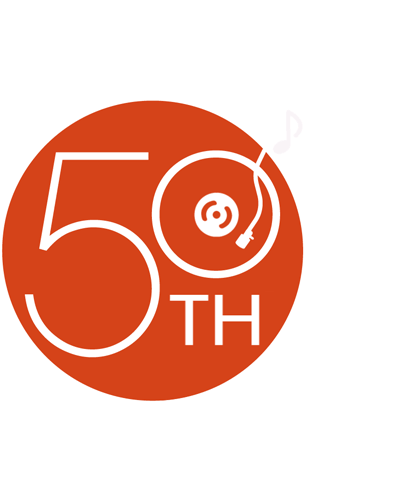
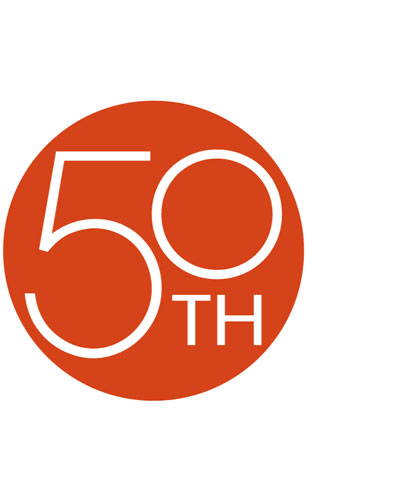












Purchased the head unit to replace the OEM unit while gaining blue tooth and other features. The unit fit the vehicle like a glove and no modification to the vehicle was required. Great unit, sounds excellent and once you understand the wiring set up pretty straightforward to install
Gary D from Woodstock, ga