About the Pioneer AVIC-D3

Want a DVD/navigation receiver that offers factory fit and feel, but with aftermarket features? Pioneer designed the AVIC-D3 to sit flush with your double-sized, 4" tall dash opening just like a factory stereo. You can adjust the multicolor illumination to fit in with the lighting in your vehicle, and you also have the option of wiring the AVIC-D3 into your steering wheel controls for a convenient, factory feel.
Music and movies in your car
Use the 6.1" touchscreen and driver-oriented controls to enter navigation information or filter through music menus. The AVIC-D3 offers a full array of music and video entertainment options. The iPod controls give you music and video playback through a direct cable connection with fast operation. The screen will mimic familiar controls, so you can get to your favorite songs or videos with ease.
You can also play discs loaded with your favorite MP3, WMA, or AAC music files. The video-compatible front panel auxiliary input lets you connect everything from your camera to a satellite radio.
Precise navigation for accurate directions
Just load the map DVD into the receiver, choose your destination, and the memory navigation feature remembers your course and a few alternate routes. You can then remove the DVD and listen to music on a CD while still receiving directions. Once you're on your way, voice prompts through your car's speakers let you use your eyes to spot turns instead of constantly glancing down at the screen.
The included DVD-ROM gives you access to a large database with 11 million searchable points of interest. You can search by category or telephone number to find a destination when you have limited information.
XM NavTraffic
Add a compatible XM NavTraffic radio and subscribe to XM's innovative NavTraffic service. You'll receive continuously updated traffic information in 40 major metropolitan areas, including traffic accident alerts, road closure info, plus the average speed of traffic on the roads along the route you're navigating. You'll be able to plot new routes around slow traffic or congestion to get where you need to go with little delay.
Roadside Assistance
Pioneer also offers you a Roadside Assistance package that lets you access emergency contact information by pressing a button. The screen shows your exact location, including latitude and longitude readings, so you'll be able to direct emergency personnel. You also get an offer for a year's worth of free roadside assistance service from a national auto club.
Bluetooth® compatibility
If you have a Bluetooth phone, you can add the optional Pioneer Bluetooth adapter to get hands-free use through the AVIC-D3. Your audio will mute automatically when you're receiving a call, and you'll hear the caller through your stereo speakers. You can even stream A2DP audio from your phone through your speakers for an added music source.
Product highlights:
General features:
- DVD/CD player with navigation
- fits double-sized (4" tall) dash openings
- 6.1" LCD video screen with touchscreen controls
Audio/Video features:
- plays CDs, CD-Rs, CD-RWs, DVDs, DVD-R/RWs, DivX, AAC, WMA, and MP3 discs
- 3-band parametric EQ
- 5 preset EQ curves
- AM/FM tuner
- 18 FM/6 AM presets
Navigation features:
- GPS navigation (includes GPS antenna and map DVD-ROM)
- 11 million points of interest (hotels, restaurants, gas stations, etc.)
- telephone search, category search, and more
- voice prompts through stereo speakers with mute
Expandability:
- XM and SIRIUS satellite radio-ready (you can add satellite radio for under $100, plus subscription)
- plays both audio and video from iPod (cable required)
- front auxiliary input for audio and video devices
- minijack input for steering-wheel controls (adapter required)
- CD changer controls
- audio/video input
- rear-view camera input
- video output
- compatible with most factory steering wheel audio controls (adapter required)
Other features and specs:
- multiple display colors
- warranty: 1 year
- MFR # AVIC-D3
What's in the box:
Pioneer AVIC-D3 owner's manual
- Double-DIN CD/MP3/GPS navigation receiver with 6.1" touch-panel video monitor
- Plastic stylus
- Trim ring
- GPS antenna with attached 16.25' cord
- 2-3/4" x 2-3/4" self-adhesive metal sheet (for mounting GPS antenna)
- 5 Self-adhesive clamps
- Self-adhesive waterproof pad
- Red plastic wire connector
- Power/speaker wiring harness
- A/V In/Out harness
- 16.25' Speed signal extension lead (pink with attached female bullet connector)
- 16.25' Reverse signal extension lead (purple/white wire with in-line fuse resistor and attached plastic wire splicer)
- 8 Pan head ISO-mount screws
- 8 Flat-head ISO-mount screws
- Navigation Disc for AVIC-D3 (East) DVD-ROM (Version 1.0) in jewel case
- Navigation Disc for AVIC-D3 (West) DVD-ROM (Version 1.0) in jewel case
- Quick Start Guide
- Operation Manual
- Installation Manual (English/French)
- Warranty sheet
- "Warning" sheet concerning power connections
- Product registration card
Customer reviews for Pioneer AVIC-D3
Loading...
Loading reviews...
Average review:
4.5 out of 5 starsThanks for submitting your review
Customer photos
This review was collected as part of a promotion
Pros:
Cons:
More details on the Pioneer AVIC-D3

Features & specs
| Expandability | ||
|---|---|---|
| AUX Input | R + OR | |
| Audio/video Input | --- | |
| USB Input | No | |
| USB Port Power | --- | |
| Backup Camera Input | No | |
| Second Camera Input | No | |
| CarPlay | No | |
| Android Auto | No | |
| Siri Control | No | |
| Alexa Voice Control | ||
| Android Control | No | |
| Memory Card Slot | No | |
| Bluetooth Compatible | Optional | |
| Satellite Radio Ready | --- | |
| HD Radio | --- | |
| Navigation | Yes | |
| iPod Compatibility | ||
| Full size | --- | |
| Nano | --- | |
| Touch | --- | |
| iPhone | --- | |
| General | ||
| RMS Power (CTA-2006) | N/A | |
| RMS Power (Manufacturer) | --- | |
| Peak Output | 50 watts | |
| RMS Power Bandwidth | 50-15kHz | |
| Preamp Outputs | 6-channel | |
| Sub Preamp Outputs | Yes | |
| Switchable Rear Preamp Outputs | --- | |
| Video Screen | Yes | |
| Navigation App Compatible (iOS) | ||
| Navigation App Compatible (Android) | ||
| Preamp Voltage | 1.7 volts | |
| Screen Size | 6.1 | |
| Screen Type | Basic (Resistive) | |
| Display Color | ||
| Key Button Color | 8 colors/3 memory/scan | |
| EQ Bands | 3 | |
| Wireless Remote | No | |
| Steering Wheel Control Compatible | --- | |
| Parts Warranty | 1 Year | |
| Labor Warranty | 1 Year | |
| Tuner | ||
| FM Sensitivity | 8 dBf | |
| European Tuning | No | |
| Seek/Scan | Seek | |
| Radio Data System | No | |
| File Playback | ||
| Music File Playback | ||
| High-res Playback | ||
Product Research
General Features
Navigation Features
External Device Controls
Inputs and Outputs
Disc Compatibility: The AVIC-D3 comes with two DVD-ROM navigation map discs. The unit is also compatible with DVD-Video discs (Region 1), DVD-R/RWs, CDs (including CD-R/RW discs), and MP3/WMA/AAC/DivX discs.
Video Display: This unit is equipped with a fixed 6.1" color TFT active matrix, widescreen LCD that serves as a video monitor and system information display. The display has a 17:9 aspect ratio, and a resolution of 1440 (480 x 3) x 234 for a total of 336,960 pixels.
Touch Screen Controls: This unit has touch screen controls with interactive video graphics, making menu navigation easy. The screen is non-glare and smudge-resistant.
Display Adjustment: You can manually adjust the display's brightness, contrast, color, and hue. The adjustments can be made independently for the source, camera, or map screens. The adjustments of brightness, contrast and dimmer are stored separately when your vehicle's headlights are off (daytime) and when your vehicle's headlights are on (nighttime). These settings are switched automatically depending upon whether the vehicle's headlights are on or off. Note: The orange/white illumination wire in the main harness must be connected to the headlight circuit in order for this to operate properly.
Wide Screen Modes: You can choose from the following wide screen modes:
- Full: a 4:3 picture is enlarged in the horizontal direction only, enabling you to enjoy a 4:3 picture without any omissions
- Just: the picture is enlarged slightly at the center and the amount of enlargement increases horizontally toward the ends of the picture
- Cinema: a picture is enlarged by the same proportion as Just in the horizontal direction and by an intermediate proportion between Full and Zoom in the vertical direction
- Zoom: a 4:3 picture is enlarged in the same proportion both vertically and horizontally; ideal for a 16:9 screen
- Normal: a 4:3 picture is displayed as it is
MOSFET50 Internal Amplifier: This receiver is equipped with a 50 watts x 4 (peak) MOSFET amplifier for low distortion, high power output. The amplifier is strong enough to power small subwoofers to moderate volume levels in compact cars and pickups. For higher volume levels from subwoofers, an optional amplifier may be connected to the preamp outputs.
Easy EQ Curves: This model features 6 preset EQ curves: Super Bass, Powerful, Natural, Vocal, Custom (1 and 2), and Flat. The two Custom curves allows you to create and store EQ settings in memory.
3-Band Parametric Equalizer: This unit includes a 3-band parametric EQ with Selectable Q Factor. You may select a low (40Hz, 80Hz, 100Hz, or 160Hz), mid (200kHz, 500kHz, 1kHz, or 2kHz) and high frequency (3.15kHz, 8kHz, 10kHz, or 12.5kHz) to boost or cut within a range of -12dB to +12dB. The Q factor (slope of the boost or cut) may be selected from one of the following four options: 2N (narrow), 1N, 1W and 2W (wide). Selecting a narrow (steep) Q factor results in frequencies around the center frequency to be affected less by the boost or cut than they are with a wide Q factor. This feature is useful for taming frequency response problems caused by the dimensions, materials and speaker locations of a vehicle.
Adjustable Loudness: You can select one of three different levels of loudness compensation. A "low" loudness contour provides a +3.5dB boost at 100Hz and +3dB boost at 10kHz. A "mid" boost is +10dB (100Hz) and +6.5dB (10kHz). A "high" loudness contour is +11dB at both 100Hz and 10kHz.
Note: These Loudness contours use a reference volume level of -30dB.
Source Level Adjustment (SLA): This function lets you adjust the volume level of each source to prevent radical changes in volume when switching between sources. Settings are based on the volume level of the FM tuner, which remains unchanged.
High-pass Filter: When you don't want sound in the subwoofer frequency range output from the front and rear speakers, you may activate the built-in high-pass filter. You may select a filter frequency of 50Hz, 80Hz, or 125Hz.
Subwoofer/Non-fading Preouts: In addition to the front and rear preamp outputs, there is one set of outputs that may be set for "subwoofer" or "non-fading" output. When set to "non-fading", the signal is full-range and the output level is user selectable from -6 to +6. When set to "subwoofer", the outputs are non-fading, and they may be set for normal or reverse phase, 50Hz/80Hz/125Hz low-pass output, and the level is user selectable from -6 to +6.
Supertuner IIID AM/FM Tuner: The Supertuner IIID features Feed Forward Control, which avoids multi-path interference. This pre-detection of interference enables quick filter control and results in less distortion. In addition, the Supertuner IIID creates enhanced stereo during multi-path interference, unlike conventional tuners that collapse to mono.
MP3/WMA/AAC/DivX Playback: This unit can play MP3/WMA/AAC/DivX files recorded on CD-ROM, CD-R, CD-RW, DVD-R, DVD-RW, and DVD-ROM discs in ISO9660 Level 1/Level 2, Joliet, Romeo, and UDF 1.02 formats. MP3 files with a bit rate from 8-320 kbps, WMA files with bit rates from 5-320 kbps, and AAC files with bit rates from 8-320 kbps.
Multi Angle/Audio/Subtitle: You can switch between multiple audio systems, subtitle languages, and multiple viewing angles of a scene recorded on a DVD as desired.
A/V Inputs: The AVIC-D3 features two audio/video inputs: AV-1 on the A/V In/Out harness has RCA composite video and stereo RCA audio jacks, while AV-2 is a 3.5mm minijack input on the front panel. It requires an optional CD-RM10 adapter cable (item # 130CDRM10), which has a miniplug on one end and composite video and stereo audio RCA jacks on the other end. Both inputs need to be turned on in the menu. AV-1 can be set to Video, EXT, or Off; AV-2 can be set to Video or Off.
Optional Aux Input: When used with item 130CDRB10 (sold separately) or item 130CDRB20 (sold separately), this unit can accept input from an auxiliary source, such as a portable CD or MD player. When item 130CDRB10 is used, a CD changer cannot be connected to this unit. Item 130CDRB20 allows you to connect an optional Pioneer CD changer and an auxiliary source to this unit.
Cellular Mute: This feature mutes or attenuates the unit's audio output when a cellular call is received, then restores the level once the call is over. To use this feature, you must have a cellular phone with a muting output that can be connected to the muting input wire (yellow/black lead) of this unit.
Rear View Camera: The head unit features a function that automatically switches to the rear camera image (Rear View Camera In jack) when a rear camera (such as 130NDBC2) is installed on your vehicle. When the shift lever is in the reverse position, the screen automatically switches to the rear view camera. You can also see the image of the rear view camera during normal driving, allowing you to keep an eye on a trailer or boat you may be towing. Note: The Violet/white wire in the power/speaker harness must be connected to the backup light lead circuit in order for the unit to automatically switch to the camera view when the vehicle is in reverse gear.
Optional Remote Control: The AVIC-D3 is compatible with the optional CD-R55 remote control (130CDR55). The unit also has a 3.5mm minijack on the back for use with the optional PAC SWI-PS steering wheel control interface (item #127SWIPS).
Disc Compatibility: The AVIC-D3 is compatible with specific DVD-ROM navigation map discs only and cannot play standard DVD-ROM discs.
DVD Navigation Maps: The unit comes with 2 DVD-ROM map discs (East and West) which cover the entire United States (including Alaska and Hawaii) and portions of Canada. These discs include a massive "Tele Atlas" database, which enables the units to provide the largest network of turn-by-turn routable roads. The discs provide over 11-million points-of-interest throughout the United States and Canada.
Memory Navi Mode: When the DVD Map Disc is inserted, you can store the map data into the internal memory of the navigation system. If the map disc is removed, navigation is performed by using data in the memory. In the Memory Navi mode, you can play a music CD or DVD Video on the navigation system while navigating at the same time. Some functions are restricted in the Memory Navi mode, and you may need to reinsert the DVD Map Disc to use those functions.
Positioning Technology: The AVIC-D3 accurately measures your current location by combining the positioning by GPS and by Dead Reckoning. The Global Positioning System uses a network of satellites orbiting the earth to give you time and position information. The 3D Hybrid Sensor in the navigation system calculates your position by detecting driving distance with the speed pulse, turning direction with the Gyrosensor, and inclination of the road with the G sensor. The navigation system continually compares GPS data with your estimated position as calculated from the data of the 3D Hybrid Sensor to give you accurate positioning.
Voice Guidance: In addition to graphical directions, the AVIC-D3 provides voice guidance and turn-by-turn directions.
XM NavTraffic Ready: XM NavTraffic, powered by NAVTEQ Traffic, allows the unit to monitor real-time traffic conditions and routes the driver to the destination avoiding traffic congestion, using the optional GEX-P10XMT XM NavTraffic Satellite Radio tuner. The traffic information is provided through a continuous satellite broadcast with data from leading commercial traffic data providers, government departments of transportation, police and emergency services, road sensors, cameras, and airborne reports. Separate subscriptions to XM Radio and XM NavTraffic are required.
XM Extra Information: In addition to XM NavTraffic, you can receive stock price, sports, news, horoscopes, and other information and display it on the screen when the unit is connected to the GEX-P10XMT XM Satellite tuner. You can display the prices of up to 12 stocks, updated every 30 seconds.
Display Modes: There are four types of map displays and two additional view modes:
-
Map View: displays the standard map in a 2-dimensional fashion
-
Driver's View: displays a 3-dimensional map from the driver's perspective. A portion of the screen shows a 2-D map of your location.
-
Guide View (during route guidance only): the standard map of your surroundings is overlaid with the name of the street you will turn onto next, and 2 arrows: the larger one to the left indicating the direction of your next maneuver and how far you are from approaching it, and the smaller one to the right indicating the direction of your second to next maneuver and how far you are from approaching it.
-
Route View (during route guidance only): displays the name of the street you will next travel along and an arrow indicating the direction of travel
-
Vehicle Dynamics Display: displays three instruments that indicate the status of your vehicle. You can change the values displayed by the instruments on the left and right of the Sensor View, allowing you to choose from the following: voltage, acceleration, side acceleration, angular velocity, slope, direction, or clock
-
Rear View: if you have installed a rear view camera, and the camera is set to "On", the rear view image is displayed on the left-hand side of the screen, while the map of your surroundings is indicated on the right
Enlarged Map of the Intersection: When "Close-up of Junction" in the Settings menu is On, an enlarged map of the junction appears while driving.
Display During Freeway Driving: In certain locations of the freeway, lane information is available, indicating the recommended lane to be in to easily maneuver the next guidance. When driving on the freeway, freeway exit numbers and freeway signs may be displayed when in the vicinity of interchanges and exits.
Scroll Mode: Touching anywhere on the map for at least 2 seconds changes the map to Scroll mode and the map begins scrolling in the direction you touched. The scrolling stops when you remove your finger from the screen. At this time, the cross pointer appears at the center of the screen. Also, a line connecting between the current location and cross pointer appears.
Location Information: An icon appears at registered places (home location, specific places, address book entries) and places where there is a POI icon. You can place the cross pointer over the icon to view detailed information.
Destination Input: The Destination Menu gives you many different ways to choose your destination:
- Point Of Interest (POI): you can search for a Point Of Interest by selecting the category or entering the Point Of Interest name. Additionally, selected Points Of Interest in a certain category can be shown on the map, and you can check the location on the display while driving.
- Freeway Search: you can set the entrance or exit of a freeway as your destination
- Telephone Search: if you know the telephone number of your destination, you can quickly search for your destination by specifying the telephone number
- Return Home and Go To: if your home location is registered, the route home can be calculated by a single touch of the touch key from the Main menu. Also, you can register one location, such as your workplace, as your favorite location, and the route is calculated in a similar way.
- Destination History: any place that has been searched before is stored in the Destination History
- Address Search: you can input your destination's address by house number, street name, and city
- Vicinity Search: allows you to search for Points Of Interest in your surroundings on the map
- Address Book: places that you have registered manually, such as your home, are stored in the Address Book. Simply select the place you want to go to from the list and a route to that place will be calculated.
Modifying the Route Calculation Conditions: You can change the route calculation conditions using the Route Options menu:
- Number of Routes: This setting controls whether the system should calculate only one route, or several routes. You can select 1 (only one route judged as being optimum by your Navigation System is calculated) or Multiple (a maximum of 6 route options are calculated).
- Route Condition: This setting controls whether the fastest or the shortest route should be calculated. When Fast is selected, the system calculates a route with the shortest travel time to your destination as a priority. When Short is selected, the system calculates a route with the shortest distance to your destination as a priority.
- Avoid Freeway: This setting controls whether or not freeways may be included in the road calculation. You can choose On (calculates a route that avoids freeways) or Off (calculates a route that may include freeways).
- Avoid Ferry: This setting controls whether or not ferry crossings should be taken into account. You can select On (calculates a route that avoids ferries) or Off (calculates a route that may include ferries).
- Avoid Toll Road: This setting controls whether or not toll roads should be taken into account. You can choose On (calculates a route that avoids toll roads) or Off (calculates a route that may include toll roads).
Checking the Set Route: You can check information about the route between your current location and your destination. You can select three methods: checking the passing streets with a list, checking the shape of the route by scrolling the map along the route, or checking the entire distance of the route in a single screen.
Recalculating the Route: You can recalculate the route to avoid a traffic jam or road work ahead. You can set the length of the area, and avoid just that area, or you can even search a new route from the current location to your destination.
Adding Way Points to the Current Route: You can select way points (locations you want to visit on the way to your destination) and you can recalculate the route to pass through these locations.
Areas to Avoid: If you register Areas to Avoid, such as crowded intersections or congested areas, routes can be calculated that avoid those areas.
Address Book: The Address Book can store up to 300 registered locations. These can include home location, favorite places, and destinations you have already searched.
Emergency Information: The Emergency Info screen provides important emergency information pertaining to your vehicle, insurance, and current location, which could be useful in the event of an accident or breakdown. The Emergency Info screen includes the following:
- "You Are Currently At": Your current position is indicated by the street name, and your latitude and longitude.
- Personal Information: Your VIN number, insurance policy number, and the telephone number of your insurance company can be entered and displayed.
- Emergency Tow Service Phone: The toll free number for the nearest emergency roadside assistance appears on the screen. This number is supplied by Signature's Nationwide Auto Club, and appears only if you have registered your unit with Pioneer and have signed up on-line with Nationwide Auto Club (1st year service is paid for by Pioneer). If you choose not to subscribe, or if your subscription has expired, you can enter your own roadside assistance telephone number.
- Locate Car Service: In an emergency, you can search the Emergency Info screen for Auto Services in the vicinity of your current position, and set the current route. You can choose from three sub-categories: Automotive, Rental Car Agency, and Car Dealer.
Changing Background Picture: In the menu operation screen, you can indicate a picture you like on the background. Some pictures are already stored in the head unit and additional background pictures are stored in the Pioneer DVD map discs. You can also use pictures (JPEG format) created by a personal computer or a digital camera. You can change the background pictures for the splash screen, AV background, and Navigation background.
Bluetooth Adapter Ready: When used with the optional Pioneer CD-BTB200 Bluetooth Adapter (item 130BTB200), you can use this unit to make and receive calls wirelessly and hands-free on your Bluetooth-equipped cellular telephone or listen to music on your Bluetooth portable audio player. The Bluetooth adapter comes with a microphone for making and answering your calls. You can hear the other party through the vehicle's speaker system. The unit connects to the head unit via the supplied IP-BUS cable, and has an IP-BUS pass-through for daisy chaining another component.
iPod Adapter Ready: If you have an iPod, you can control it from the AVIC-D3's touch screen with the optional CD-i200 iPod Interface adapter (130CDI200). The adapter is compatible with iPods that include the Dock Connector.
Satellite Radio Ready: You can add either XM or SIRIUS satellite radio to the AVIC-D3. Up to 18 stations can be set as presets (6 each for 3 XM or SIRIUS bands). The AVIC-D3 can control optional XM or SIRIUS satellite radio tuners:
- XM: Pioneer GEX-P920XM or GEX-P10XMT (item #s 130P920XM, 130P10XMT) or XMDirect Package for Pioneer (700XMPIONE).
- SIRIUS: Pioneer SIRPNR2 tuner (130SIRPNR2)
Note: Subscriptions to XM or SIRIUS are required.
HD Radio Ready: This unit is compatible with the optional Pioneer GEX-P10HD HD Radio tuner (item number 130GEXP10H), allowing you to tune available HD Radio stations. HD Radio features high quality audio, FM multi-casting, and data services. The GEX-P10HD connects through the IP-BUS interface.
CD Changer Controls: While playing a CD in a Pioneer 6-disc or 12-disc changer, you can perform the following functions: repeat track, repeat disc, repeat all discs, disc random, magazine random, disc intro scan, and track intro scan. During playback of a CD Text Disc, the unit can display a list of all the tracks on a disc, or the titles of all the discs in the magazine. When tracks or discs are displayed in a list, you can directly select your favorites by touching the corresponding number key. When used with a CD Text compatible Pioneer CD changer, this unit will display the titles of CD Text encoded discs that are played in the changer.
Front Panel of Head Unit:
- AV-2 Input: 3.5mm minijack terminal--requires the CD-RM10 to connect an external audio/video component
Back Panel of Head Unit:
- Power Supply: 16-pin jack for use with supplied power wiring harness
- A/V In/Out: 24-pin jack
for use with supplied A/V In/Out harness. In addition to preamp outputs, the
harness has the following connections:
- AV In: left and right RCA audio jacks and an RCA composite video jack
- Rear Monitor Output: single RCA jack for use with an optional monitor
- Rear View Camera In: single RCA jack for use with an optional rear view camera (such as 130NDBC1 or 130NDBC2)
- System Remote Control: blue/white turn-on lead for connected external equipment such as amplifiers
- Mute: yellow/black lead to be used with equipment with a mute function, such as a cellular phone
- FM/AM Antenna In: female Motorola jack
- iPod: 13-pin jack for use with the optional CD-i200 iPod Control Interface
- External In/Out: jack for use with the optional GEX-P10XMT XM NavTraffic Satellite Radio tuner
- Wired Remote: minijack for use with an optional wired remote (such as 127SWIPS)
- IP-BUS In: 11-pin jack that allows you to connect an optional Pioneer changer or Bluetooth adapter
- GPS: jack for use with supplied GPS antenna
- Digital Out: 3.5mm minijack intended to support future equipment
Loading...
Loading accessories...
Customer Q&A
Loading...
Loading articles...
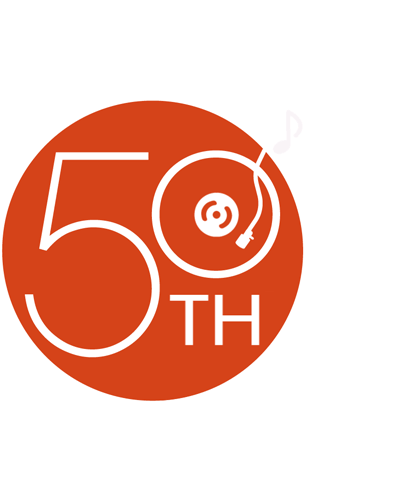
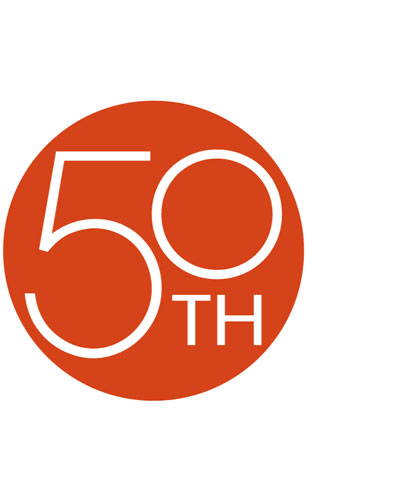
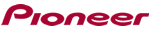



This navi unit is by far one of the best you can get for the price. The iPod integration is absolutely amazing. I like that you can change the menu and button color to make it match your dash lighting. Pioneer really came through on this one! If you want a great Navigation Unit this is it!
Ethan from Livermore, CA