About the Apple iPod nano® 8GB
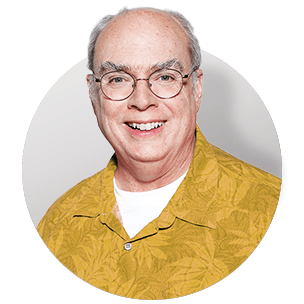
The fourth generation iPod nano is Apple's thinnest iPod, measuring only 1/4" in depth. Its aluminum case and glass screen feature a sleek, oval-shaped contour, making this player as pleasing to the touch as it is to the eye. A built-in accelerometer adds some cool motion-sensing features. Rotate the player from vertical to horizontal while playing music to activate Cover Flow — Apple's intuitive album-browsing interface. And to shake up your playlist, literally just shake the nano to trigger random shuffle play.
Found a song that really gets you moving? Select the new "Genius" command, and your iPod nano will automatically create a playlist of other songs in your library that'll keep the groove going. Videos and photos look crisp and colorful on the 2" screen. And you can view an image either vertically or horizontally just by turning the player. The rechargeable battery delivers up to 24 hours of audio playback or five hours of video playback on a full charge.
Note: requires free iTunes® software download from www.apple.com
Product highlights:
- fourth generation iPod nano
- 8GB embedded flash memory holds approximately:
- up to 7,000 photos
- 132 hours at 128 Kbps (average MP3 sound quality)
- 66 hours at 256 Kbps (better sound quality)
- other bitrates supported
- 8 hours of 1.5-Mbps video
- plays MP3, WAV, AAC, AIFF (uncompressed), Apple Lossless, and Audible files (formats 2, 3 and 4)
- plays MPEG-4 and QuickTime video formats
- displays photos converted from JPEG, BMP, GIF, TIFF and PNG formats
- 2" backlit, curved color screen
- curved anodized aluminum body
- repeat, resume, and random play
- accelerometer to detect motion
- shake-activated shuffle play
- notes reader
- appointment calendar and contacts list
- high-speed USB interface (cable included)
- earbud headphones
- dock adapter allows use with iPod docking accessories
- built-in lithium ion rechargeable battery provides up to 24 hours music playback; up to 5 hours for video playback
- weight: 1.3 oz.
- 1-9/16"W x 3-5/8"H x 1/4"D
- warranty: 1 year
Computer Requirements:
- requires iTunes 8 or later (software not included, must be downloaded from Apple iTunes website)
- broadband Internet connection recommended
Macintosh®:
- high-speed USB port
- Mac OS X v.10.4.11 or later
Windows®:
- high-speed USB port
- Windows Vista® or Windows XP Home or Professional with Service Pack 3 or later
- MFR # MB735LL/A
What's in the box:
Apple iPod nano® 8GB owner's manual
- Pink iPod nano 8GB digital music player
- Earbud headphones with 44" cord (stereo mini-jack connector)
- 41" USB cable (iPod Dock connector on one end and a USB Type A connector on the other)
- iPod dock adapter
- Quick Start guide
- Important Product Information booklet
- 2 Apple decals
Customer reviews for Apple iPod nano® 8GB
Loading...
Loading reviews...
Average review:
4.0 out of 5 starsThanks for submitting your review
Customer photos
This review was collected as part of a promotion
Pros:
Cons:
More details on the Apple iPod nano® 8GB

Features & specs
| General | ||
|---|---|---|
| File Formats |
MP3 WMA AAC AIFF/WAV/Apple Lossless/Audible | |
| Equalizer Presets | 22 | |
| Maximum Battery Life | 24 hours | |
| Weight with Battery (ounces) | 1.3 | |
| Width (inches) | 1-9/16 | |
| Height (inches) | 3-5/8 | |
| Depth (inches) | 0-1/4 | |
| Parts Warranty | 1 Year | |
| Labor Warranty | 1 Year | |
| Media Types | ||
| Built-In Memory | 8GB | |
| Removable Media | None | |
| Inputs & Outputs | ||
| Headphone Output | Miniplug | |
| Other PC Connections | None | |
Product Research
General Features
Audio Playback
Video
and Photo Playback
General Features
Compatibility: The Apple iPod nano is compatible with both Macintosh and Windows operating systems with the following minimum requirements:
- Operating System:
- Windows: Windows Vista or Windows XP (Home or Professional) with Service Pack 3 or later
- Macintosh: Mac OS X v10.4.11 or later
- USB Port: USB 2.0 (a USB 1.1 port can be used, but it'll provide slower data transfer than a 2.0 port)
- Software: iTunes 8 or later (software not included, must be downloaded from Apple iTunes website)
- Internet Connection: Broadband recommended
Note: The iPod nano comes with no software on CD-ROM. You must download the latest version of iTunes music management software from the Apple website.
iTunes: iTunes is the software application you use with the iPod nano. iTunes can sync music, audiobooks, podcasts, and more with your iPod nano. When you connect the iPod nano to your computer, iTunes opens automatically.
Auto-Synching: Each time you connect the iPod nano to your computer, the unit's Auto-Synch feature automatically updates it with any changes made to the iTunes program on your computer, including any new music purchased at the iTunes Music Store.
Storage Capacity: This iPod nano has a built-in 8GB flash drive, capable of storing 2000 songs (4-minute song average--recorded in AAC format at 128 kbps), 7,000 pictures (iPod nano-viewable photos transferred from iTunes), or 8 hours of video (1.5-Mbps video). In addition, you can use the flash drive to store data files as well.
Skip Protection: The iPod nano uses a 8GB flash memory so it will not skip, regardless of activity level.
Design: The iPod nano comes in nine vibrant colors (silver, black, purple, blue, green, yellow, orange, red, and pink) and a new curved aluminum and glass design.
Smart Display: The 2.0" color liquid crystal display has a 320 x 240 pixel resolution at 204 pixels per inch and features an LED backlight. You can rotate the iPod nano horizontally or vertically to view movies, photos, your music's cover art, and games in a landscape or portrait orientation.
Backlighting: The display's white LED backlight illuminates the LCD screen for a selectable amount of time each time a button is pressed. The backlight timer can be set for 2, 5, 10, 20 or 30 seconds, always on, or off.
Accelerometer: The built-in accelerometer actually responds to your movements, so you can tilt and turn your iPod nano to control the action. Thanks to the built-in accelerometer, you can rotate the iPod nano to flip through album art with Cover Flow, watch movies and TV shows in widescreen, and view photos in either portrait or landscape.
Controls: The iPod nano's nano-sensitive Click Wheel controls are located on the front of the unit. There are 3 Playback Mode buttons (Play/Pause, Previous/Rewind, Next/Fast-forward) and a Menu button located at the top the Click Wheel. The Select button is located in the center of the Click Wheel. The Click Wheel and Select button allow you to navigate through menus and song lists, highlight the desired selection, and select the item. To avoid unwanted actions due to accidental button pressing, you can disable the iPod nano's buttons with the top-mounted hold button.
Hold Switch: If you don't want to turn your iPod nano on or activate controls accidentally, you can disable them with the unit's Hold switch. The Hold switch disables all Click Wheel controls, and also disables functions that are activated by movement, such as shaking to shuffle and rotating to enter or exit Cover Flow.
Customize Main Menu: You can add often-used items to the iPod nano main menu. For example, you can add a Songs item to the main menu, so you don't have to choose Music before you choose Songs. You can also remove items you do not use on a regular basis.
Note Reader: The iPod nano has a built-in note reader that lets you download text-based information and read it on the screen.
Recording Voice Memos: You can record voice memos using an optional iPod nano-compatible microphone (sold separately). You can set chapter marks while you record, store voice memos on the iPod nano and sync them with your computer, and add labels to voice memos. Voice memos cannot be longer than two hours. If you record for more than two hours, your iPod nano automatically starts a new voice memo to continue your recording.
Games: In addition to enjoying music, video, pictures, and books, you can play one of three pre-loaded games on your iPod nano. The games that are available include Vortex, Maze and Klondike.
Clock Functions: The iPod nano has an internal clock with time/date settings, a calendar, an alarm clock and sleep timer. The calendar can be advanced a day at a time or a month at a time. The alarm clock can be set to any minute up to 24 hours in advance and you can wake up to either a beep tone or a playlist. The sleep timer can be set to automatically turn off the unit in 15, 30, 60, 90, or 120 minutes.
World Clock: The iPod nano's World Clock feature allows you to choose different clocks for cities all over the world.
Stop Watch: The iPod nano's built-in stopwatch lets you log your times during your workout.
Headphones: The iPod nano comes with earbud-style headphones with 18mm, 32-ohm drivers using Neodymium magnets. The headphones offer a frequency response of 20Hz to 20,000Hz. If desired, you can use any headphones with a 3.5mm mini-plug.
Dock Adapter: This unit comes with a white plastic dock adapter which allows the iPod nano to be docked in full-sized iPod docks.
Store Data Files: You can use the iPod nano as an external disk to store data files.
Computer Interfaces: The iPod nano connects to your computer's high-power USB 2.0 port for downloading and charging the battery. You can also charge the battery by an optional FireWire cable (also called IEEE 1394 or i.LINK), but downloading is done only by USB.
High-Speed Transfers: Transfer time varies depending upon how much music you want to transfer from your computer to your iPod nano. When you connect the iPod nano using USB 2.0, data is transferred at up to 480 Mbps.
Multi-Language: The iPod nano supports the following menu languages - Czech, Danish, Dutch, English, Finnish, French, German, Greek, Hungarian, Italian, Japanese, Korean, Norwegian, Polish, Portuguese, Russian, Simplified Chinese, Spanish, Swedish, Traditional Chinese, and Turkish.
Spoken Menus: The iPod nano features optional spoken menus, enabling visually impaired users to browse through their iPod nano content more easily. iTunes generates spoken menus using voices that are included in your computer's operating system or that you may have purchased from third parties. Not all voices from computer operating systems or third parties are compatible with spoken menus, and not all languages are supported.
Power Requirements: The iPod nano has a built-in rechargeable, non-removable, lithium ion battery. When the iPod nano is connected to your computer, the battery charges. When fully charged, the battery provides approximately 24 hours of music playback time and up to 4 hours of video playback. The battery charges up to 80% of capacity in 1.5 hours and fully charges in 3 hours. A battery life indicator appears at the top of the display.
Nike+iPod Support: The iPod nano includes built-in Nike + iPod support. Just slip the Nike + iPod Sensor (sold separately) into your Nike+ shoe and start your run. The sensor communicates wirelessly with your iPod nano, tracking your time, distance, and calories burned. It even gives you voice feedback on your progress through your iPod nano's headphones. When you get back to your computer, sync your iPod nano via iTunes and transfer your exercise data to nikeplus.com, where you can track your workouts, set goals, and challenge friends. This feature also works with new cardio equipment available in many fitness centers. Just look for Nike + iPod compatible treadmills, ellipticals, stair steppers, and stationary bikes.
Audio Playback
Audio Formats: The iPod nano supports the following audio formats: AAC (16 to 320 Kbps), Protected AAC (from iTunes Music Store), MP3 (16 to 320 Kbps), MP3 VBR, Audible (formats 2, 3, and 4), Apple Lossless, WAV, and AIFF. When you import music from a CD using iTunes, it is converted to AAC format by default.
Note: If you are using iTunes for Windows, you can convert non-protected WMA files to AAC or MP3 format.
Auto Music Syncing: By default, the iPod nano is set to sync all songs and playlists when you connect it to your computer. This is the simplest way to add music to the iPod nano. You just connect the iPod nano to your computer, let it add songs, audiobooks, videos, and other items automatically, and then disconnect it and go. If you added any songs to iTunes since the last time you connected your iPod nano, they will be synced with your iPod nano. If you deleted songs from iTunes, they are removed from your iPod nano.
Playlist Music Syncing: Setting iTunes to sync selected playlists to iPod nano is useful if the music in your iTunes library does not all fit on your iPod nano. Only the music in the playlists you select is synced to your iPod nano.
Playback Functions: You can set the iPod nano to repeat one song over and over, or repeat all songs in the list (album or playlist) from which the song was selected. You can also have the iPod nano shuffle all songs on the flash drive, shuffle all songs on the playlist, or shuffle albums (when set to shuffle albums, it plays all the songs on an album in order, then randomly selects another album and plays it through in order). During Shuffle play, the songs do not repeat until all songs have been played.
Shake To Shuffle Playback: The feature allows you to give your iPod nano a shake to shuffle to a different song in your music library.
On-The-Go Playlists: You can program the iPod nano to play the songs you want in the order you want. The songs are queued in the On-The-Go Playlist. In addition to individual songs, you can queue entire lists of songs (albums) in the Playlist. There is no limit to the number of selections you can put in the On-The-Go Playlist.
Genius: Genius automatically creates playlists containing songs in your library that go great together. To use Genius on iPod nano, you first need to set up Genius in iTunes. Genius is a free service, but an iTunes Store account is required (if you don't have one, you canset one up when you turn on Genius). iTunes collects anonymous information about your library and compares it with all songs available at the iTunes Store and with the libraries of other iTunes Store customers. The amount of time this takes can vary according to the size of your library, connection speed, and other factors.
Search Music: You can search iPod nano for songs, playlists, album titles, artist names, audio podcasts, and audiobooks. The search feature doesn't search videos, notes, calendar items, contacts, or lyrics.
Cover Flow: With the Cover Flow feature on the iPod nano, you can flip through your music via album art to find the album you want to hear. Cover Flow lets you use the iPod nano's Click Wheel to browse music by album cover, then select an album to flip it over and see the track list. Cover Flow can be viewed in a landscape or portrait orientation.
Adding Lyrics: You can enter song lyrics in plain text format into iTunes so that you can view the song lyrics on your iPod nano while the song is playing.
Cross-fading Songs: You can set the iPod nano to fade out at the end of each song and fade in at the beginning of the song following it.
Listening to Podcasts: Podcasts are downloadable radio-style shows you get at the iTunes Music Store. Podcasts are organized by shows, episodes within shows, and chapters within episodes. If you stop listening to a podcast and go back to it later, the podcast begins playing from where you left off.
Audio Books: In addition to music, you can download audio books from the iTunes Music Store (approximately 9,000 titles) or from Audible.com, an independent website with over 18,000 titles. The iPod will keep track of where you left off when you listened last like a virtual bookmark, and when you sync up with iTunes, the bookmark will continually update between the iPod and iTunes. You can also set the speed at which the audio book is played back.
Equalizer: The iPod nano's built-in equalizer has 22 EQ presets to change the sound to suit a particular music genre or style. The presets include: Acoustic, Bass Booster, Bass Reducer, Classical, Dance, Deep, Electronic, Flat, Hip Hop, Jazz, Latin, Loudness, Lounge, Piano, Pop, R&B, Rock, Small Speakers, Spoken Word, Treble Booster, Treble Reducer, Vocal Booster, and Off.
Maximum Volume Limiter: The iPod nano provides an easy way for you to set a maximum volume limit to prevent the volume from exceeding a certain level. This feature works with any headphones attached to the headphone jack and with the iPod Radio Remote; other Apple and third-party accessories are not supported with this feature. You can also assign a combination to prevent the setting from being changed which is ideal for parental control.
Optional FM Radio: You can listen to radio using the optional iPod Radio Remote accessory (sold separately) for the iPod nano. iPod Radio Remote attaches to iPod nano using the Dock connector cable.
Video and Photo Playback
Video Playback: You can purchase movies, videos and TV shows, and download video podcasts at the iTunes Music Store, and then download them to the iPod nano. You can then view and listen to the videos on the iPod nano.
Video Formats: The iPod nano supports the following video formats:
- H.264 video up to 1.5 Mbps, 640 x 480, 30 frames per second
- Baseline Low-Complexity Profile with AAC-LC audio up to 160 Kbps, 48 kHz, stereo audio in .m4v, .mp4, and .mov file formats
- H.264 video, up to 2.5 Mbps, 640 by 480 pixels, 30 frames per sec.
- Baseline Profile up to Level 3.0 with AAC-LC audio up to 160 Kbps, 48 kHz, stereo audio in .m4v, .mp4, and .mov file formats
- MPEG-4 video, up to 2.5 Mbps, 640 by 480 pixels, 30 frames per sec.
- Simple Profile with AAC-LC audio up to 160 Kbps, 48 kHz, stereo audio in .m4v, .mp4, and .mov file formats
Video Syncing: You can add movies and TV shows to the iPod nano much the same way you add songs. You can set iTunes to sync all movies and TV shows to your iPod nano automatically when you connect the iPod nano, or you can set iTunes to sync only selected playlists. Alternatively, you can manage movies and TV shows manually. Using this option, you can add videos from more than one computer without erasing videos already on iPod nano.
Importing and Viewing Your Own Videos: You can view other video files on the iPod nano, such as videos you create in iMovie (on a Macintosh) or videos you download from the Internet. Using QuickTime, you can encode a video file for the iPod nano, import it into iTunes, and then download it to your iPod nano just as you would download any video to iPod.
Watching Rented Movies: You can rent movies from the iTunes Store and watch them on the iPod nano. You can use iTunes to rent the movies and transfer them to your iPod nano. Rented movies are playable only for a limited time. The time remaining in which you must finish watching a rented movie appears near its title. Movies are automatically deleted when they expire.
Notes: Rented movies are not available in all regions.
Viewing and Listening to Videos on iPod: Downloaded videos appear in the Videos menus on the iPod nano. Music Videos also appear in Music menus. When you choose a video from a Videos menu, you see and hear the video. When you choose a music video from a Music menu, you hear the song, but don't see the video. Video can be played back in a landscape or portrait orientation on the iPod's nano screen.
Watching Videos on a TV Connected to iPod: With the optional iPod AV Cable, you can watch videos on a TV connected to the iPod nano. First you set the iPod nano to display videos on a TV, then connect the iPod nano to your TV, and then play a video.
Photo Playback: The iPod nano holds up to 7,000 photos which you can sync from your Mac or PC via iTunes. Using the Click Wheel you can scroll through photo thumbnails. To see a photo full screen, all you need to do is click the center button. You can also view your photo slideshows complete with music and transitions. Photos can be viewed in a landscape or portrait orientation. Using an optional Apple component or composite AV cable you can view your iPod nano's photos on your connected TV.
Compatible Photo Formats: The iPod nano will download and playback the following still photo formats - JPEG, BMP, GIF, TIFF, PSD (Mac only) and PNG.
Adding Photos: You can add photos to the iPod nano from a folder on your hard disk. If you have a Mac and iPhoto 6 or later, you can sync iPhoto albums automatically. If you have a Windows PC and Adobe Photoshop Album 2.0 or later, or Adobe Photoshop Elements 4.0 or later, you can sync photo collections automatically.
SlideShow: Photos can be viewed manually (one at a time) or automatically using the slideshow feature. When using slideshow, several settings are adjustable: Time Per Slide (2, 3, 5, 10, or 20 seconds), Repeat (on/off), Transition (7 options), TV Out (allows you to choose On, Off, or Ask; if you set TV Out to Ask, iPod nano gives you the option of showing videos on TV or on iPod nano every time you play a video), and TV Signal (NTSC or PAL). Background music can be added to the slideshow and the slides can be displayed in random order.
Loading...
Loading accessories...
Customer Q&A
Loading...
Loading articles...
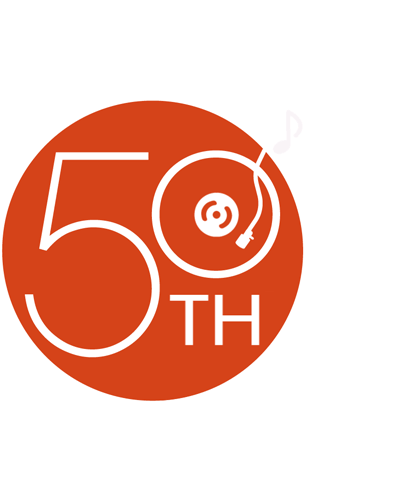
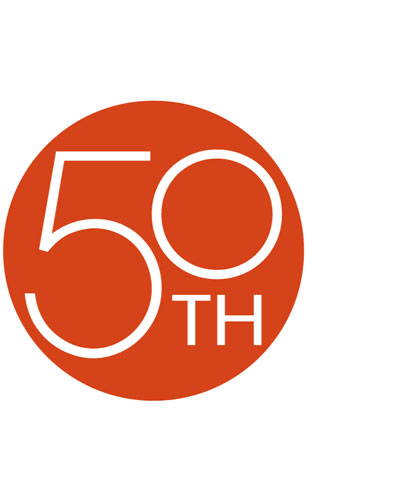
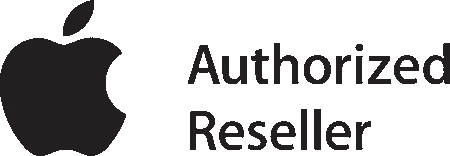


This is the best nano to date! the accelerometer works very well. the new glass screen is really nice too, it is more resistant to scratches than previous models with plastic screens. overall, its a great ipod, if your in the market for a new ipod, dont look past this one!
Joseph from Knoxville