About the Sony DCR-SR42

Capture hours of vivid home videos, without stopping to change a disc or tape. The DCR-SR42 stores your footage on its built-in hard drive — up to seven hours at the cam's highest-quality setting. Plus, this compact Sony comes with plenty of user-friendly extras to help you take great-looking movies you'll love to watch.
Convenient recording features
The 'SR42 features a Carl Zeiss® lens for clear, accurate colors. A 40X optical zoom lets you shoot detailed closeups. Sony's acclaimed image stabilization calms camera shake for better handheld shots. A special "tele macro" mode simulates the effect of being only inches from your subject, giving you in-focus closeups against a softly blurred background.
For even more control, simply tap the touchscreen LCD to move through the cam's menus or adjust the focus and exposure settings. Special scene modes, like Beach, Sports Lesson, or Sunset & Sunrise, help you get great results in a variety of shooting situations. And Sony's night recording mode captures natural-looking video in low light.
Docking station for easy hookup
The included docking station makes it a snap to hook up this camcorder to your PC. Connect the station to your computer's USB port, then simply set the 'SR42 in place whenever you want to transfer video and photos. The docking station's audio/video connections let you drop in the camcorder to quickly view your videos on your TV.
Product highlights:
- records video to a built-in 30GB hard disk drive
- 30GB holds approximately
- 7 hours at HQ setting
- 10 hours at SP setting
- 20 hours at LP setting
- 680,000-pixel image sensor (340K effective)
- digital photo mode
- top photo resolution: 640 x 480
- records digital photos to hard drive or optional Memory Stick Duo or Memory Stick PRO® Duo
- 2-1/2" touchpanel LCD
- 40X Carl Zeiss Vario-Tessar® optical zoom lens (digital zoom to 2000X)
- tele macro mode for in-focus closeups
- Super SteadyShot®
- Super NightShot®
- auto and manual focus
- white balance settings
- shutter speed: 1/60 - 1/4,000 seconds
- 10 Program AE (Auto Exposure) settings, including Portrait, Sports Lesson, Beach, Snow, Candle, and Sunrise & Sunset
- high-speed USB port (on included Handycam station)
- audio/video output (on camcorder and included Handycam station)
- direct photo printing with PictBridge-compliant printers
- 2-13/16"W x 2-13/16"H x 4-9/16"D
- weight: 13 oz. with battery
- warranty: 1 year parts, 90 days labor
Supplied Accessories:
- Handycam® Station for easy connection to a TV or PC
- AC adapter/charger
- rechargeable InfoLithium® battery (NP-FH40)
- audio/video and USB cables
- software CD-ROMs (Windows®)
- MFR # DCRSR42
What's in the box:
- Hard-drive camcorder
- AC-L200 AC Power adapter with attached 5.75' output cord (8.4V/1.7A)
- 5' AC cord (plugs into AC adapter)
- NP-FH40 battery (7.2V/4.9Wh)
- Handycam Station
- 59" USB cable with in-line noise filter (has a USB Type A connector on one end and a Mini USB Version 2.0 connector on the other end)
- 58" A/V connecting cable with in-line filter (has left and right RCA audio connectors and an RCA composite video connector on one end and a proprietary connector on the other end)
- Handycam Application Software CD-ROM
- "Let's Enjoy Video" DVD-video disc
- Operating Guide (English)
- Operating Guide (Spanish)
- Limited warranty sheet
- "Sony Register Online and Save" sheet
- Sony Accessories brochure
- Note on connecting the camcorder to DVDirect VRD-MC/VC30
Customer reviews for Sony DCR-SR42
Loading...
Loading reviews...
Average review:
5.0 out of 5 starsThanks for submitting your review
Customer photos
This review was collected as part of a promotion
Pros:
Cons:
More details on the Sony DCR-SR42
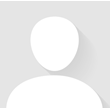
Features & specs
| General | ||
|---|---|---|
| LCD Screen Size (inches) | 2.5 | |
| Viewfinder | None | |
| Total Pixel Count | 680,000 | |
| Effective Pixel Count for Video | 340,000 | |
| 4K Video | --- | |
| High-Definition | No | |
| Aspect Ratio | 4:3, 16:9 | |
| Manual Focusing | Yes | |
| Filter Diameter | 30 | |
| Optical Zoom | 40 x | |
| Night Imaging | Super NightShot | |
| Image Stabilization | Super SteadyShot | |
| Built-in Video Light | No | |
| Built-in Memory | --- | |
| Max Recording Time w/ Included Battery | 105 | |
| Digital Still Camera Features | ||
| Effective Pixel Count for Stills | --- | |
| Built-in Photo Flash | No | |
| Still Image Aspect Ratios | 4:3 | |
| Inputs and Outputs | ||
| USB Port | Y | |
| HDMI Output | --- | |
| Mic Input | No | |
| Dimensions | ||
| Weight With Battery (ounces) | 13 | |
| Width (inches) | 2-13/16 | |
| Height (inches) | 2-13/16 | |
| Depth (inches) | 4-9/16 | |
| Warranty | ||
| Parts Warranty | 1 Year | |
| Labor Warranty | 90 Days | |
| Image Sensor Warranty | --- | |
Product Research
General Features
Hard Disk Drive Camcorder Features
Digital Still Camera Features
Battery Information
Input and Output Notes
Software and Computer Information
2.5" Touch Panel SwivelScreen LCD Screen: The 2.5" (4:3) LCD screen provides excellent viewing clarity with improved resolution. The high resolution 123,200 pixel (560x220) LCD screen rotates up to 270 degrees for multiple viewing angles providing sharp and detailed images for monitoring or playback. Mirror mode allows you to view a mirror-image of the subject you are shooting in the LCD screen when the screen is rotated 180 degrees, but the image will still be normal when recorded. In addition, the LCD doubles as an "on-screen" touch panel, allowing you to navigate through the menu system by touching the LCD screen. The LCD also features an adjustable brightness and color level. The LCD screen frame contains zoom and recording controls for added convenience.
Note: This camcorder does not include a viewfinder.
Hard Drive Camcorder: The Sony DCR-SR42 has a 30 GB hard drive which will allow you to record video and still images. When recording video, the camcorder records in stereo audio using the built-in microphone. The video can be shot in either a 4:3 or 16:9 aspect ratio.
HDD Smart Protection: A unique Shock Absorber protects the Hard Disk Drive from physical damage if the unit is dropped. When the 3G Sensor detects a drop (loss of gravity) the power to the Hard Disk Drive is turned off in order to prevent damage, during this time the DCR-SR42 remains powered on and recording video to the built-in buffer. Once the unit has recovered from the drop the buffer is then recorded to the Hard Disk Drive.
Advanced HAD CCD: The Sony DCR-SR42 Hard Drive Camcorder features a 1/6" Advanced HAD (Hole Accumulation Diode) CCD imager with 680,000 gross pixels. The 340,000 effective video pixels provide excellent detail and clarity for exceptional digital video and still image performance.
Carl Zeiss Vario-Tessar Lens: The camcorder features a Carl Zeiss lens which has an advanced optical multi-layer coating that offers less glare and flare with increased contrast. This results in vivid image brilliance, true-to-life color saturation, and perfect renditions of subtle tones.
Zoom: The camcorder has a 40x Optical Zoom for bringing your subject up close. It also features a selectable 80x or 2,000x digital zoom. Because the picture is processed digitally, the picture quality deteriorates the more you zoom in. The power zoom lever can be moved slightly for a slow zoom, or moved further for a faster zoom.
Super SteadyShot Picture Stabilization: Super SteadyShot picture stabilization system uses motion sensors to remove unwanted picture shake without compromising picture quality like some other digital stabilization systems.
Super NightShot Plus: Super NightShot Plus Allows you to record images at a maximum of 16 times the sensitivity of NightShot in dark places. This unit will shoot a subject in complete darkness (0 lux) using infrared technology up to 20 feet away.
Easy Handycam: When the Easy Handycam mode is activated, most of the camera settings are set to the automatic mode, only basic functions are available, and the screen font size increases for easy viewing. This mode makes recording and playing back recordings less intimidating, even for first time users.
Memory Card Slot: The camcorder features a memory card slot for recording still images using Memory Stick Duo or Memory Stick Pro Duo memory cards. Still images are recorded on the hard disk in the default setting.
Handycam Station: Simply placing the camcorder on the supplied Handycam Station cradle provides quick connections to a compatible TV for viewing or a PC for editing and sharing, all while charging the battery so your camcorder is always ready to go.
2.0 USB Connection: Connecting the hard drive camcorder to a PC via the USB interface on the supplied Handycam Station allows the computer to access the information on the hard drive. You will be able to download still images and video files to your computer. You will be able perform the One Touch DVD Burn. This will also allow you to back up the files recorded on the hard drive onto a DVD. You can edit and save your video files onto your computer, then make DVD's of them using the Picture Motion Browser software that is supplied with the DCR-SR42. The camcorder can also be used as an external storage device, convenient for archiving, storing and transporting your videos and still images.
Auto/Manual Focus: You can select automatic or manual focusing. When using autofocus, you can choose to focus on a subject in the center of the screen or with Spot Focus, focus on an off-centered object.
Spot Focus: Spot Focus allows you to adjust focal point to aim at subjects not located in the center of the screen.
Tele Macro Mode: This mode is useful to shoot small subjects, such as flowers or insect. The Tele Macro mode blurs out backgrounds while the subjects stands out clearer. The mode allows you to record images as close as 17" from you. The zoom lever moves automatically to the furthest point of the Telephoto portion of the zoom control.
Back Light: You can use the Back Light function to adjust the exposure for backlit subjects.
Auto Slow Shutter: The Auto Slow Shutter automatically activates the electronic shutter to adjust the shutter speed when recording in bright conditions.
Exposure: You can choose to set the brightness of an image either automatically or manually from the camcorder.
Spot Meter: You can adjust and fix the exposure to the subject, so that it is recorded in suitable brightness even when there is strong contrast between the subject and the background, such as subjects in the spotlight on a stage.
Program AE (Auto Exposure) Modes: The following modes are available to suit your specific shooting requirements:
- Auto: record images effectively without the program AE function
- Twilight: takes night view images without losing the mood
- Candle: used to take candle lit scene without losing the mood
- Sunrise and Sunset: reproduces the atmosphere of scenes such as sunsets and sunrises
- Fireworks: used to take spectacular shots of fireworks
- Landscape: used to shoot distant subjects clearly
- Portrait: brings out the subject such as people or flowers while creating a soft background
- Spotlight: prevents people's faces from appearing excessively white when subjects are lit by strong light
- Sports: minimizes shake when shooting fast moving subjects
- Beach: takes vide blues of the ocean or sky
- Snow: takes bright pictures of a white landscape
White Balance Adjustment: Sets the color balance to the brightness of the recording environment. Your choices are:
-
Auto: The white balance is adjusted automatically.
-
Outdoor: The white balance is adjusted for the following conditions: Outdoors, night views, neon signs and fireworks, sunrise, sunsets, under daylight fluorescent lamps.
-
Indoor: The white balance is adjusted for the following conditions: Indoors, party scenes and studios where lighting conditions change quickly, and under the video lamps or incandescent-like color lamps.
-
One Push: The white balance will be adjusted according to the present ambient light.
Color Slow S (Color Slow Shutter): This feature allows you to record an image brighter in color even in dark places.
PB (Playback) Zoom: You can enlarge previously recorded still images and video from 1.1x to 5 times original size. This is only a playback feature and cannot be recorded in the camcorder.
Date Index: You can view your videos or images according to the date that they were taken.
Data Code Function: The camcorder automatically records time codes along with the images you shoot, so you can display the date and time during playback or editing.
Multi-Language Menu: The camcorder allows you to select between English, Simple English, French, Spanish and Portuguese for the unit's menu language.
Saving Video: Recorded video is stored on the internal hard disk or your camcorder. Due to the limited capacity of the internal hard disk (30GB), you should save the video data to some type of external media such as a DVD-R or a computer. You can save the videos recorded on the camcorder as described below.
- Picture Motion Browser
Software: By using the software of the supplied CD-ROM you can save
images on a DVD or the hard disk of your computer. You can use several
methods to do this.
- One Touch DVD Burn: You can save images and files with ease by pressing DVD Burn button on the supplied Handycam Station and using the supplied Picture Motion Browser software. This feature allows you to backup what is on the hard drive with the still images being recorded first.
- Saving Images To Your Computer: You can also transfer and save video files that are too large for a DVD to the hard disk of your computer.
- Creating a DVD With Selected Images: In addition, you can save images imported to your computer on a DVD. You can also edit those images.
- VCR and DVD/HDD Recorders:
You can dub images played back on your camcorder to other recording devices,
such as VCRs or DVD/HDD recorders. You can connect the device in either of
the following ways.
- A/V Output: The camcorder features a proprietary audio/video output, that when used with the supplied composite A/V cable or optional S-vide/Audio cable, allows you to transfer content to your VCR or DVD/HDD recorder.
- DVDirect Recorder Compatibility: The DVDirect system allows for easy transfer to a stand-alone DVD burner via USB 2.0. The Sony VRD-VC30 allows for easy transfer of video for DVD burning. While the Sony VRD-MC3 allows for seamless transfer of both video and still images for archiving on a DVD (DVD burners sold separately).
Hard Disk Information: This feature allows the camcorder to display the hard disk information so you can check the approximate amount of free hard disk space left for recording.
Formatting: You can delete all the images on the hard disk of camcorder to recover recordable free space to allow you to write in by formatting the camcorder.
Empty: The Empty feature allows you to write non important data onto the hard disk of the camcorder. By doing this, it makes it more difficult to recover any original data from the hard drive. When you dispose or transfer the camcorder to someone, it is recommended that you perform this function. You must use the AC adapter for this function to operate.
TV Type: You can change the aspect ratio of the camcorder's video output from 16:9 or 4:3 according to the screen aspect ratio of the TV you will view your video or images on.
Display Output: You can choose to display the camcorders information, such as the time code on the screen of your TV during playback from the camcorder.
Lens Cap: The built-in lens cap opens manually with a switch located on the front of the camcorder.
Auto Shut Off: When powered by the battery the camcorder can be set to turn off automatically if not used for 5 minutes.
Hard Disk Drive Camcorder Features
Video Recording: The Sony DCR-SR42 has a 30 GB hard disk drive which will allow you to record video. When recording video, the camcorder records in stereo audio using the built-in microphone. You can select a 4:3 or 16:9 aspect ratio for your video recordings. You have three choice of video recording resolution quality:
- HQ: records in high quality mode and gives you approximately 7 hours and 20 minutes of recording time
- SP: records in standard quality mode and gives you approximately 10 hours and 50 minutes of recording time
- LP: increases the recording time to approximately 20 hours and 50 minutes
Auto Remaining: This feature displays the remaining hard disk space indicator for about 8 seconds on the LCD screen in certain operating situations. You can also set the hard disk indicator to always stay on. When the remaining recordable time for movies is less than 5 minutes, the indicator stays on the screen regardless if this function is set to Auto or On.
Fader Modes: You can record a transition with the following effect adding to the interval between scenes.
- White Fader: fades to and from a white screen
- Black Fader: fades to and from a black screen
D. Effect (Digital Effect): You can select an "Old Movie" effect to add to the video you are currently recording.
Pict. Effect (Picture Effect): This feature allows you to digitally process images, as they are being recorded, to obtain special effects. You have five choices:
- Off
- Sepia: picture appears in sepia
- B&W: picture appears in black and white
- Pastel: picture appears like a pale pastel drawing
Micref Level: You can select the microphone level for recording sound:
-
Normal: records various surround sounds, converting them into the same level
-
Low: records surround sound faithfully. this setting is not suitable for recording conversations
Create Playlist: You can create a playlist of your favorite videos for playback. A Playlist is a list showing thumbnails of the movies that you have previously recorded and selected. The original movies are not modified even though you edit or delete the movies in the Playlist.
Divide Movies: The Divide Movies feature allows you to divide movies on the hard disk drive of the camcorder. You cannot restore movies once they are divided.
Digital Still Image Recording: The DCR-SR42 can record still images on either the unit's built-in 30GB hard disk drive or on an optional Memory Stick Duo or Memory Stick Pro Duo memory card (sold separately). Still images are recorded on the hard disk in the default setting.
Image Resolution: Still images are recorded in an aspect ratio of 4:3 with a resolution up to 640x480 for easy image transfer to your computer so you can e-mail or print your still photos. You can record still photos in a Fine or Standard mode.
Image Capacity: The DCR-S42 features the following image capacities when using Memory Stick Duo memory cards.
| Memory Stick Duo | VGA-0.3M 640x480 4:3 camera mode | |
|---|---|---|
| Fine | Standard | |
| 64MB | 390 | 980 |
| 128MB | 780 | 1970 |
| 256MB | 1400 | 3550 |
| 512MB | 2850 | 7200 |
| 1GB | 5900 | 14500 |
| 2GB | 12000 | 30000 |
| 4GB | 23500 | 59000 |
Note: You can record up to 9,999 still images on the camcorder's 30GB hard disk drive.
Copying Still Images: You can copy still images from the hard disk drive to an optional Memory Stick Duo. You can select up to 100 still images at one time.
Self Timer: This feature starts to record your still image in about 10 seconds after the "Photo" button is depressed.
Visual Index: The Visual Index allows you to view back either six or twelve of your still images at one time on the LCD screen from the camcorder's hard disk or optional memory stick.
Slide Show: You can automatically play back images stored on the hard drive of the DCR-SR42 or from an optional Memory Stick Duo.
Image Delete: Images may be deleted one at a time or all at once.
PictBridge: You can print directly from the camcorder to a PictBridge-compliant printer via USB cable, even if you don't have a computer. PictBridge is an industry standard established by the Camera & Imaging Products Association (CIPA). Through the camcorder, you can select the number of copies to be printed, up to 20, and choose to print the date and time on each picture.
Battery: This unit comes with an NP-FH40 InfoLithium battery. The InfoLithium system exchanges data about its actual power consumption with the camcorder for a more accurate estimate of recording time available. Cold temperatures will increase battery consumption.
Battery Life: The approximate charging, recording and play back times using the supplied battery (NP-FH40) or optional battery are as follows.
| Battery Pack | Charging Time | Continuous Recording Time | Typical Recording Time | Playback Time |
|---|---|---|---|---|
| NP-FH40 (supplied) | 125 minutes | 105 minutes | 50 minutes | 120 minutes |
| NP-FH50 | 135 minutes | 125 minutes | 60 minutes | 140 minutes |
| NP-FH70 | 170 minutes | 270 minutes | 135 minutes | 300 minutes |
| NP-FH100 | 390 minutes | 615 minutes | 305 minutes | 695 minutes |
Note: Typical recording time shows the time when you repeat recording start/stop, turning thee power on/off and zooming.
Connections on Camera:
- A/V Output: This camcorder features a proprietary Audio/Video connection for use with the supplied A/V connecting cable. The cable has a proprietary plug on one end and male stereo RCA audio and RCA composite video connections on the other end. You can also use an optional proprietary S-video cable with this jack.
- DC In Jack: The DC In Jack is for use with the supplied AC adapter and charger.
- Interface Connector: The Interface Connector docks the camcorder to the supplied Handycam station.
- Interface Connector: The Interface Connector docks the camcorder to the supplied Handycam station.
- Memory Card Slot: The Memory Card slot allows use of Memory Stick Duo and Memory Stick Dou Pro memory cards.
Connections on Handycam Station:
- Digital Inputs/Outputs: The Handycam Station has a mini-USB version 2.0 jack for connecting to a PC via the supplied USB cable.
- A/V Output: This Handycam Station features a proprietary Audio/Video connection for use with the supplied A/V connecting cable. The cable has a proprietary plug on one end and male stereo RCA audio and RCA composite video connections on the other end. You can also use an optional proprietary S-video cable with this jack.
- Interface Connector: The Interface Connector docks the camcorder to the Handycam station.
- DC In Jack: The DC In Jack is for use with the supplied AC adapter and charger.
Software and Computer Information
Included Software: The included software allows you to transfer images and video from the camcorder to a computer hard drive and view and store transferred images/videos. The supplied CD-ROM includes:
- Picture Motion Browser ver. 2.0.06
- Handycam Handbook
- Product Registration
Picture Motion Browser Software: You can enjoy the following functions after installing the supplied Picture Motion Browser Software to your PC.
- One Touch DVD Disc Burn: You can save images recorded on the hard disk of your camcorder on a DVD by simply pressing the "Disc Burn" button on the supplied Handycam Station when you camcorder is docked.
- Importing Images: You can import images recorded on the hard disk driver of the camcorder to your computer.
- Deleting Images: You can delete images recorded on the hard disk of your camcorder by using your PC.
- Viewing Images: You can manage images recorded on the hard disk of you camcorder by date and select images you want to view as thumbnails on your PC.
- Edited Images: You can edit images and create a DVD with selected images from your PC.
- Playlist: Using your PC, you can save movies included in a Playlist on your camcorder on a DVD.
- Copying: You can copy a DVD you created as it is.
DVD Compatibility: The following is a list of compatible DVD formats that can be used with the supplied software. Your computer will also need to be compatible with the following formats.
- DVD-R, DVD+R
- DVD+R DL
- DVD-RW, DVD+RW
Computer Requirements:
| Picture Motion Browser (Windows) | |
|---|---|
| Operating System | Windows 2000 Professional, Window XP Home Edition, Window XP Professional or Windows XP Media Center Edition |
| CPU | Intel Pentium III 1 GHz or faster |
| Software | DirectX 9.0c or later (This product is based on DirectX technology. It is necessary to have DirectX installed) |
| Sound | Direct Sound compatible sound card |
| Memory | 256 MB or more |
| Hard Disk | Available free hard disk space for installation is required: approximately 600 MB (for creating a DVD, 5 GB or more may be required)
|
| Display/Graphics | Display: Direct X7 or later-compatible video card, minimum of 1024 x 768, 16-bit hi-color |
| Others | Pre-installed USB port, DVD writeable disc drive, CD-ROM drive |
The Sony DCR-SR42 replaces these items

Sony DCR-SR40
- Records high-quality video to built-in 30GB hard disk drive
- 340,000-pixel (effective) image sensor
- 2-1/2" LCD
Loading...
Loading accessories...
Customer Q&A
Loading...
Loading articles...
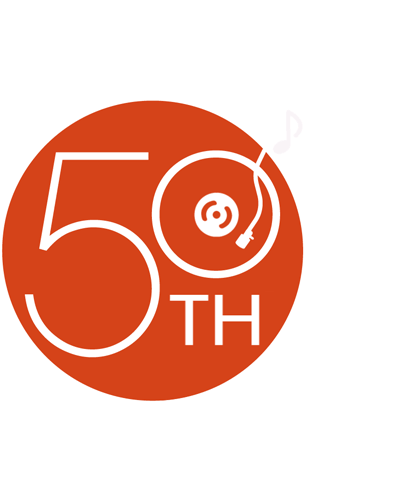
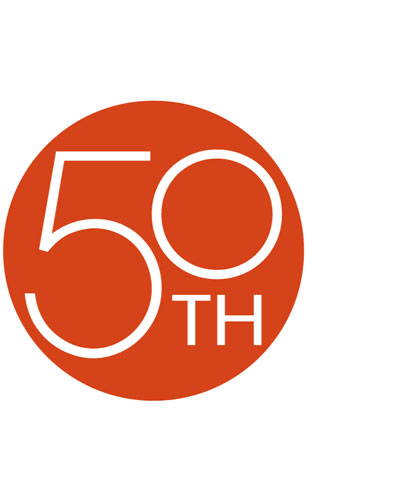






THIS CAMERA IS AWESOME IT'S GREAT NOT TO HAVE TO WORRY ABOUT TAPES OR DVD'S OR TAPES. MY FRIEND HAS A SONY DVD HANDYCAM AND ALWAYS HAS TO FINALIZE DISK, NOT ME!! ITS READY TO GO AS SOON AS I HOOK IT UP TO THE COMP. GREAT PICTURE QUALITY EASY TO USE, LOVE THE TOUCH SCREEN.
JEREMY from FAIRBORN, OHIO