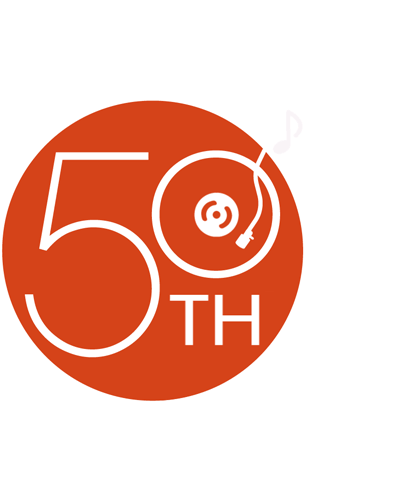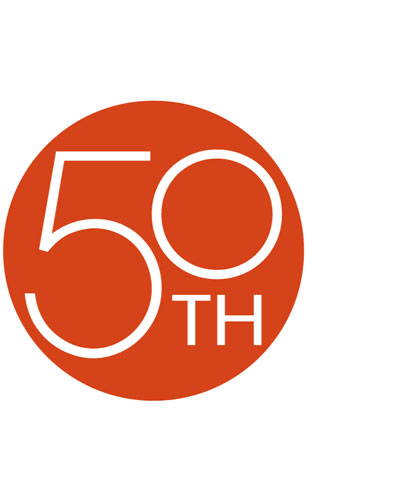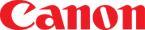About the Canon Optura 50
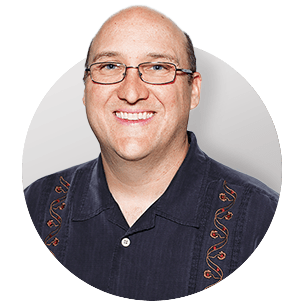
Capture memories you'll treasure for years to come with this camcorder from Canon's premier Optura line. It combines high-quality Canon optics and sophisticated processing for rich video and crisp digital photos.
With Optura camcorders, picture quality comes first. The Optura 50 uses a 2.2-megapixel image sensor to produce finer detail, especially with still photos. A special color filter divides the light passing through the lens into individual red, green, and blue components. This system is similar to those used in professional video cameras, and helps produce true-to-life color. Canon's advanced image processor further improves color reproduction to make all of your shots as vibrant and lifelike as they can be.
When it comes to digital still photos, the Optura 50 gives you flexible options you won't often find on a camcorder. A special shooting mode known as "auto exposure bracketing" lets you capture three versions of every snapshot, at lower, medium, and higher exposure — you keep the one that looks best. Light metering settings help experienced photographers get the best shot in a variety of conditions. Continuous shooting mode lets you snap three photos per second at maximum resolution, perfect for capturing high-speed action sequences.
Canon's top-notch optical image stabilization keeps your shots steady, even when you're hand isn't. Built-in motion sensors detect unwanted vibrations, and the camcorder compensates by adjusting an optical prism to steady the image. This kind of stabilization doesn't degrade picture quality. And it works when you're filming motion video, like a piñata swinging through the air at a birthday party, or when you're zooming in for close-up still photos of the birthday boy or girl from across the room.
The Optura 50 gives you other handy extras. A widescreen video mode lets you capture big, cinematic shots that look great on a widescreen TV. Super Night mode means you can record colorful scenes in low light. 10X optical zoom lets you get closer to faraway subjects. And you can transfer movies and videos to a compatible Windows® PC or Mac® computer. With its mix of friendly features and striking image quality, the Optura 50 is a nice camcorder to have around when you want to save precious moments for posterity.
Product highlights:
- 2.2-megapixel CCD
- advanced DIGIC DV image processor
- RGB primary color filter for accurate color
- high-resolution 16:9 widescreen video mode
- records video on tiny Mini DV tapes
- digital photo mode
- built-in flash with red-eye reduction
- photo resolution options: 1632 x 1224; 1280 x 960; 640 x 480
- Motion JPEG movie mode
- SD Card slot for use with MultiMediaCards or SD (Secure Digital) memory cards
- 2-1/2" color viewscreen
- color viewfinder
- PCM stereo digital audio (12-bit or 16-bit)
- variable-speed 10X optical zoom lens (digital zoom to 200X)
- Optical Image Stabilizer
- auto and manual focus
- 6 auto exposure modes (Foliage, Fireworks, Beach, Snow, Sunset, and Spotlight)
- Super Night mode for low-light shooting in color
- digital effects and scene transitions
- IEEE 1394 digital A/V jack
- microphone input
- Exif Print (2.2) compatibility for digital photos
- direct photo printing with PictBridge-capable printers
- video streaming to PC via IEEE 1394 for online videoconferencing (both parties must have compatible Canon cams and Windows XP)
- A/V input/output
- USB interface
- 3-5/16"W x 3-1/4"H x 5-1/4"D
- weight: 1.2 lbs. without battery
- warranty: 1 year (90 days video head)
Supplied Accessories:
- 16MB MultiMediaCard®
- USB and A/V cables
- remote control
- rechargeable lithium ion battery (NB-2LH)
- AC adapter/charger
- shoulder strap
- lens cap
- software CD-ROMs (Windows® and Macintosh®)
- MFR # 0330B001
What's in the box:
Canon Optura 50 owner's manual
- Mini DV digital camcorder with attached hand strap
- 16MB MultiMediaCard (MMC-16M)
- NB-2LH Lithium-Ion battery pack (7.4V/720mAh)
- Battery terminal cover
- 46-1/2" Adjustable strap
- Wireless remote control (WL-D85)
- CR2025 Lithium battery
- Lens cap with string
- CA-570 AC adapter with attached 65" DC output cable (DC output: 8.4V/1.5A)
- 75" AC cord
- 5' A/V cable (with 3.5mm miniplug on one end and stereo RCA audio and an RCA composite video plug on the other end)
- 4' IFC-300PCU USB cable (USB type-A connector on one end and Mini-USB 2.0 connector on the other end)
- Digital Video Solution Disk CD-ROM for Windows and Macintosh (Ver. 16.0)
- Instruction Manual (English/French/Spanish)
- Digital Video Software Instruction Manual (English/French/Spanish)
- Product Registration Card
- "Cleaning of Video Heads" sheet
- Canon accessory note
- "Stop!" note (in package with USB cable)
Customer reviews for Canon Optura 50
Loading...
Loading reviews...
Thanks for submitting your review
Customer photos
This review was collected as part of a promotion
Pros:
Cons:
More details on the Canon Optura 50
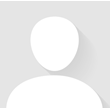
Features & specs
| General | ||
|---|---|---|
| LCD Screen Size (inches) | 2.5 | |
| Viewfinder | Color | |
| Effective Pixel Count for Video | 1,230,000 | |
| Manual Focusing | Yes | |
| Optical Zoom | 10 x | |
| Night Imaging | Night mode | |
| Image Stabilization | Image Stabilizer | |
| Built-in Lamp | No | |
| Max Recording Time w/ Included Battery | 85 minutes | |
| Digital Still Camera Features | ||
| Effective Pixel Count for Stills | --- | |
| Built-in Flash for Stills | Yes | |
| USB Port | 2.0 Full Speed | |
| Mic Input | Yes | |
| Dimensions | ||
| Height (inches) | 3-1/4 | |
| Depth (inches) | 5-1/4 | |
| Warranty | ||
| Parts Warranty | 1 Yr/90 Dys video head | |
| Labor Warranty | 1 Yr/90 Dys video head | |
Product Research
General Features
Mini DV Camcorder Features
Digital Still Camera Features
Software Requirements
Specifications
Warranty Note
DV Photo Plus: DV Photo Plus provides superior clarity and brilliant color to every shot you take by combining four Canon technologies:
- Optics: The Optura 50 features an f/1.8-2.8 Canon Video lens with 11 elements in 9 groups and a 10x power zoom. This camcorder's lens features the same quality found in Canon's 35mm cameras and broadcast TV cameras.
- 2.2 Megapixel CCD: True color and the finest detail are found in every shot processed by Canon's 2.2 Megapixel CCD. The Optura 50 has a 1/3.4" CCD with approximately 2.2-million total pixels: 1.23-million for video on tape, 2-million for digital still images.
- DIGIC DV: The DIGIC DV signal processing circuit is a system for achieving superior video and photographic quality images. DIGIC DV makes it possible to achieve accurate color for both video and digital photos. Since video and photos have different color requirements, DIGIC DV utilizes two different color techniques to maximize video quality on a TV and still image quality for print or computer display.
- Print and Share: The camcorder's Print and Share button allows you to easily print photos or transfer images onto your computer with a simple touch of a button. You can bypass the computer altogether by simply connecting the camcorder to select Canon printers or any PictBridge compatible printer.
RGB Primary Color Filter: The Optura 50's 2.2 Megapixel CCD integrates an RGB Primary Color Filter which separates light passing through the lens into individual red, green and blue color components, similar to professional camcorders. As a result, the Optura 50 achieves more accurate color reproduction with finer gradations than models using a conventional color filter. The difference is especially noticeable in skin tones, or scenes with a dominant color, such as a sunset, ski slope or forest.
Digital Zoom: The digital zoom can be switched between 4x and 20x. Combined with the optical zoom, the total zoom is equivalent to 40x and 200x.
2.5" Color LCD Viewscreen: This unit features a 2.5" color TFT LCD viewscreen with approximately 123,000 pixels. When the LCD viewscreen is out, it can be rotated up to 270 degrees, allowing you to choose the best angle. You can also push the panel flat against the camcorder until it is flush with the side, with the screen facing outwards.
Color Viewfinder: The camcorder has a 0.33" TFT color viewfinder with approximately 113,000 pixels. The viewfinder turns on when the LCD monitor is in the closed position.
USB Terminal: By using the USB cable and software provided, you can process and organize still images on your PC, or bypass your PC and print directly to a compatible Canon printer or to a PictBridge-compatible printer of any brand.
IEEE 1394 DV Terminal: The Optura 50 is equipped with a 4-pin DV In/Out terminal that conforms to IEEE 1394 standards. It takes just a single digital cable to transfer or copy your videos in pure digital form to your DV compatible computer or another Canon DV camcorder. Once you've transferred video images to your computer, you can edit your movies or send your movies over the Internet, or post them on your Web site.
Self Timer: The self timer is useful when you want to include yourself in the picture when recording movies or still photographs. The camcorder starts to record after a 10-second countdown period. When using the supplied remote control, the camcorder begins recording after 2 seconds.
DV Messenger2: DV Messenger2 software lets you use the camcorder for Internet Video Chat with Microsoft Windows Messenger through the IEEE1394 (DV) or USB. You can control the zoom and focus of your camcorder or the person you're chatting with. You can also watch and control the video playback of either camcorder from your computer. With the camcorder's Network mode, you can access your camcorder at home from a remote location, as well as switch the camcorder's mode (camera to VCR or Tape to Card).
Remote Sensor Mode: To prevent interference from other Canon wireless controllers being used nearby, there are 2 remote sensor modes and an off setting. The wireless controller and the camcorder have to be set to the same mode in order to be compatible.
Exif Print (Exif 2.2): The Canon Optura 50 conforms to "Exif Print", a worldwide standard. Vital camera settings (such as: exposure mode, white balance, exposure time) and scene data are recorded to the image file when it is captured. Printers compatible with "Exif Print" are able to use this information to produce high quality photographs, exactly the way they were intended at the time of capture. This intelligent communication process also allows the printer to correct for poor lighting or mistakes, resulting in photos which can be even better than the originals.
Backup: The camcorder has a built-in rechargeable lithium battery to retain date/time and other settings. This battery is recharged while the camcorder is in use. If the camcorder is used infrequently or not used for about 3 months, the battery will become totally discharged. In such case, the battery can be recharged by connecting the camcorder to the AC power adapter and leaving it connected for 24 hours.
My Camera Function: The start-up image and sound, shutter sound, start/stop sound, and the self-timer sound can be customized with the My Camera function.
Shooting Modes: The camcorder features a side-mounted Mode Dial to allow you to choose the appropriate shooting mode for multiple situations. The Mode Dial has an Auto setting in which the camcorder adjusts focus, exposure, and other settings, allowing you to just point and shoot. In addition, you can choose from settings in the Creative Zone or the Image Zone.
Creative Zone Modes: Camcorder settings in the Creative Zone includes:
- Program AE: The camcorder automatically adjusts the shutter speed and exposure according to the brightness of the subject. In Program AE, you can point and shoot as in Auto Mode, however, you have the option of changing some settings.
- Shutter Priority AE Mode: You can select a shutter speed and the camcorder automatically sets a matching aperture setting. When recording to a Mini DV tape, you can select one of the following shutter speeds: 1/8, 1/15, 1/30, 1/100, 1/250, 1/500, 1/1000, or 1/2000. When recording to a memory card, you can select one of the following shutter speeds: 1/2, 1/4, 1/8, 1/15, 1/30, 1/100, 1/250, or 1/500.
- Aperture Priority AE Mode: You can select an aperture value and the camcorder automatically sets the appropriate shutter speed. Aperture values include: 1.8, 2.0, 2.4, 2.8, 3.4, 4.0, 4.8, 5.6, 6.7, or 8.0. Low aperture values (large aperture) can be used to blur the background for a portrait, while high aperture values (small aperture) let you achieve a broad depth of field for recording landscapes.
Image Zone Modes: Camcorder settings in the Image Zone includes:
- Portrait: The camcorder uses a large aperture, achieving a focus on the subject while blurring other distracting details.
- Landscape: The camcorder chooses a small aperture to achieve a broad depth of field in the entire composition.
- Sports: This mode uses a fast shutter speed to record sports scenes.
- Slow Shutter: You can record moving subjects to make them appear blurred, such as the flow of rivers.
- Special Scene Modes: The
camcorder allows you to handle a variety of common shooting conditions with
the following Special Scene Modes:
- Foliage: for recording images with flowers, leaves, or trees
- Snow: for recording in bright snow scenes to prevent the subject from being underexposed
- Beach: for recording on a sunny beach to prevent the subject from being underexposed
- Sunset: for recording sunsets with vibrant colors
- Spotlight: for recording spotlit scenes
- Fireworks: for recording fireworks (tripod recommended)
-
Night: You can record in dimly lit places.
Manual Focus: In addition to auto focus, you can manually adjust the focus by turning the focus ring around the lens.
Manual Exposure: You can adjust the exposure when a backlit subject becomes underexposed or overexposed due to bright lighting.
Image Effects: The Optima 50 allows you to record with the following saturation and contrast color effects:
-
Vivid: emphasizes the contrast and color saturation to record in crisp colors
-
Neutral: tones down the contrast and color saturation to record in neutral hues
-
Low Sharpening: records subjects with softened outlines
-
Soft Skin Detail: softens the details in the skin tone area for a more complimentary appearance
-
Custom: allows you to adjust the brightness, contrast, and sharpness of the image
Optical Image Stabilizer: The Optura 50 utilizes a high-quality optical image stabilizer. Canon's lens design includes a dedicated optical element which shifts up and down and side to side based on motion, so videos and photos always look smooth, steady and natural. Unlike electronic image stabilizers, there is no loss in image quality.
Built-in Speaker: The camcorder has a built-in monaural speaker so you can review the sound track alongside the picture when you're using the LCD screen to play back a tape.
Using Headphones: You can also use the headphones to monitor the sound track while recording or during playback. The A/V terminal also doubles as a headphone output, so you must first select "Phones" in the menu. The headphone volume can be set separately from the built-in speaker volume. The speaker turns off when you use headphones.
Recording Mode: You can choose from the following recording modes: SP (standard play) or LP (long play), which extends tape usage by 1.5 times. You can't add sound (audio dubbing) or images (AV insert) to a tape that has been recorded in a mode other than SP mode. If you plan to use either of these functions later, record in SP mode.
Widescreen TV Recording: In this mode, the images are recorded in 16:9 format for playback on widescreen TVs.
Audio Recording: The camcorder can record sound on a tape in two audio modes: 16-bit and 12-bit. The 16-bit mode produces the higher sound quality (slightly superior to CD) while the 12-bit mode records on two channels (stereo 1), leaving 2 channels free (stereo 2) for you to add new sound at a later date.
Manual Audio Control: For complete control, the Optura 50 offers manual audio adjustment. The audio level can be monitored in the viewfinder or the LCD view screen. In addition, you can turn on a microphone attenuator if the audio level is too high causing distortion.
Audio Dubbing: You can add sound to the original sound on a pre-recorded tape from audio products (AUDIO IN) or with the internal or external microphone (MIC. IN). The original sound will not be erased.
Audio Mix: When you play back a tape that was recorded in 12-bit mode, you can set the audio output to play stereo 1 (the original sound), stereo 2 (any new sound, dubbed to the tape after recording), or mix the balance between the two.
AV Insert Editing: You can insert new scenes from your VCR or other camcorder onto your prerecorded tape using the camcorder's analog line-in or DV in terminals. Original video and audio will be replaced with the new video and audio.
Record Search: When the camcorder is in record pause mode, you can use record search to play the tape forwards or backwards to find the point where you want to start or resume recording. By using record search, you can ensure a smooth, noise-free transition between the new scene and the old one.
Record Review: When the camcorder is in record pause mode, you can use record review to play back the last few seconds of your recording and then return automatically to record pause mode. You can quickly make sure that a scene has recorded properly and then go on to shoot the next scene, without producing any noise in the picture.
Zero Set Memory: If you wish to return to a particular scene later, you can mark the point with the Zero Set Memory function and the tape will stop at that point when you rewind or fast forward the tape. If you remove the tape, the Zero Set Memory is cancelled and the counter display shows the time code.
Faders: You can select one of the following faders:
-
Fade Trigger: When you start recording, the scene gradually fades in from a black screen. When you stop recording, it gradually fades out.
-
Wipe: When you start recording, the picture begins as a thin vertical line in the center of the screen which gradually expands sideways until it fills the whole of the screen. When you end a scene, the image is wiped from both sides of the screen.
-
Corner Wipe: When you start recording, the image appears from the corners until it fills the whole screen. When you end a scene, the image is wiped off from the corners.
-
Jump: When you start recording, a small image appears from the left, jumps into the center and enlarges until it fills the whole screen. When you end a scene, the image shrinks, jumps from the center to the left and disappears.
-
Flip: When you start recording, the image flips into the screen. When you end a scene, the image flips out of the screen.
-
Puzzle: When you start recording, the image appears in 16 pieces and the pieces move around until the puzzle is solved. When you end a scene, the image divides into 16 pieces and the pieces move around and disappear.
-
Zigzag: When you start recording, the image appears in zigzag from the top of the screen. When you end a scene, black stripes appear in zigzag from the bottom of the screen until they cover the whole image.
-
Beam: When you start recording, the screen turns yellow, forms a beam and the full image appears. When you end a scene, a yellow beam appears in the middle of the screen and expands until it covers the whole image.
-
Tide: When you start recording, the image appears from both sides like tides. When you end a scene, the image disappears from both sides like tides.
Effects: You can select from the following effects:
-
Art: adds a paint-like effect, called solarization, to the image
-
Black and White: makes the image black and white
-
Sepia: makes a monochrome image with a brownish tint
-
Mosaic: blurs the image by enlarging the size of some pixels
-
Ball: image becomes a ball
-
Cube: image becomes a cube and rotates
-
Wave: both ends of the image sway in waves
-
Color Masking: image becomes a rhombus through a masking frame that changes the colors
-
Mirror: creates a symmetrical image as if there were a mirror in the middle of the screen
Card Mix: Enhance the appearance of your recordings by combining still images from the memory card with camcorder recordings. The supplied Digital Solutions CD-ROM disc contains numerous prerecorded frames, backgrounds, and animations that can be superimposed over live video recordings. The card mix modes include: Card Chroma Key, Card Luminance Key, Camera Chroma Key, and Card Animation. The level of the Card Mix is adjustable in the menu.
White Balance: The camcorder's auto white balance system compensates for a wide range of lighting conditions. The white balance can also be set manually or by using one of the six preset modes: Daylight, Shade, Cloudy, Tungsten, Fluorescent or Fluorescent H.
Wind Screen: The camcorder has an automatic wind screen to prevent wind noise from interfering with the sound track.
Analog-Digital Converter: Connecting the camcorder to your VCR or 8 mm video camera allows conversion of recorded analog video and audio signals to digital signals in an instant. The digital signals can be output to the other equipment with a DV terminal.
Simultaneous Photo Recording: While recording video, the Optura 50 is capable of simultaneously capturing VGA quality (640 x 480 pixels) digital photos on the memory card. This allows you to capture e-mail ready photos without interruption.
Memory Card: The camcorder can take, store and manage still images on 2 types of memory cards: SD Memory Card or MultiMediaCard (a 16MB MMC is supplied with the camcorder).
Recording Still Images to a Memory Card: You can record still images onto a memory card. When recording to a memory card, you can select a still image size of 640 x 480, 1280 x 960, or 1632 x 1224. In addition, you can select an image quality of Normal, Fine, or Superfine.
Drive Mode: The Drive Mode Selector lets you choose between single or multiple image shooting:
-
Continuous Shooting: Captures a quick series of still images while you press the photo shutter button. Records up to two 1632 x 1224 images per second, or three 1280 x 960 or 640 x 480 images per second. Maximum number of shots: 10 (1632 x 1224 and 1280 x 960) or 60 (640 x 480).
-
High-Speed Continuous Shooting: Captures a quick series of still images while you press the photo shutter button. Records up to three 1632 x 1224 images per second, or up to five 1280 x 960 or 640 x 480 images per second. Maximum number of shots: 10 (1632 x 1224 and 1280 x 960) or 60 (640 x 480).
-
Auto Exposure Bracketing (AEB): The camcorder records a still image in three different exposures (dark, normal, light in 1/2 EV steps), allowing you to choose the best shot.
-
Single Frame Shooting: Records a single still image when you press the photo button.
Flash: The built-in flash allows you to record still images in dark places. You can select one of the following flash modes:
-
Auto: the flash fires automatically according to the brightness of the subject
-
Auto with Red-Eye Reduction: the flash fires automatically according to the brightness of the subject. A pre-flash fires for red-eye reduction.
-
Flash On: the flash fires with every shot
-
Flash Off: the flash does not fire
Focus Methods: You can select one of two AutoFocusing methods:
-
9-Point AiAF: Depending upon shooting conditions, an AF frame is automatically selected from the 9 frames.
-
Center Point: The center frame is always selected to focus.
Metering Methods: The camcorder lets you choose one of three metering methods:
-
Evaluative: the camcorder divides images into several zones for light metering; it evaluates the position and brightness of the subject, background, direct light, or backlight, and adjusts the exposure of the main subject accordingly.
-
Center Weight Average: the camcorder averages the light metered from the entire screen, giving more weight to the subject in the center.
-
Spot: the camcorder meters the area within the spot AE point frame; it adjusts the exposure matching the subject in the center of the screen.
Stitch Assist: You can shoot a series of overlapping images and merge the images into one large panoramic scene using the supplied PhotoStitch software on a computer.
Motion JPEG Movies: You can record Motion JPEG movies at 15 frames per second and store them onto the inserted memory card. You can select a movie size of 160 x 120 or 320 x 240. With SD cards up to 512 MB, you record until the card is full. When using MultiMediaCards, the movies are limited to 10 seconds in 320 x 240 or 30 seconds in 160 x 120.
Viewing Still Images: There are 3 ways to view still images: Single image, Slide show (one after the other automatically in order of recording), or Index screen (six images at once).
Card Jump Function: You can jump from the current image to another recorded image without displaying the images one by one.
Transferring Still Images to a PC: You can download still images from a memory card to a PC with the included USB cable. Using the software provided, you can organize, store, and print still images.
Direct Print: With Canon's Direct Print capability, you can make high-quality color prints directly from the Elura 85 without having to use a computer. Simply connect a single cable from the Optura 50 to an optional Canon Photo Printer that is Direct Print compatible.
PictBridge Printing Capability: Using the supplied USB cable, you can connect this camera directly to a PictBridge compliant printer. PictBridge is a standard that allows you to connect a PictBridge compliant camera directly to a PictBridge compliant printer and make prints, regardless of brand.
Exif Print (Exif 2.2): The Canon Optura 50 conforms to "Exif Print", a worldwide standard. Vital camera settings (such as: exposure mode, white balance, exposure time) and scene data are recorded to the image file when it is captured. Printers compatible with "Exif Print" are able to use this information to produce high quality photographs, exactly the way they were intended at the time of capture. This intelligent communication process also allows the printer to correct for poor lighting or mistakes, resulting in photos which can be even better than the originals.
DPOF (Digital Print Order Format) Settings: On the memory card, you can select which image or images you want to print and how many copies you want. This is convenient for printing images all at once on a Canon Direct Print function compliant printer or printing at participating photo labs.
Supplied Software: The supplied Digital Video Solutions Disk (Version 16.0) contains the following programs:
-
For Windows Operating Systems:
-
ZoomBrowser EX:
-
downloading images from a memory card to your computer
-
viewing downloaded images
-
categorizing, organizing, and searching large volumes of images
-
editing still images
-
editing movies
-
changing the data for still images and save them as new files
-
viewing images in a slide show
-
adding sound to an image
-
-
CameraWindow:
-
selecting a method to download images in the Camera Control window
-
viewing images recorded on a memory card
-
applying DPOF (Digital Print Order Form) settings
-
uploading My Camera settings to the camcorder
-
Note: the Remote Capture function is not supported by this camcorder, and the slideshow function of the camcorder cannot be used
-
-
PhotoStitch: merging a series of images into a single, seamless panorama
-
PhotoRecord:
-
printing still images with background, frame, title, and comments
-
printing indexes
-
creating still image albums
-
-
USB Drivers: (Users of Windows XP do not need to install a USB driver)
-
Canon DV TWAIN Driver: the driver software for Windows 98 and Windows 2000 that is required for downloading images from a memory card to a computer.
-
Canon DV WIA Driver: the driver software for Windows Me that is required for downloading images from a memory card to a computer.
-
For Macintosh Operating Systems:
-
ImageBrowser:
-
downloading images from a memory card to a computer
-
viewing downloaded images
-
categorizing, organizing, and searching large volumes of images
-
editing still images
-
editing movies
-
changing the data for still images and save them as new files
-
attaching still images to e-mail
-
viewing still images in a slide show
-
adding sound to an image
-
printing still images with a background, frame, title, and comments
-
printing indexes
-
-
CameraWindow:
-
selecting a method to download images in the Camera Control window
-
viewing images recorded on a memory card
-
applying DPOF (Digital Print Order Form) settings
-
uploading My Camera settings to the camcorder
-
Note: the Remote Capture function is not supported by this camcorder, and the slideshow function of the camcorder cannot be used
-
-
PhotoStitch: merging a series of images into a single, seamless panorama
-
-
Apple Quick Time
-
Digital Video Software Manual (in PDF form)
Digital Video Software System Requirements:
| Windows | Macintosh | |
|---|---|---|
| Operating System | Windows 98 (Second Edition) Windows Millennium Edition (Windows Me) Windows 2000 (Service Pack 4) Windows XP Home Edition or Professional (Service Pack 1 or 2) Note: Proper operation is not guaranteed on an OS that has been upgraded from a previous version. | Mac OS X (Version 10.1.5/10.2/10.3) |
| Computer Model | Computers that come with above OS preinstalled and have built-in USB ports | |
| CPU | Pentium 500 MHz or better | PowerPC G3/G4/G5 |
| RAM | Windows 98/Windows Me: 128 MB or more Windows 2000/Windows XP: 256 MB or more | 256 MB or more |
| Interface | USB; only preinstalled operating systems with built-in USB ports | USB; only systems equipped with genuine Apple-brand built-in USB interfaces |
| Free Hard Disk Space |
| Canon Utilities:
|
| Display | 1024 x 768 pixels/High-Color (16-bit) or better | 1024 x 768 pixels/32,000 colors or better |
Number of still images that can be recorded on a memory card:
| Image Size | Image Quality | Number of Images | File Size Per Image | ||
|---|---|---|---|---|---|
| Supplied Card 16MB MMC | 128MB SD Card | 512MB SD card | |||
| 1632 x 1224 | Super Fine | 10 | 85 | 350 | 1360KB |
| Fine | 15 | 135 | 545 | 880KB | |
| Normal | 25 | 250 | 1000 | 480KB | |
| 1280 x 960 | Super Fine | 15 | 140 | 555 | 850KB |
| Fine | 25 | 215 | 860 | 560KB | |
| Normal | 45 | 395 | 1585 | 300KB | |
| 640 x 480 | Super Fine | 85 | 690 | 2740 | 176KB |
| Fine | 115 | 955 | 3770 | 120KB | |
| Normal | 185 | 1525 | 6035 | 72KB | |
Maximum recording time of a movie on a memory card:
| Image Size | Recording Time | File Size per Second | ||
|---|---|---|---|---|
| Supplied Card 16MB MMC | 128MB SD Card | 512MB SD Card | ||
| 320 x 240 | 10 seconds (1 minute*) | 8 minutes | 32 minutes | 250KB/sec |
| 160 x 120 | 30 seconds (2 minutes*) | 17 minutes | 67 minutes | 120KB/sec |
* The recording times specified above are the total amount of recording times with the supplied MultiMediaCard.
Battery Charging, Recording, and Playback Times:
| Battery Pack | NB-2LH (supplied) | NB-2L (optional) | BP-2L12 (optional) | BP-2L14 (optional) | ||
|---|---|---|---|---|---|---|
| Charging Time | 140 minutes | 125 minutes | 220 minutes | 260 minutes | ||
| Maximum Recording Time | Viewfinder | 85 minutes | 70 minutes | 145 minutes | 185 minutes | |
| LCD | Normal | 80 minutes | 65 minutes | 140 minutes | 175 minutes | |
| Bright | 75 minutes | 60 minutes | 130 minutes | 165 minutes | ||
| Typical Recording Time | Viewfinder | 45 minutes | 35 minutes | 80 minutes | 100 minutes | |
| LCD | Normal | 45 minutes | 35 minutes | 80 minutes | 100 minutes | |
| Bright | 40 minutes | 35 minutes | 75 minutes | 95 minutes | ||
| Playback Time | 115 minutes | 90 minutes | 200 minutes | 245 minutes | ||
Warranty Terms: The camcorder carries a 1 year warranty on parts and labor, except for the video head, which has a 90-day warranty.
Loading...
Loading accessories...
Customer Q&A
Loading...
Loading articles...