About the Canon ZR600

This little camcorder is big on versatility. The feature-packed ZR600 not only shoots smooth, vibrant video, but it can also capture colorful digital photos and video clips when you add a separate SD™ memory card.
Operation is easy. You can rely on automatic mode for great-looking footage. Want more shooting control? The handy four-way joystick located below the widescreen LCD lets you manually adjust focus and exposure settings. It also lets you zip through this cam's easy-to-read menu system. The ZR600's rechargeable battery gives you up to 85 minutes of recording time per charge, and you can add a spare battery to extend your recording time.
Use the powerful 25X optical zoom to get closer to your subject. Even those long telephoto shots will look nice and smooth thanks to an advanced Image Stabilizer. And if you've got a widescreen TV, you'll really like the ZR600's high-resolution widescreen mode. It gives you detailed, screen-filling video without stretching the image.
PC and printer connections
A type of digital audio/video jack known as "IEEE 1394" lets you send full-motion video to your compatible PC. The supplied USB cable allows you to transfer your digital photos and video clips to your computer for easy e-mailing or posting online. You can even print images directly from the ZR700 to a PictBridge-compatible printer — no computer required.
Product highlights:
- 680,000-pixel CCD (450K effective)
- digital photo mode
- Motion JPEG (M-JPEG) movie mode
- SD Card slot for use with separate MultiMediaCard or SD (Secure Digital®) memory cards — card not included
- variable-speed 25X optical zoom lens (digital zoom to 800X)
- 2-11/16" widescreen LCD
- omni-selector joystick control
- color viewfinder
- records video on tiny Mini DV tapes
- PCM stereo digital audio (12-bit or 16-bit)
- DIGIC DV processor for true-to-life color reproduction
- Image Stabilizer
- auto and manual focus
- shutter speeds: 1/60 – 1/2,000
- 16:9 high-resolution widescreen mode
- 8 AE modes, including Night mode
- digital effects and scene transitions
- IEEE 1394 digital audio/video jack
- USB port
- audio/video output
- direct photo printing with PictBridge-compatible printers
- 2-3/16"W x 3-5/8"H x 4-5/8"D
- weight: 13.4 oz. without battery
- warranty: 1 year (90 days video head)
Supplied Accessories:
- rechargeable lithium ion battery (BP-2L5)
- AC adapter/charger
- wireless remote
- audio/video cable
- USB cable
- software CD-ROM (for Windows® and Mac®)
- MFR # 1175B001AA
What's in the box:
- Canon ZR600 Mini DV digital camcorder
- BP-2L5 Lithium-ion battery (7.4V/530mAh)
- Plastic battery cover
- CA-570 S Compact power adapter with attached 64" output cable (8.4V/1.5A)
- 5' AC power cord
- WL-D85 Wireless remote control
- CR2025 Lithium battery
- CR1616 Lithium battery
- 4' IFC-300PCU USB cable (USB type-A connector on one end and mini-B USB version 2.0 connector on the other)
- 5' STV-250N audio/video cable (stereo RCA and RCA composite video connectors on one end and mini-plug on the other end)
- Digital Video Solution Disk CD-ROM (Ver. 20.0)
- Instruction Manual (English/French/Spanish)
- Digital Video Software Instruction Manual (English/French/Spanish)
- On-line product registration card
- Cleaning of Video Heads information sheet
- Canon accessory note
- Note on installing software before connecting camcorder via USB cable
Customer reviews for Canon ZR600
Loading...
Loading reviews...
Average review:
4.0 out of 5 starsThanks for submitting your review
Customer photos
This review was collected as part of a promotion
Pros:
Cons:
More details on the Canon ZR600
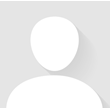
Features & specs
| General | ||
|---|---|---|
| LCD Screen Size (inches) | 2.7 | |
| Viewfinder | Color | |
| Total Pixel Count | 680,000 | |
| Effective Pixel Count for Video | 450,000 | |
| 4K Video | --- | |
| High-Definition | No | |
| Aspect Ratio | 4:3, 16:9 | |
| Manual Focusing | Yes | |
| Filter Diameter | N/A | |
| Optical Zoom | 25 x | |
| Night Imaging | Night Mode | |
| Image Stabilization | Image Stabilizer | |
| Built-in Video Light | No | |
| Built-in Memory | --- | |
| Max Recording Time w/ Included Battery | 90 | |
| Digital Still Camera Features | ||
| Effective Pixel Count for Stills | --- | |
| Built-in Photo Flash | No | |
| Still Image Aspect Ratios | 4:3 | |
| Inputs and Outputs | ||
| USB Port | 2.0 High Speed | |
| HDMI Output | --- | |
| Mic Input | No | |
| Dimensions | ||
| Weight With Battery (ounces) | 14.8 | |
| Width (inches) | 2-1/4 | |
| Height (inches) | 3-5/8 | |
| Depth (inches) | 4-5/8 | |
| Warranty | ||
| Parts Warranty | 1 Yr/90 Days video head | |
| Labor Warranty | 1 Year | |
| Image Sensor Warranty | --- | |
Product Research
General
Features
Mini DV Camcorder Features
Digital Still Camera Features
Software Requirements
Specifications
Warranty Note
DIGIC DV: DIGIC DV is a system for achieving superior video and photographic quality images. DIGIC DV makes it possible to achieve accurate color for both video and digital photos. Since video and photos have different color requirements, DIGIC DV utilizes two different color techniques to maximize video quality on a TV and still image quality for print.
2.7" Color LCD Viewscreen: When the LCD viewscreen is open, it can be rotated up to 270? (180? forward/90? backward), allowing you to choose the best angle. When the screen is rotated 180? forward the image inverts, allowing the subject to see the correct view, or letting you fold the panel flat against the camcorder facing out. The LCD brightness is adjustable.
USB Terminal: By using the USB cable and software provided, you can process and organize still images on your PC. The camcorder functions as a memory card reader/writer.
IEEE 1394 DV Terminal: The ZR600 is equipped with a 4-pin DV IN/OUT terminal that conforms to IEEE 1394 standards. It takes just a single digital cable to transfer or copy your videos in pure digital form to your DV compatible computer, DVD recorder, or another Canon DV camcorder. Once you've transferred video images to your computer, you can edit your movies, send them over the Internet, or post them on your Web site.
Self Timer: The self timer is useful when you want to include yourself in the picture when recording movies or still photographs. The camcorder starts to record after a 10-second countdown (2 seconds if engaged using the remote).
Auto Power Off: After 5 minutes without any operation when powered by the battery, the camcorder automatically powers off.
Remote Sensor: To prevent interference from other Canon wireless controllers being used nearby, the remote sensor can be turned off.
PictBridge Printing Capability: Using the supplied USB cable, you can connect this camcorder directly to a PictBridge compliant printer. PictBridge is a new standard that allows you to connect a PictBridge compliant camcorder directly to a PictBridge compliant printer and make prints, regardless of brand.
Exif Print (Exif 2.2): The Canon ZR600 conforms to "Exif Print", a worldwide standard. Vital camera settings (such as exposure mode, white balance, exposure time) and scene data are recorded to the image file when it is captured. Printers compatible with "Exif Print" are able to use this information to produce high quality photographs, exactly the way they were intended at the time of capture. This intelligent communication process also allows the printer to correct for poor lighting or mistakes, resulting in prints which can be even better than the originals.
Backup Battery: The included CR1616 Lithium battery allows the camcorder to remember the date and time and other settings when main power source is removed. This back-up battery should last approximately one year.
Shutter Speed: You can set the shutter speed manually to take stable shots of quickly moving subjects or pictures in low light conditions. When recording to a Mini DV tape, you can select one of the following shutter speeds: 1/60, 1/100, 1/250, 1/500, 1/1000, or 1/2000. When recording to a memory card, you can select one of the following shutter speeds: 1/60, 1/100, or 1/250.
Zoom Speed: The zoom speed can be set to variable or one of three fixed speeds. In the variable position, the zoom speed depends on how far you push the lever. The purpose of the three fixed zoom speeds is a smoother zoom transition, at your choice of speeds.
Level Marker: The level marker displays a horizontal line across the LCD to help you keep the camcorder level.
Manual Focus: In addition to auto focus, you can manually adjust the focus.
Image Effects: You can select one of the following image effects:
- Vivid: Emphasizes contrast and color saturation
- Neutral: Lessens contrast and color saturation
- Soft Skin Detail: Softens detail in the skin tone area for a more complimentary appearance
Image Stabilizer: A high quality electronic image stabilization system corrects camera shake instantly, giving you smooth, stable pictures. It enables you to record shake-free images, even on long telephoto shots without a tripod.
Built-in Speaker: The camcorder has a built-in speaker so you can review the sound track alongside the picture when you're using the LCD screen to play back a tape. The built-in speaker is monaural.
Recording Mode: You can choose from the following recording modes: SP (standard play) or LP (long play), which extends recording time by 1.5x. You can't add sound (audio dubbing) or images (AV insert) to a tape that has been recorded in LP mode. If you plan to use either of these functions later, record in SP mode.
Widescreen TV Recording: If you generally play your camcorder footage on a widescreen TV, use this mode to record video in the 16:9 aspect ratio. The full width of the CCD imager is used to capture video in true 16:9 format. When playing widescreen footage with the camcorder output set for a 4:3 screen you'll have the letterbox black bars on the top and bottom of the screen.
Audio Recording: The camcorder can record sound on a tape in two audio modes - 16-bit and 12- bit. The 16-bit mode produces the higher sound quality while the 12-bit mode offers two stereo tracks (Stereo 1 & Stereo 2). The first is recorded along with the video, leaving the second for you to add new sound at a later time.
Audio Dubbing: You can add sound to the original sound on a previously recorded tape using the internal microphone. The original sound will not be erased. The two audio tracks can be mixed together when played back.
Audio Mix: When you play back a tape that was recorded in 12-bit mode, you can set the audio output to play Stereo 1 (the original sound), Stereo 2 (any new sound, dubbed to the tape after recording), or mix the balance between the two.
AV Insert Editing: You can insert new scenes from another source equipped with DV in terminal. Original video and audio will be replaced with the new video and audio on that part of the tape.
Recording Programs: You can select from the following recording programs:
- Easy Recording: Camcorder will adjust focus, exposure and other settings, leaving you free to point and shoot
- AutoExposure: Similar to Easy Recording, except you have the option of using any of the camcorder's manual functions
- Portrait: Accents subject by softening the foreground and background
- Sports: Useful for recording high-speed sports scenes in brightly lit conditions
- Night: Record in dimly lit places where lights cannot be used, without sacrificing color
- Snow: Prevents the subject from being underexposed where the background is bright
- Beach: Prevents the subject from being underexposed where the background is bright
- Sunset: Record sunsets in vibrant colors
- Spotlight: Record a spot-lit subject
- Fireworks: Record bright, colorful fireworks on a dark background
Record Search: When the camcorder is in record pause mode, you can use record search to play the tape forward or backward to find the point where you want to start or resume recording. By using record search, you can ensure a smooth, noise-free transition between the new scene and the old one.
End Search: The end of the recorded portion of the tape is found using end search.
Record Review: When the camcorder is in record pause mode, you can use record review to play back the last few seconds of your recording and then return automatically to record pause mode. You can quickly make sure that a scene has recorded properly and then go on to shoot the next scene, without producing any noise in the picture.
Date Search: You can locate the change of the date on the recording with the Date Search function.
Zero Set Memory: If you wish to return to a particular scene later, you can mark the point with the Zero Set Memory function and the tape will stop at that point when you rewind or fast forward the tape.
Faders: You can select one of the following faders:
- Fade Trigger: Scene gradually fades in from a black screen and out to a black screen
- Wipe: Picture begins as a thin vertical line in the center of the screen which gradually expands sideways until it fills the whole of the screen, fading out the image is wiped from both sides of the screen
- Corner Wipe: Image appears from the corners until it fills the screen, fading out is wiped off from the corners
- Jump: Small image appears from the left, jumps into the center and enlarges until it fills the whole screen, fading out the image shrinks, jumps from the center to the left and disappears
- Flip: Image flips into the screen, when you end a scene, the image flips out of the screen
- Puzzle: Appears in 16 pieces and the pieces move around until the puzzle is solved, when you end a scene, the image divides into 16 pieces and the pieces move around and disappear
- Zigzag: Image appears in zigzag from the top of the screen, black stripes appear in zigzag when fading out
- Beam: Screen turns yellow, forms a beam and the full image appears, when you end a scene, a yellow beam appears in the middle of the screen and expands until it covers the whole image
- Tide: Image appears from both sides like tides, when you end a scene, the image disappears from both sides like tides
Video Effects: You can select one of the following image effects:
- Art: Adds a paint-like effect, called solarization, to the image
- Black and White: Makes the image black and white
- Sepia: Makes a monochrome image with a brownish tint
- Mosaic: Blurs the image by enlarging the size of some pixels
- Ball: Image becomes a ball
- Cube: Image becomes a cube and rotates
- Wave: Both ends of the image sway in waves
- Color Mask: Image becomes a rhombus through a masking frame that changes the colors
- Mirror: Creates a symmetrical image as if there were a mirror in the middle of the screen
Card Mix: Enhance the appearance of your recordings by combining still images from the included disc with video recordings. The live video recording replaces the light area of the card mix image.
Adjusting AE Shift: By controlling the level of the automatic exposure (AE) function, you can lighten or darken the image slightly. This allows you to compensate for overexposed or underexposed scenes.
White Balance: The camcorder's auto white balance system compensates for a wide range of lighting conditions. Additionally the white balance can be set manually or using one of the two preset modes, Daylight (recording outdoors on a bright day) or Tungsten (recording under tungsten and tungsten type 3-wavelength fluorescent lighting).
Wind Screen: The camcorder has an automatic wind screen to prevent wind noise from interfering with the sound track. The wind screen function can be turned off when wind isn't an issue or when you need the microphone to be as sensitive as possible.
Memory Card: The camcorder can take, store and manage still images on 2 types of memory cards: SD Memory Card or MultiMedia Card. A memory card is not included with the camcorder.
Recording Still Images to a Memory Card: In addition to the still images you record directly onto the memory card (through the lens), you can record images from a tape in the camcorder or from equipment connected to the DV terminal. When recording directly to a memory card, you can select a still image size of 640x480 or 1024x768. Additionally, you can select an image quality of Normal, Fine, or Superfine. When recording from the tape or an external source, the image size is fixed at 640x480.
Focus Priority: The subject you wish to record is not always in the center of the screen. With the Focus Priority you can choose to focus on the center of the frame, or use the 9-point Auto Focus to focus on the broader range within the entire frame.
Utilizing Memory Card Still Images on a PC: You can download still images from a memory card to a PC connected to the camcorder via the USB interface. Using the software provided, you can organize, store and print out still images.
Movie Mode: The ZR600 lets you record movie clips in Motion JPEG format onto the memory card in either 320x240 or 160x120 size. Using a MultiMedia Card the clip length limit is 10 seconds at 320x240 or 30 seconds at 160x120. When using an SD card the clip length is only limited by the capacity of the card. Movies can be recorded through the lens, from the tape, or from the DV input.
Viewing Still Images: There are 3 ways to view still images: Single image, Slide show (one after the other automatically in order of recording), or Index screen showing six images at once.
Card Jump Function: You can jump from the current image to the desired image without displaying the images one by one.
Windows System Requirements:
- OS: Windows 98 (Second Edition), Windows Millennium Edition (Windows Me), Windows 2000(Service Pack 4), or Windows XP (Proper operation is not guaranteed on an OS that has been upgraded from a previous version)
- CPU: Pentium 500 MHz or better
- RAM:
- Windows 98/Windows Me: 128 MB or more
- Windows 2000/Windows XP: 256 MB or more
- Interface: USB; only preinstalled ports
- Free Hard Disk Space:
- ZoomBrowser EX 5.5/Camera Window/Photo Record 2.2: 250 MB or more
- DV TWAIN Driver 6.6: 25 MB or more
- DV WIA Driver 6.4: 25 MB or more
- Display: 1024x768 pixels/high-color (16-bit) or better
Macintosh System Requirements:
-
OS: Mac OS X (10.2/10.3/10.4)
-
CPU: PowerPC G3/G4/G5
-
RAM: 256 MB or more
-
Interface: USB; only systems equipped with genuine Apple-brand built-in USB interfaces
-
Free Hard Disk Space/ImageBrowser 5.5: 200 MB or more
-
Display: 1,024x768 pixels/32,000 colors or better
Estimated Capacity of an 16 MB Memory Card and File Size per Image:
| 1024x768 | 640x480 | |||
|---|---|---|---|---|
| Image Quality | Number of Images | File Size per Image | Number of Images | File Size per Image |
| Superfine | Approximately 30 | 440 KB | Approximately 75 | 176 KB |
| Fine | Approximately 40 | 304 KB | Approximately 105 | 120 KB |
| Normal | Approximately 85 | 160 KB | Approximately 170 | 72 KB |
Battery Recording Time:
| Battery Pack | Maximum Recording Time | Typical Recording Time | ||
|---|---|---|---|---|
| Using the Viewfinder | Using the LCD | Using the Viewfinder | Using the LCD | |
| BP-2L5 (supplied) | 90 minutes | 85 minutes | 50 minutes | 45 minutes |
| NB-2LH (optional) | 125 minutes | 120 minutes | 65 minutes | 60 minutes |
| BP-2L14 (optional) | 270 minutes | 260 minutes | 150 minutes | 140 minutes |
Battery Playback Time:
| Battery Pack | Playback time (using the LCD screen) |
|---|---|
| BP-2L5 (supplied) | 90 minutes |
| NB-2LH (optional) | 125 minutes |
| BP-2L14 (optional) | 275 minutes |
Battery Charging Time:
| Battery Pack | Charging Time |
|---|---|
| BP-2L5 (supplied) | 95 minutes |
| NB-2LH (supplied) | 125 minutes |
| BP-2L14 (optional) | 220 minutes |
Video Head Warranty: The video head has a 90-day parts and 1-year labor warranty while the rest of the camcorder has a 1-year parts and labor warranty.
Loading...
Loading accessories...
Customer Q&A
Loading...
Loading articles...
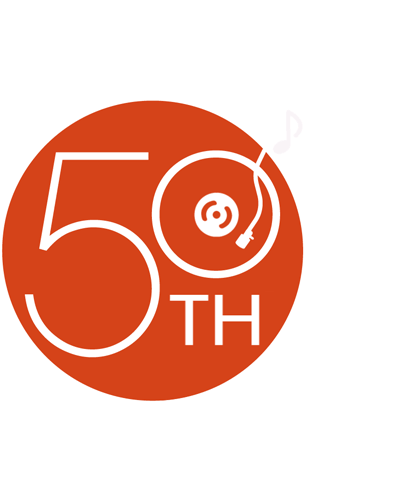
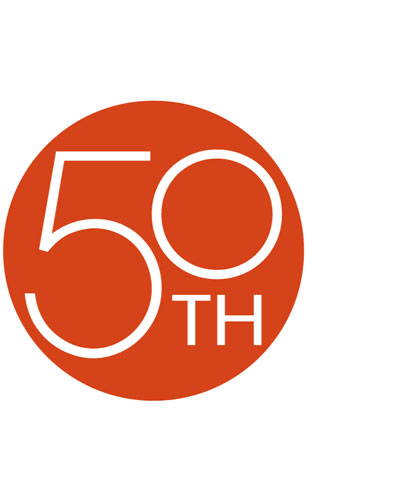
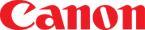





This minidv camera is the best I have ever had. Small yet feature packed. The only thing it needs is a bigger battery which is available as an option.
James from Central, Al