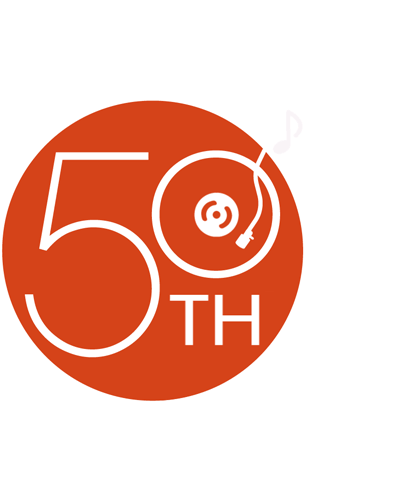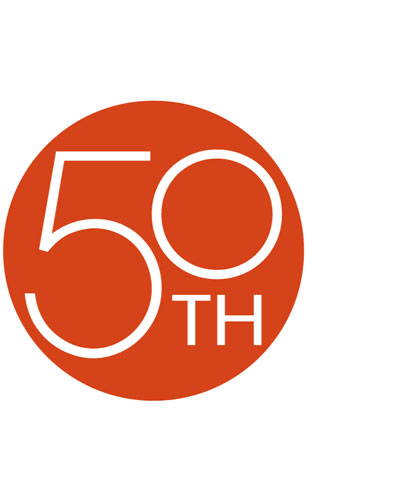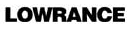About the Lowrance iWay 250C
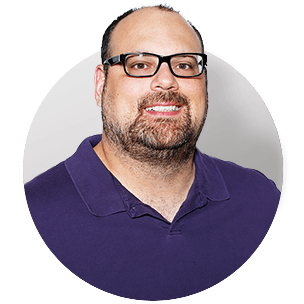
The Lowrance iWay family continues its award-winning ways with the iWay 250C — an exceptional portable navigator which offers digital music playback and picture viewing capabilities unheard of in its price range. You can travel with peace of mind, while sharing your favorite songs and photos with friends along the way. Portability, convenience, and utility come standard with the iWay 250C.
As you travel, enjoy the bright 3.5" color screen which won't fade in sunlight. Intuitive touchscreen controls make using the simplified menu options a breeze. Using the iWay's user-friendly controls, enter an address, an intersection, or one of over five million points of interest. Turn-by-turn directions get you to your destination, with the help of detailed maps of the U.S. and Canada stored on the included memory card.
Choose between 2- or 3-dimensional map displays for easy navigation. If you miss a turn or alter your route, visual and voice cues will get you back on track. If you wish to avoid tolls or interstates, the iWay 250C will find the best route with that in mind.
You can also use the iWay 250C's digital media card input to play MP3 music files stored on either Secure Digital™ or Multi Media MMC cards. Simply plug a card in and enjoy your preferred tunes with the iWay's touchscreen controls. You can also hook the iWay 250 up to audio components with its handy stereo line output.
No road trip is complete without pictures. Using the digital media card input, you can view your images right on the iWay's screen, scrolling through them with the iWay 250C's touchscreen controls.
The iWay 250C can go with you anywhere. The included suction-cup mounting bracket installs on your vehicle's windshield, and can be moved from car to car with ease. For portable energy, Lowrance gives you car and home power adapters to go along with the built-in rechargable batteries.
Product highlights:
- portable navigation system with built-in antenna
- WAAS-enabled for improved accuracy
- digital media card slot offers playback of MP3 digital music files
- 3-1/2" color touchscreen
- digital photo viewing capability via digital media card
- 2-gigabyte MMC/SD memory card preloaded with NAVTEQ® mapping detail for the U.S. and Canada
- over 5 million points of interest
- built-in rechargeable batteries for up to 15 hours of life
- car power adapter
- suction-cup windshield mounting bracket
- USB cable for updating map data
- 4-9/16"W x 3-9/16"H x 2-9/16"D
- warranty: 1 year
- MFR # I WAY 250 C
What's in the box:
Lowrance iWay 250C owner's manual
- Portable car navigation unit with a removable SD-card inserted
- Flexible arm mount with a window mount suction cup on one end
- Mounting bracket
- Adhesive mounting plate
- Cigarette lighter adapter with attached 4' cable (has an installed 2A fuse)
- 46" USB cable with in-line ferrite core (cable has a USB-A connector on one end and USB Mini-B Type 2.0 connector on the other end)
- Alcohol prep pad
- iWAY 250c Owner's CD-ROM
- Operating Instructions
- Quick Start Guide
- Mounting Instructions For Automotive GPS Receivers
- "Read Me First!" sheet
- "Warning!" sheet
- Windshield mount installation sheet
Customer reviews for Lowrance iWay 250C
Loading...
Loading reviews...
Average review:
3.5 out of 5 starsThanks for submitting your review
Customer photos
This review was collected as part of a promotion
Pros:
Cons:
More details on the Lowrance iWay 250C

Features & specs
| Features | ||
|---|---|---|
| Maps | Memory card | |
| Map Coverage | USA, Canada | |
| Points of Interest | 5000000 | |
| Multiple Destination Routing | --- | |
| Screen Size | 3.5" | |
| Bluetooth Capable | No | |
| Text To Speech | --- | |
| Voice Control | --- | |
| Traffic Information | No | |
| Dynamic Content Services | --- | |
| Removable Memory Type | SD Card, MMC | |
| Battery Life | 15 Hours | |
| Warranty | ||
| Parts Warranty | 1 Year | |
| Labor Warranty | 1 Year | |
Product Research
Features
Mapping Features
Music Player Features
Mounting Options
Display: The iWay 250c features a 3.5" (diagonal) 16-bit color TFT touchscreen display with a resolution of 320 x 240 pixels. The display is equipped with a super-bright, white LED backlit screen to give you superb readability, even in bright sunlight.
Built-In speaker: The iWay 250c features a built-in speaker for voice prompts and for use as an operation indicator. The unit also features a headphone jack.
USB Connector: The iWay 250c is equipped with a USB connection to download updated mapping information as well as download JPEG photos and MP3 music files. The unit uses a removable MMC/SD card for storage.
Power Button: The Power button turns the unit on and off and controls the backlight. The unit has three preset backlight levels to select from. You must hold the Power button down for three seconds for the unit to shut off.
GPS/WAAS Receiver: This unit has a built-in, precision 12-channel GPS (Global Positioning System) receiver which simultaneously tracks multiple satellites to provide the fastest, most reliable and accurate navigational data under the severest of environmental conditions. Location accuracy is further boosted through the use of the Wide Area Augmentation System (WAAS). Improvements in accuracy are approximated to be within 7 meters.
NAVTEQ Mapping: The iWay 250c includes a 2GB MMC/SD card preloaded with a detailed and highly accurate NAVTEQ turn-by-turn database for the continental United States and Canada, with audio and visual cues and automatic recalculation of directions after a missed turns. Maps can be updated through the internal USB port when connected to a PC. The mapping MMC/SD card must be installed to access the mapping database.
Music Mode: The iWay 250c can store and playback MP3 and Ogg Vorbis files on the supplied or additional MMC/SD card. Because the supplied SD card contains mapping data there may be very limited or no space to store your music files so an additional MMC/SD card would be needed.
Picture Playback: The iWay 250c
can display photo images in a JPEG format from a MultiMediaCard or SD memory card
loaded in the memory card slot. You can choose to play the images as a
slideshow, or pause on a single image. A Pictures Toolbar gives you the
following controls: close slideshow, zoom in, play/pause slideshow, next image
and
previous image.
Map Display Toolbar: When in the Mapping Mode, the iWay 250c's touchscreen features a Map Display Toolbar along the left edge. This toolbar includes the following:
- Clear Cursor: clears the cursor and the toolbar from the screen, and centers the map on your current position
- Move Map/Zoom Box:
lets you toggle between these two modes:
- Move Map: Move Map Mode lets you drag the map with a touch, focusing on areas other than your current location.
- Zoom Box: Zoom Box Mode lets you draw a box on the screen and zoom in on the map area within the box.
- Zoom In/Zoom Out: changes the current zoom level in discreet steps, moving in and out from the cursor's location
Map Orientation Button: There are three different ways to view the map. Whenever the cursor is up, the Map Orientation button can be found in the bottom right corner of the screen. Touch this button to choose one of the following:
- North Up: North Up always shows the map with North at the top of the screen.
- Track Up: Track Up rotates the map so that the direction you're traveling is at the top of the screen.
- 3D: 3D renders the path ahead from a position above and behind your current position, so that the display on the map more closely matches what you'll actually see through your windshield.
Location Information Button: The Location Information button appears in the top right corner of the screen. You can always use this button to bring up a screen showing details on the location selected by the map cursor. This could be a Point of Interest such as a restaurant or gas station, or a contact that you've saved, or simply a map location that you'd like to visit.
Find Menu: The Find Menu allows you to search for and enter a destination in any of the following ways:
- Gas/ATMs: lists nearby gas and ATMs contained in the POI database
- Lodging: lists nearby lodging contained in the POI database
- Restaurants: lists nearby restaurants contained in the POI database
- Recent Destinations: this feature keeps track of the most recent places you have navigated to, so you can go right back
- Address: lets you enter a street address and navigate directly to it
- Address Book: lets you search through a list of contacts that you've created, and navigate back to them
- Search All POIs By Name: allows you to search for a POI by entering its name
- Attractions: lists nearby attractions contained in the POI database
- Shopping: lists nearby places to shop contained in the POI database
- Emergency & Government: lists nearby emergency and government facilities contained in the POI database
- Cities: lists the nearest cities
- Services: lists the locations of nearby services contained in the POI database
- Intersections: allows you to find the intersection of any two roads
- All Other POIs: lists all other POIs not contained in the other categories
- RV Parks/Services: lists nearby RV parks and services contained in the POI database
- Airports: lists nearby airports contained in the POI database
- Rest Stops: lists nearby rest stops contained in the POI database
- Rental Cars: list nearby rental car suppliers in the POI database
Options Menu: The Options Menu contains various options and menus designed to let you customize the operation of your iWay 250c. The Options Menu allows you to adjust the following:
- Directions List: The Directions List is generated whenever iWay 250c begins navigating to a destination. It contains a list of all the turns from the start of your route to the end, including an arrowhead icon indicating the direction of each turn. You can select any individual instruction on-screen for more detailed information. This screen is called a Turn Preview.
- Auto Zoom: The iWay 250c has an Auto Zoom feature that attempts to show you the most map detail possible as you navigate along a route. While the moving map shifts to track your current position, the Auto Zoom will zoom the map in and out based on your speed and the distance to your next turn.
- Overlay Data Setup: Overlay Data are the text boxes that appear over your map display containing information such as the distance to your destination and the instructions for your next turn. You can choose which information you want to appear as Overlay Data, as well as its location on the screen.
- Route Via Waypoints: The Route Via Waypoints menu allows you to add intermediate locations along your route. You can add as many as 99 items to the list.
- Cancel Navigation: When you've reached your destination, a popup window will ask if you want to cancel destination. If you choose to cancel navigation, the unit will no longer generate routes until you select a new destination.
- Routing Options: Routing
Options are used to control exactly how the iWay 250c generates a route from
your current position to a selected destination. Options include:
- Avoid Cross-Traffic Turns: Use this option to avoid turns across busy lanes of traffic.
- Toll Roads: allows you to prefer or avoid toll roads
- Interstates: allows you to prefer or avoid heavy traffic interstates for short distance trips
- Turn Preview: The Turn Preview checkbox on this screen allows you to toggle whether or not the iWay 250c displays a Turn Preview screen whenever you approach a turn in your route.
- AutoSort: If you prefer the iWay can generate a route for you among several locations even if you don't know which order you want to go in. The iWay will organize the locations to make the shortest possible route.
- Categories Drawn: The Categories Drawn command lets you choose how much of the mapping detail available in the database you want shown on the screen. This information includes contacts, Points of Interest, cities, highways, etc.
- My Trails: The My Trails
command lets you control how the iWay 250c records and displays Trails,
which are a record of
where you've been. - Trip Calculator: The Trip Calculator is a handy tool for keeping track of the following detailed information concerning your route: current speed, average speed, max speed, trip time, and trip distance.
- Safety Mode: The iWay 250c has a Safety Mode to prevent vehicle drivers from operating the GPS while the vehicle is in motion. The unit will navigate and play music while moving. The Power button will also work, but the touchscreen buttons are temporarily disabled whenever Safety Mode is on.
- Sound and Voice Setup: Use the Sound and Voice Setup command to adjust the type and frequency of audio output iWay 250c provides. You can adjust the following settings: Key Press Sounds (on or off), Voice Instructions (on or off), To adjust Periodic Voice instruction (0 to 120 minutes), Verbose Mode (on or off), Read Street Names (on or off), or Read Distances (on or off).
- Interface Options: The
Interface Options Menu allows you to adjust the following:
- Interface Selection: allows you to select Simple, NightMode, or Default
- Keyboard: allows you to choose the layout of the buttons on the iWay 250c's virtual keyboard. You can choose QWERTY, Accents, or Default.
- Brightness: allows you to adjust the brightness of the screen
- Transparency: allows you to adjust the transparency of icons and other Overlays drawn over the background map
- Calibrate Screen: the Calibrate Screen command is used to correct any differences between the location you press on the touch screen and the location the iWay 250c thinks you pressed
- Standby Mode vs. Power Off Mode: allows you to choose Standby or Power Off Mode. Standby Mode allows it to "sleep" and draw very little battery power. Because the unit is not completely shut off, the next time you turn it on it will start up faster than if the unit was fully shut down. If the unit is left idle for 24 hours, it will automatically leave the Standby "sleep" state and switch to a full shut down to save battery power.
- Units of Measure: This menu adjusts the units of measure iWay 250c uses to display speed and distance (statute miles or meters), your heading (true or magnetic), the current time (12 hour or 24 hour format), and the date (Month/Day/Year, Day/Month/Year or Year/Month/Day).
- Reset Options: allows you to reset all customizable settings
- Device Information: tells you what software version is running in your unit
- GPS Status: the GPS Status command opens a GPS Status Screen, which provides information on the satellite signals that your iWay 250c is monitoring to determine your position
- Transfer Data: in addition to storing media files such as music and pictures, you can use your MMC or SD Card to store and transfer GPS data recorded on the unit. This is a handy way to save contacts that you've created, Trails of places you've been, and routes you've set up.
- GPS Simulator: the iWay 250c offers a GPS Simulator option that allows it to simulate the navigations of a route.
- Current Position Lock:
Three buttons along the left side of the GPS screen indicate the quality of
the units position lock. If none of them is selected, your current position
has not been established.
- 2D: This means the iWay has achieved a lock on your current position on a map.
- 3D: This means the iWay has achieved a more reliable lock, including not only your coordinate location but also your altitude or elevation.
- WAAS: This means your GPS is receiving reliable correction signals from the FAA's Wide Area Augmentation System.
- EPE (Estimated Position Error): This value represents the expected error from a benchmark location.
- Satellite Display: Each satellite is shown on the circular chart relative to your position.
- Lat/Lon Coordinates: These are your coordinates in Latitude and Longitude. These numbers can be used to pinpoint your location on any map.
Gauge Page: The iWay 250c can display the following navigation information on a digital gauge: time, average speed, max speed, and ETA.
MP3 Player: In addition to mapping and navigation, the iWay 250c can store and play MP3 and Ogg Vorbis files. The music files must be stored on the supplied or on a additional MultiMediaCard/SD memory card and loaded into the memory card slot. The unit features a 3.5mm headphone jack to connect your headphones to so you can listen to your music.
Music Menu: When a MultiMediaCard or SD memory card is loaded in the memory card slot, you can access the following:
- Find Music: The Find Music button in the top right corner of the screen launches an Audio Search menu, allowing you to view a list of audio files on the loaded memory card. You can scroll through the list of audio files or you can search for a song by name.
- Play Controls: allows you to adjust the volume and perform the following: play/pause, previous, next, and stop. The Song Position slider indicates the playback position in the currently playing song. You can quickly skip to a different point in the currently playing song by pressing and dragging the blue button on the Song Position slider to the right (to fast forward) or to the left (to rewind).
- Shuffle: When Shuffle is turned on, at the end of a song iWay 250c will randomly choose another song from the current play list to play next.
- Repeat: When Repeat is turned on, at the end of a play list (or song, if you're only playing one song) iWay 250c will immediately start playing the play list again, from the beginning.
- Setup Equalizer: Use the Setup EQ button to customize the audio levels of the iWay 250c playback. You can adjust the level of the following frequencies: 50 Hz, 160 Hz, 500 Hz, 1.6 kHz, 5 kHz, and 16 kHz. If there is audible distortion, an additional slider allows you to adjust the preamp level.
- Visual Effects (Waveform/Spectrum Analyzer): The Visualization Areas takes up the center of the Music Mode display and provides either a waveform analyzer or spectrum analyzer effect in time with the music that's playing. To switch between the available visualization effects press the screen inside the Visualization Area.
Mounting: The iWay 250c comes with a flexible arm-mount that allows you to adjust the position of your navigation unit. The mount has a suction cup base that attaches to your windshield. The mount works without screws or adhesives. If the windshield suction cup mount is non-desirable the unit also comes with a flat self-adhesive mounting plate allowing you to mount the unit somewhere else, such as on the dashboard or center console.
Power Supply: The iWay 250c is powered by a 15 hour built-in, internal lithium-ion rechargeable battery. The unit comes supplied with and features a cigarette light adapter to charge the navigational unit in your car.
Loading...
Loading accessories...
Customer Q&A
Loading...
Loading articles...