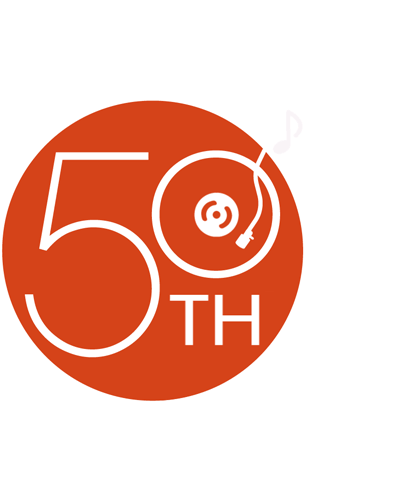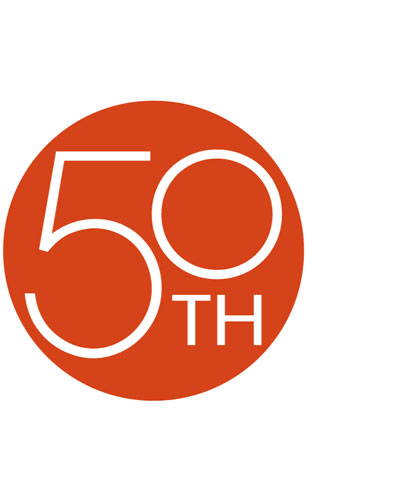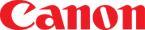About the Canon Optura 30

Imagine your home videos at their absolute best — bright, beautiful, and a pleasure to watch. Now make it happen, with Canon's impressive Optura 30! This cam uses a sophisticated 2.2-megapixel CCD and an advanced Canon DIGIC DV processor to produce rich, vibrant video and crisp digital photos at up to 1632 x 1224 resolution.
The Optura 30's conveniences make shooting easy. You'll have no trouble composing fabulous shots, thanks to the bright 2-1/2" LCD viewscreen. Don't be afraid to zoom in on your subject, either — 12X optical zoom and Image Stabilizer help ensure smooth, detailed results. Plus, you've got lots of options for shooting at night: Night mode adjusts the shutter speed to deliver full-color video in low light, while Super Night and Low Light Plus modes employ an LED video light to illuminate video and photos.
Besides letting you create high-res video and vivid photos, the Optura 30 also lets you shoot 'Net-friendly video clips in M-JPEG format. And no worries about limits on clip length — when you record to Secure Digital® (SD) card, your only limit is the capacity of the card! Save photos and M-JPEG clips to the included 8MB SD card, and use the supplied USB 2.0 interface to transfer them to your computer's hard drive. If you and a friend have Windows® XP, you can even use a pair of Optura 30s (or other compatible Canon cams) to videoconference online!
Details:
- 2.2-megapixel CCD
- digital photo mode
- photo resolution options: 1632 x 1224; 1280 x 960; 640 x 480
- Motion JPEG movie mode
- SD Card slot for use with MultiMediaCards or SD memory cards
- 2-1/2" color viewscreen
- color viewfinder
- PCM stereo digital audio (12-bit or 16-bit)
- variable-speed 12X optical zoom lens (digital zoom to 240X)
- Image Stabilizer
- auto and manual focus (with focus ring)
- shutter speed range: 1/60 to 1/2,000
- 16:9 widescreen mode
- Program AE modes, including Night mode, Super Night mode, and Night Plus mode
- digital effects and scene transitions
- IEEE 1394 digital A/V jack
- Exif Print (2.2) compatibility for digital photos
- direct photo printing with select Canon photo printers
- video streaming to PC via IEEE 1394 or USB for online videoconferencing (both parties must have compatible Canon cams and Windows XP)
- Advanced Accessory Shoe
- microphone input
- A/V input/output, including S-video
- USB interface (2.0)
- 3-5/16"W x 3-1/4"H x 5-5/16"D
- weight: 1.3 lbs. (without battery)
- warranty: 1 year (90 days video head)
Supplied Accessories:
- 8MB SD card
- USB and A/V cables
- remote control
- AC adapter/charger
- rechargeable lithium ion battery (NB-2LH)
- shoulder strap
- photo/M-JPEG movie management software (Windows and Macintosh®)
- video streaming software (Windows XP)
USB Requirements:
- original (pre-installed) USB port
- For PC: Windows 98, Me, 2000, or XP
- For Mac: OS 9.0 – 9.2 or X (10.1/10.2/10.3)
What's in the box:
Canon Optura 30 owner's manual
- Mini DV digital camcorder
- NB-2LH Lithium-Ion rechargeable battery (7.4 V/720mAh) with attached contact cover
- CA-570 AC adapter with attached 65" DC output cord (DC output: 8.4V/1.5A)
- 75" AC cord
- Wireless remote control (WL-D83)
- 2 "AA" batteries
- CR2025 Lithium battery
- Lens cap
- 5" Lens cap string
- 8MB SD Memory card
- 47" Neck strap
- 47" USB cable (with USB A connector on one end and Mini USB Ver.2.0 connector on the other end)
- Caution note concerning software and the USB cable (in package with USB cable)
- 5' A/V cable (with stereo audio/composite video RCA plugs on one end and a 3.5mm miniplug on the other end)
- Canon Digital Video Solution Disk (Ver.12.0) CD-ROM software
- "Read the following before using the software" sheet
- Pinnacle Studio Version 9 SE CD-ROM software
- Pinnacle Instant Photo Album Version 1.2 CD-ROM software
- Camcorder Instruction Manual (English/French/Spanish)
- DV Network Software Instruction Manual (English/French/Spanish)
- Digital Video Software Instruction Manual (English/French/Spanish)
- "Cleaning of Video Heads" sheet
- "Use of genuine Canon accessories is recommended" sheet
- Warranty/Product registration card
Customer reviews for Canon Optura 30
Loading...
Loading reviews...
Thanks for submitting your review
Customer photos
This review was collected as part of a promotion
Pros:
Cons:
More details on the Canon Optura 30
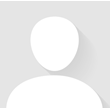
Features & specs
| General | ||
|---|---|---|
| LCD Screen Size (inches) | 2.5 | |
| Viewfinder | Color | |
| Total Pixel Count | 2,200,000 | |
| Effective Pixel Count for Video | 1,230,000 | |
| 4K Video | --- | |
| High-Definition | --- | |
| Aspect Ratio | Not given | |
| Manual Focusing | Yes | |
| Filter Diameter | 34mm | |
| Optical Zoom | 12 x | |
| Night Imaging | Night Mode | |
| Image Stabilization | Image Stabilizer | |
| Built-in Video Light | No | |
| Built-in Memory | --- | |
| Max Recording Time w/ Included Battery | 90 | |
| Digital Still Camera Features | ||
| Effective Pixel Count for Stills | --- | |
| Built-in Photo Flash | Yes | |
| Still Image Aspect Ratios | --- | |
| Inputs and Outputs | ||
| USB Port | USB 2.0 | |
| HDMI Output | --- | |
| Mic Input | Yes | |
| Dimensions | ||
| Weight With Battery (ounces) | 1.4 | |
| Width (inches) | 3-5/16 | |
| Height (inches) | 3-1/4 | |
| Depth (inches) | 5-5/16 | |
| Warranty | ||
| Parts Warranty | 1 Yr(3 mo. video head) | |
| Labor Warranty | 1 Yr(3 mo. video head) | |
| Image Sensor Warranty | --- | |
Product Research
General Features
Mini DV Camcorder Features
Digital Still Camera Features
Software Requirements
Specifications
Warranty Note
DV Photo Plus: The combination of four Canon technologies, DV Photo Plus provides superior clarity and brilliant color to every shot you take:
- Optics: The Optura 30 features an f/1.8-3.0 Canon Camcorder lens with 12 elements in 10 groups and a 12x power zoom. This camcorder's lens features the same quality found in Canon's 35mm cameras and broadcast TV cameras.
- 2.2 Megapixel CCD: True color and the finest detail are found in every shot processed by Canon's 2.2 Megapixel CCD. The Optura 30 has a 1/3.4" CCD with approximately 2.2-million total pixels: 1.23-million for video on tape, 2-million for digital still images.
- DIGIC DV: The DIGIC DV signal processing circuit is a system for achieving superior video and photographic quality images. DIGIC DV makes it possible to achieve accurate color for both video and digital photos. Since video and photos have different color requirements, DIGIC DV utilizes two different color techniques to maximize video quality on a TV and still image quality for print or computer display.
- Print and Share: The camcorder's Print and Share button allows you to easily print photos or transfer images onto your computer with a simple touch of a button. You can bypass the computer altogether by simply connecting the camcorder to select Canon printers or any PictBridge compatible printer.
RGB Primary Color Filter: The Optura 30's 2.2 Megapixel CCD integrates an RGB Primary Color Filter which separates light passing through the lens into individual red, green and blue color components, similar to professional camcorders. As a result, the Optura 30 achieves more accurate color reproduction with finer gradations than models using a conventional color filter. The difference is especially noticeable in skin tones, or scenes with a dominant color, such as a sunset, ski slope or forest.
VIC Chip: This unit features an exclusive connection circuit called VIC. The VIC chip performs all of the camera's input and output functions on one chip, where traditional cameras require multiple chips to perform the same functions. The result is seamless connectivity whether you are connecting to a computer, TV or VCR.
Digital Zoom: The digital zoom can be switched between 4x and 20x. Combined with the optical zoom, the total zoom is equivalent to 48x and 240x.
2.5" Color LCD Viewscreen: This unit features a 2.5" color TFT LCD viewscreen with approximately 123,000 pixels. When the LCD viewscreen is out, it can be rotated up to 270 degrees, allowing you to choose the best angle. You can also push the panel flat against the camcorder until it is flush with the side, with the screen facing outwards.
Color Viewfinder: The camcorder has a 0.33" TFT color viewfinder with approximately 113,000 pixels. The viewfinder turns on when the LCD monitor is in the closed position.
USB 2.0 Terminal: By using the USB cable and software provided, you can process and organize still images on your PC, or bypass your PC and print directly to a compatible Canon printer or to a PictBridge-compatible printer of any brand. The camcorder's USB terminal is compatible with USB 2.0, allowing for high speed transfer of images.
IEEE 1394 DV Terminal: The Optura 30 is equipped with a 4-pin DV IN/OUT terminal that conforms to IEEE 1394 standards. It takes just a single digital cable to transfer or copy your videos in pure digital form to your DV compatible computer or another Canon DV camcorder. Once you've transferred video images to your computer, you can edit your movies or send your movies over the Internet, or post them on your Web site.
Advanced Accessory Shoe: The camcorder includes an advanced accessory shoe, which allows you to operate optional accessories such as the VFL-1 Video Flash Light, the VL-3 Video Light, or the DM-50 Directional Stereo Microphone.
Self Timer: The self timer is useful when you want to include yourself in the picture when recording movies or still photographs. The camcorder starts to record after a 10-second countdown period. When using the supplied remote control, the camcorder begins recording after 2 seconds.
DV Messenger2: DV Messenger2 software lets you use the camcorder for Internet Video Chat with Microsoft Windows Messenger through the IEEE1394 (DV) or USB. You can control the zoom and focus of your camcorder or the person you're chatting with. You can also watch and control the video playback of either camcorder from your computer. With the camcorder's Network mode, you can access your camcorder at home from a remote location, as well as switch the camcorder's mode (camera to VCR or Tape to Card).
Remote Sensor Mode: To prevent interference from other Canon wireless controllers being used nearby, there are 2 remote sensor modes and an off setting. The wireless controller and the camcorder have to be set to the same mode in order to be compatible.
Exif Print (Exif 2.2): The Canon Optura 30 conforms to "Exif Print", a worldwide standard. Vital camera settings (such as: exposure mode, white balance, exposure time) and scene data are recorded to the image file when it is captured. Printers compatible with "Exif Print" are able to use this information to produce high quality photographs, exactly the way they were intended at the time of capture. This intelligent communication process also allows the printer to correct for poor lighting or mistakes, resulting in photos which can be even better than the originals.
Backup: The internal backup allows the camcorder to remember the date and time and other settings when main power source is removed. A CR 2025 Lithium battery is supplied for this purpose, and has a life of approximately one year.
My Camera Function: The start-up image and sound, shutter sound, start/stop sound, and the self-timer sound can be customized with the My Camera function.
Shutter Speed: You can set the shutter speed manually to take stable shots of quickly moving subjects. When recording to a Mini DV tape, you can select one of the following shutter speeds: Auto, 1/60, 1/100, 1/250, 1/500, 1/1000, or 1/2000. When recording to a memory card, you can select one of the following shutter speeds: Auto, 1/60, 1/100, or 1/250.
Manual Focus: In addition to auto focus, you can manually adjust the focus by turning the focus ring around the lens.
Skin Detail: When shooting close-ups of people, the camcorder automatically softens details to reduce the appearance of skin imperfections for a more complimentary appearance. You can set the Skin Detail function to Normal or Soft.
Image Stabilizer: A high quality image stabilization system corrects camera shake instantly, giving you smooth, stable pictures. It enables you to record shake-free images, even on long telephoto shots without a tripod.
Built-in Speaker: The camcorder has a built-in monaural speaker so you can review the sound track alongside the picture when you're using the LCD screen to play back a tape.
Using Headphones: You can also use the headphones to monitor the sound track while recording or during playback. The A/V terminal also doubles as a headphone output, so you must first select "Phones" in the menu. The headphone volume can be set separately from the built-in speaker volume. The speaker turns off when you use headphones.
Recording Mode: You can choose from the following recording modes: SP (standard play) or LP (long play), which extends tape usage by 1.5 times. You can't add sound (audio dubbing) or images (AV insert) to a tape that has been recorded in a mode other than SP mode. If you plan to use either of these functions later, record in SP mode.
Widescreen TV Recording: In this mode, the images are recorded in 16:9 format for playback on widescreen TVs.
Audio Recording: The camcorder can record sound on a tape in two audio modes: 16-bit and 12-bit. The 16-bit mode produces the higher sound quality (slightly superior to CD) while the 12-bit mode records on two channels (stereo 1), leaving 2 channels free (stereo 2) for you to add new sound at a later date. The audio level is adjusted automatically.
Audio Dubbing: You can add sound to the original sound on a pre-recorded tape from audio products (AUDIO IN) or with the internal or external microphone (MIC. IN). The original sound will not be erased.
Audio Mix: When you play back a tape that was recorded in 12-bit mode, you can set the audio output to play stereo 1 (the original sound), stereo 2 (any new sound, dubbed to the tape after recording), or mix the balance between the two.
AV Insert Editing: You can insert new scenes from your VCR or other camcorder onto your prerecorded tape using the camcorder's analog line-in or DV in terminals. Original video and audio will be replaced with the new video and audio.
Easy Recording/Program AE Modes: The Easy Recording mode leaves you free to point and shoot by taking care of focus, exposure and other adjustments automatically. When you are shooting in specific situations, the Program AE modes can give you the best possible image results under various shooting conditions:
- Auto: same as the Easy Recording program, except that you now have the option of using any of the camcorder's manual functions
- Sports: lets you record sports scenes (golf, tennis), moving objects (roller coaster), or for recording from a moving vehicle
- Portrait: use this mode to give accent to your subject by blurring the background or foreground
- Spotlight: designed for recording spot lit scenes, such as on a stage
- Sand & Snow: use this program in places where the background is so bright that the subject appears underexposed in the display
- Low Light: use this mode to record in dimly lit places. The shutter is fixed at a slow shutter speed.
Night Mode: When shooting in low light (minimum 1.1 lux), the camcorder automatically adjusts the shutter speed according to the brightness of the subject even in dark places (night time, etc.) to shoot subjects brightly in color.
Record Search: When the camcorder is in record pause mode, you can use record search to play the tape forwards or backwards to find the point where you want to start or resume recording. By using record search, you can ensure a smooth, noise-free transition between the new scene and the old one.
Record Review: When the camcorder is in record pause mode, you can use record review to play back the last few seconds of your recording and then return automatically to record pause mode. You can quickly make sure that a scene has recorded properly and then go on to shoot the next scene, without producing any noise in the picture.
Zero Set Memory: If you wish to return to a particular scene later, you can mark the point with the Zero Set Memory function and the tape will stop at that point when you rewind or fast forward the tape. If you remove the tape, the Zero Set Memory is cancelled and the counter display shows the time code.
Faders: You can select one of the following faders:
-
Fade Trigger: When you start recording, the scene gradually fades in from a black screen. When you stop recording, it gradually fades out.
-
Wipe: When you start recording, the picture begins as a thin vertical line in the center of the screen which gradually expands sideways until it fills the whole of the screen. When you end a scene, the image is wiped from both sides of the screen.
-
Corner Wipe: When you start recording, the image appears from the corners until it fills the whole screen. When you end a scene, the image is wiped off from the corners.
-
Jump: When you start recording, a small image appears from the left, jumps into the center and enlarges until it fills the whole screen. When you end a scene, the image shrinks, jumps from the center to the left and disappears.
-
Flip: When you start recording, the image flips into the screen. When you end a scene, the image flips out of the screen.
-
Puzzle: When you start recording, the image appears in 16 pieces and the pieces move around until the puzzle is solved. When you end a scene, the image divides into 16 pieces and the pieces move around and disappear.
-
Zigzag: When you start recording, the image appears in zigzag from the top of the screen. When you end a scene, black stripes appear in zigzag from the bottom of the screen until they cover the whole image.
-
Beam: When you start recording, the screen turns yellow, forms a beam and the full image appears. When you end a scene, a yellow beam appears in the middle of the screen and expands until it covers the whole image.
-
Tide: When you start recording, the image appears from both sides like tides. When you end a scene, the image disappears from both sides like tides.
Effects: You can select from the following effects:
-
Art: adds a paint-like effect, called solarization, to the image
-
Black and White: makes the image black and white
-
Sepia: makes a monochrome image with a brownish tint
-
Mosaic: blurs the image by enlarging the size of some pixels
-
Ball: image becomes a ball
-
Cube: image becomes a cube and rotates
-
Wave: both ends of the image sway in waves
-
Color Masking: image becomes a rhombus through a masking frame that changes the colors
-
Mirror: creates a symmetrical image as if there were a mirror in the middle of the screen
Card Mix: Enhance the appearance of your recordings by combining still images from the memory card with camcorder recordings. The supplied SD memory card contains numerous prerecorded frames, backgrounds, and animations that can be superimposed over live video recordings. The card mix modes include: Card Chroma Key, Card Luminance Key, Camera Chroma Key, and Card Animation. The level of the Card Mix is adjustable in the menu.
White Balance: The camcorder's auto white balance system compensates for a wide range of lighting conditions. The white balance can also be set manually or by using one of the two preset modes, Indoor Mode or Outdoor Mode.
Multi-image Screen: This feature divides your display image into 4, 9 or 16 smaller images with the Image Capture feature. With this feature, the camcorder captures the current scene being shot or replayed.
Wind Screen: The camcorder has an automatic wind screen to prevent wind noise from interfering with the sound track.
Analog-Digital Converter: Connecting the camcorder to your VCR or 8 mm video camera allows conversion of recorded analog video and audio signals to digital signals in an instant. The digital signals can be output to the other equipment with a DV terminal.
Simultaneous Photo Recording: While recording video, the Optura 30 is capable of simultaneously capturing VGA quality (640 x 480 pixels) digital photos on the memory card. This allows you to capture e-mail ready photos without interruption.
Memory Card: The camcorder can take, store and manage still images on 2 types of memory cards: SD Memory Card (an 8MB SD card is supplied with the camcorder) or MultiMediaCard (commercially available).
Recording Still Images to a Memory Card: You can record still images onto a memory card. In addition to the still images you record directly onto the memory card, you can record images from a tape in the camcorder, or from equipment connected to the DV and AV terminals. When recording to a memory card, you can select a still image size of 640 x 480, 1280 x 960, or 1632 x 1224. In addition, you can select an image quality of Normal, Fine, or Superfine.
Drive Mode: The Drive Mode Selector lets you choose between single or multiple image shooting:
-
Continuous Shooting: Captures a quick series of still images while you press the photo shutter button. Records up to two 1632 x 1224 images per second, or three 1280 x 960 or 640 x 480 images per second. Maximum number of shots: 10 (1632 x 1224 and 1280 x 960) or 60 (640 x 480).
-
High-Speed Continuous Shooting: Captures a quick series of still images while you press the photo shutter button. Records up to three 1632 x 1224 images per second, or up to five 1280 x 960 or 640 x 480 images per second. Maximum number of shots: 10 (1632 x 1224 and 1280 x 960) or 60 (640 x 480).
-
Auto Exposure Bracketing (AEB): The camcorder records a still image in three different exposures (dark, normal, light in 1/2 EV steps), allowing you to choose the best shot.
-
Single Frame Shooting: Records a single still image when you press the photo button.
Focus Priority: The subject you wish to record is not always in the center of the screen. In the Focus Priority mode, you can choose from one of three focusing points to automatically put the subject you wish into sharp focus.
Recording Panoramic Images (Stitch Assist): You can shoot a series of overlapping images and merge the images into one large panoramic scene using the supplied PhotoStitch software on a PC.
Motion JPEG Movies: You can record Motion JPEG movies at 15 frames per second, with the camcorder, from a tape in the camcorder, or from devices connected via the DV or AV terminals, and store them onto the inserted memory card. You can select a movie size of 160 x 120 or 320 x 240. With SD cards up to 512 MB, you record until the card is full. When using MultiMediaCards, the movies are limited to 10 seconds in 320 x 240 or 30 seconds in 160 x 120.
Viewing Still Images: There are 3 ways to view still images: Single image, Slide show (one after the other automatically in order of recording), or Index screen (six images at once).
Card Jump Function: You can jump from the current image to the desired image of an adjacent image number without displaying the images one by one.
Supplied Software: The supplied Digital Video Solutions Disk (Version 12.0) contains the following programs:
-
For Windows OSs:
-
TWAIN Driver: the driver software for Windows 98 and Windows 2000 that is required for downloading images from a memory card to a computer.
-
WIA Driver: the driver software for Windows Me that is required for downloading images from a memory card to a computer.
-
ZoomBrowser EX:
-
downloading images from a memory card to a computer
-
categorizing, organizing, and searching large volumes of images
-
creating mail attachments from still images (Your e-mail software needs to be enabled as MAPI client)
-
exporting images
-
saving images on CD-R/RW Disks (Windows XP only)
-
-
MovieEdit Task:
-
linking images
-
inserting text and background music, and adding effects
-
-
MovieExport Task: changing the size or file format of selected movies and saving them as new files
-
PhotoRecord:
-
laying out and printing still images
-
printing indexes
-
creating still image albums
-
-
PhotoStitch: merging panoramic images
-
-
For Macintosh OSs:
-
ImageBrowser:
-
downloading images from a memory card to a computer
-
categorizing and organizing large volumes of images
-
creating mail attachments from images
-
exporting images
-
adding a title and a comment, and printing all images
-
printing indexes
-
-
MovieEdit Task:
-
linking images
-
inserting text and background music, and adding effects
-
changing the size or file format of selected movies and saving them as new files
-
-
PhotoStitch: merging panoramic images
-
Digital Video Software System Requirements:
| Windows | Macintosh | |
|---|---|---|
| Operating System | Windows 98 (First or Second Edition) Windows Millennium Edition (Windows Me) Windows 2000 Windows XP (Home Edition or Professional) Note: Proper operation is not guaranteed on an OS that has been upgraded from a previous version. | Mac OS 9.0-9.2 Mac OS X (Version 10.1/10.2/10.3) |
| Computer Model | Computers that come with above OS preinstalled and have built-in USB ports | |
| CPU | Windows 98/Windows Me/Windows 2000: Pentium 150 MHz or better Windows XP: Pentium 300 MHz or better Note: For all of the above OSs: Pentium 500 MHz or better is recommended (for editing movies) | PowerPC |
| RAM | Windows 98/Windows Me/Windows 2000: 64 MB or more Windows XP: 128 MB or more Note: For all of the above OSs, 128 MB or more is recommended (for editing movies) | Mac OS 9.0-9.2: 64 MB or more of application memory Mac OS X (Version 10.1/10.2/10.3): 128 MB or more |
| Interface | USB; only preinstalled Windows 98/Windows Me/Windows 2000/Windows XP systems with built-in USB ports | USB; only systems equipped with genuine Apple-brand built-in USB interfaces |
| Free Hard Disk Space |
|
|
| Display |
|
|
DV Network System Requirements (for Windows only):
| Operating System | Microsoft Windows XP Home Edition or Professional (Installation of Service Pack 1 is recommended). Note: Proper operation is not guaranteed on Windows XP that has been upgraded from a previous version. |
|---|---|
| CPU | Pentium 500 MHz or better (800 MHz or better recommended) |
| RAM | 128 MB or more (256 MB or more recommended) |
| Interface | USB (1.1/2.0) or IEEE1394 (OHCI compliant) |
| Free Hard Disk Space |
|
| Display | 800 x 600 pixels/High Color (16-bit) or better |
| Others | Windows Messenger Version 4.5, 4.6 or 4.7, sound function, and Internet connection Note: Using standard dial-up connection is possible, but it is recommended that a broadband connection to the Internet is used) |
Estimated Capacity of an 8 MB Memory Card and File Size per Image:
| Image Quality | 1632 x 1224 | 1280 x 960 | 640 x 480 | |||
|---|---|---|---|---|---|---|
| No. of Images | File Size | No. of Images | File Size | No. of Images | File Size | |
| Superfine | 3 | 1360 KB | 5 | 850 KB | 34 | 175 KB |
| Fine | 5 | 880 KB | 9 | 550 KB | 50 | 120 KB |
| Normal | 10 | 480 KB | 16 | 300 KB | 84 | 65 KB |
Battery Charging, Recording, and Playback Times:
| Battery | |||||
|---|---|---|---|---|---|
| NB-2LH (supplied) | NB-2L (optional) | BP-2L12 (optional) | BP-2L14 (optional) | ||
| Charging Time | 115 minutes | 110 minutes | 180 minutes | 210 minutes | |
| Maximum Recording Time | Viewfinder | 90 minutes | 70 minutes | 145 minutes | 185 minutes |
| LCD | 75 minutes | 55 minutes | 120 minutes | 155 minutes | |
| Typical Recording Time | Viewfinder | 50 minutes | 40 minutes | 80 minutes | 100 minutes |
| LCD | 40 minutes | 30 minutes | 70 minutes | 85 minutes | |
| Playback Time | 105 minutes | 85 minutes | 175 minutes | 220 minutes | |
Video Head Warranty: The video head has a three month parts and labor warranty while the rest of the camcorder has a 1-year parts and labor warranty.
Loading...
Loading accessories...
Customer Q&A
Loading...
Loading articles...