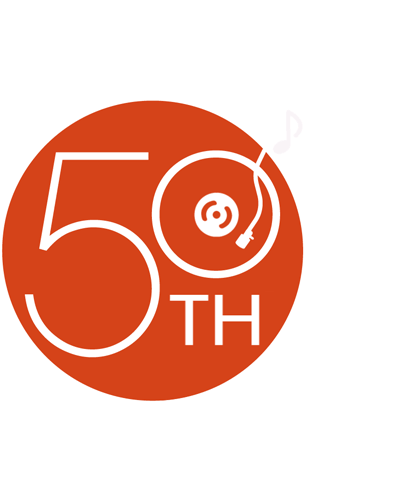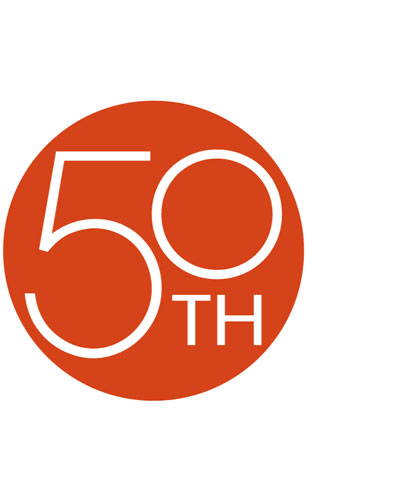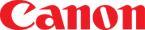About the Canon ZR70MC

Impressive movie and photo options! The ZR70MC's versatility will astound you, especially when you see how compact and portable this camcorder is. First off, you get the ability to record super-sharp Mini DV video. Easily transfer it to your computer using the ZR70MC's i.LINK™ jack, then edit it with separate software.
Secondly, you get digital photo capability. Snap pictures and save them to the included 8MB Secure Digital® card (or an optional MultiMediaCard®). Third, you also can capture 10- or 30-second Motion JPEG video clips to the SD card. If your computer has USB capability, use the cam's USB interface and cable to send those pics and video clips to your desktop for editing, e-mailing, or posting online!
The ZR70MC also gives you everything you need for easy operation in the dark. The buttons above the LCD light up in your choice of 6 cool colors, so you'll have no problem playing back tapes in low light. Recording in low light is a cinch too, thanks to Night mode. Need some extra light to brighten the shot? In Super Night mode (for video) and Low Light Plus mode (for photos), the cam uses a white LED to help illuminate your subject.
Image Stabilizer cuts down on the effects of camera shake, resulting in smooth video that's easy on the eyes. For beautiful panoramic shots, attach the included wide-angle lens converter. And with automatic and manual adjustments, you can choose to tape with point-and-shoot ease, or customize the look of your video.
Details:
- 680,000-pixel CCD
- digital photo mode
- photo resolution options: 1024 x 768 (interpolated); 640 x 480
- Motion JPEG movie mode
- SD Card slot for use with MultiMediaCards or SD (Secure Digital) memory cards
- 2-1/2" color viewscreen
- color viewfinder
- PCM stereo digital audio (12-bit or 16-bit)
- variable-speed 22X optical zoom lens (digital zoom to 440X)
- Image Stabilizer
- auto and manual focus
- shutter speeds: 1/60 – 1/2000
- 6 AE modes, plus Night mode, Super Night mode, and Low Light Plus mode (for photos)
- digital effects and scene transitions
- i.LINK digital A/V jack (IEEE 1394)
- Exif Print (2.2) compatibility for digital photos
- direct photo printing with Canon S830D, S820D, and S530D printers
- Advanced Accessory Shoe
- A/V input/output, including S-video
- USB (1.1) interface
- Mini DV video streaming to PC via i.LINK (Windows XP required)
- 2-9/16"W x 4-1/8"H x 5-13/16"D
- weight: 1.37 lbs. with battery
- warranty: 1 year (90 days video head)
Supplied Accessories:
- 8MB Secure Digital card
- A/V and USB cables
- AC adapter/charger
- rechargeable lithium ion battery (BP-512)
- shoulder strap
- remote control
- wide-angle lens attachment
- photo/M-JPEG movie management software CD-ROM (Windows® and Mac®)
- DV streaming software CD-ROM (Windows XP only)
USB Requirements:
- original (pre-installed) USB port
- Windows 98, Me, 2000, or XP; Mac OS 9.0 – 9.2 or X (10.1/10.2)
- For additional requirements, see Detailed Info.
What's in the box:
- Canon ZR70MC Mini DV digital camcorder
- One 8MB (SDC-8M) SD Memory Card with pre-recorded sample images
- 1 Hard case for SD Memory Card
- CA-570 Compact power adapter with attached 64" cable (8.4V/1.5A)
- WL-D79 Wireless remote control
- 2 "AA" batteries
- BP-512 battery pack with plastic cover (7.4V/1100mAh)
- 1 CR1616 lithium battery
- 4' IFC-300PCU USB cable (USB type-A connector on one end and mini-B USB connector on the other end)
- 57" STV-250N stereo video cable (stereo RCA and RCA composite video connectors on one end and mini-plug on the other end)
- 75" AC power cord
- One SS-800 shoulder strap
- 1 Lens cap
- 1 Lens cap cord
- 1 WA-30.5 wide attachment
- Digital Video Solution Disk CD-ROM
- DV Network Solution Disk CD-ROM
- Instruction Manual (English/French/Spanish)
- Digital Video Solution Disk Software Instruction Manual (English/French/Spanish)
- DV Network Solution Disk Software Instruction Manual (English/French/Spanish)
- Product Registration Card
- Warranty card
- "Caution: For Windows XP Users" sheet
- "Cleaning of Video Heads" sheet
- "Before Installing the DV Messenger" sheet (English)
- "Before Installing the DV Messenger" sheet (Spanish)
- WA-30.5 wide attachment note
- Caution sheet
Customer reviews for Canon ZR70MC
Loading...
Loading reviews...
Thanks for submitting your review
Customer photos
This review was collected as part of a promotion
Pros:
Cons:
More details on the Canon ZR70MC
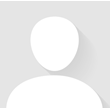
Features & specs
| General | ||
|---|---|---|
| LCD Screen Size (inches) | 2.5 | |
| Viewfinder | Color | |
| Effective Pixel Count for Video | 340,000 | |
| Manual Focusing | Yes | |
| Optical Zoom | 22 x | |
| Night Imaging | Super Night | |
| Image Stabilization | Image Stabilizer | |
| Built-in Lamp | No | |
| Max Recording Time w/ Included Battery | 180 minutes | |
| Digital Still Camera Features | ||
| Effective Pixel Count for Stills | --- | |
| Built-in Flash for Stills | No | |
| USB Port |
USB Port | |
| Mic Input | Yes | |
| Dimensions | ||
| Height (inches) | 4-1/8 | |
| Depth (inches) | 5-13/16 | |
| Warranty | ||
| Parts Warranty | 1 Year* | |
| Labor Warranty | 1 Year* | |
Product Research
General Features
Mini DV Camcorder Features
Digital Still Camera Features
Software Requirements
Specifications
Warranty Note
2.5" Color LCD Viewscreen: When the LCD viewscreen is out, it can be rotated up to 270 degrees, allowing you to choose the best angle. You can also push the panel flat against the camcorder until it is flush with the side, with the screen facing outwards.
USB Terminal: By using the USB cable and software provided, you can process and organize still images on your PC. The camcorder functions as a memory card reader/writer.
IEEE 1394 DV Terminal: The ZR70MC is equipped with a 4-pin DV IN/OUT terminal that conforms to IEEE 1394 standards. It takes just a single digital cable to transfer or copy your videos in pure digital form to your DV compatible computer or another Canon DV camcorder. Once you've transferred video images to your computer, you can edit your movies or send your movies over the Internet, or post them on your Web site.
Selectable Button Illumination: The clear buttons above the LCD panel light up when the camcorder's power is on, or only when one of the buttons is pressed, making it possible to play back cassettes when in dark surroundings. You can also change the color in which they light up to green, orange, blue, yellow, turquoise (greenish blue) or purple.
Self Timer: The self timer is useful when you want to include yourself in the picture when recording movies or still photographs. For movies, the camcorder starts to record after a 10-second countdown period. For stills, the camcorder automatically adjusts the focus 2 seconds before the countdown is complete.
DV Messenger: DV Messenger is software that operates with Windows Messenger preinstalled on Windows XP. You can use the following operations with your digital camcorder via the Internet:
- Real-time Video Communication (Videoconference): you can use the camcorder and your computer for real-time video and voice communication
- Sending Movies: you can send video and sound recorded with the camcorder via the Internet
Remote Sensor Mode: To prevent interference from other Canon wireless controllers being used nearby, there are 2 remote sensor modes and an off setting. The wireless controller and the camcorder have to be set to the same mode in order to be compatible.
Direct Print: With Canon's Direct Print capability, you can make high-quality color prints directly from the ZR70MC without having to use a computer. Simply connect a single cable from the ZR70MC to an optional Canon Photo Printer.
Exif Print (Exif 2.2): The Canon ZR70MC conforms to "Exif Print", a worldwide standard. Vital camera settings (such as: exposure mode, white balance, exposure time) and scene data are recorded to the image file when it is captured. Printers compatible with "Exif Print" are able to use this information to produce high quality photographs, exactly the way they were intended at the time of capture. This intelligent communication process also allows the printer to correct for poor lighting or mistakes, resulting in photos which can be even better than the originals.
Backup: The internal backup allows the camcorder to remember the date and time and other settings when main power source is removed.
Wide Attachment: The WA-30.5 wide attachment gives you a wide perspective for indoor shots or panoramic views (0.6x).
Advanced Accessory Shoe: Simply slide on an accessory, and the shoe transmits power directly from the ZR70MC. You can attach Canon's DM-50 Directional Stereo Microphone, the world's first stereo shotgun mic with high sensitivity and super-directional pick up. Or, you can attach the optional VL-3 Video Light, which can either stay on continuously or turn on/off automatically in response to changes in the brightness of the shooting situation.
My Camera Function: The start-up image and sound, shutter sound, start/stop sound, and the self-timer sound can be customized with the My Camera function.
Image Stabilizer: A high quality image stabilization system corrects camera shake instantly, giving you smooth, stable pictures. It enables you to record shake-free images, even on long telephoto shots without a tripod.
Built-in Speaker: The camcorder has a built-in speaker so you can review the sound track alongside the picture when you're using the LCD screen to play back a tape. The built-in speaker is monaural.
Using Headphones: You can also use the headphones to monitor the sound track. You can adjust the headphone volume separately from the built-in speaker. The levels you adjust for the built-in speaker and headphones are memorized separately. The camcorder remembers your levels even if you turn the camcorder off and back on again. The speaker turns off when you use headphones.
Recording Mode: You can choose from the following recording modes: SP (standard play) or LP (long play), which extends tape usage by 1.5. You can't add sound (audio dubbing) or images (AV insert) to a tape that has been recorded in a mode other than SP mode. If you plan to use either of these functions later, record in SP mode.
Widescreen TV Recording: In this mode, the images are recorded in 16:9 format for playback on widescreen TVs.
Audio Recording: The camcorder can record sound on a tape in two audio modes - 16-bit and 12- bit. The 16-bit mode produces the higher sound quality (slightly superior to CD) while the 12-bit mode records on two channels (stereo 1), leaving 2 channels free (stereo 2) for you to add new sound at a later date.
Audio Dubbing: You can add sound to the original sound on a pre-recorded tape from audio products (AUDIO IN) or with the internal or external microphone (MIC. IN). The original sound will not be erased.
Audio Mix: When you play back a tape that was recorded in 12-bit mode, you can set the audio output to play stereo 1 (the original sound), stereo 2 (any new sound, dubbed to the tape after recording), or mix the balance between the two.
AV Insert Editing: You can insert new scenes from your VCR or other camcorder onto your prerecorded tape using the camcorder's analog line-in or DV in terminals. Original video and audio will be replaced with the new video and audio.
Recording Programs: You can select from the following recording programs:
-
Easy Recording: camcorder will take care of focus, exposure and other adjustments, leaving you free to point and shoot
-
Auto: same as the Easy Recording program, except that you now have the option of using any of the camcorder's manual functions
-
Sports: useful for recording high-speed sports scenes in brightly lit conditions. Normal playback will be slightly jerky, but you will get clear images that can be analyzed frame by frame during slow or paused playback.
-
Portrait: use this program outdoors to make subjects stand out from a softened foreground and background
-
Spotlight: designed for recording spot lit scenes, such as on a stage
-
Sand & Snow: use this program in places where the background is so bright that the subject appears underexposed in the display
-
Low Light: allows you to record in dimly lit places
-
Night: automatically adjusts the shutter speed according to the brightness of the subject even in dark places (night time, etc.) to shoot subjects brightly in color
-
Super Night: use this program to shoot in very dark places. The Super Night LED lights up, allowing you to shoot subjects in the center of the display brightly in color.
-
Low Light Plus (Camera Mode): in Card Camera mode, use this mode to record in dark places. The Super Night LED lights up, allowing you to shoot subjects in the center of the display brightly in color.
Record Search: When the camcorder is in record pause mode, you can use record search to play the tape forwards or backwards to find the point where you want to start or resume recording. By using record search, you can ensure a smooth, noise-free join between the new scene and the old one.
Record Review: When the camcorder is in record pause mode, you can use record review to play back the last few seconds of your recording and then return automatically to record pause mode. You can quickly make sure that a scene has recorded properly and then go on to shoot the next scene, without producing any noise in the picture.
Faders: You can select one of the following faders:
-
Fade Trigger: When you start recording, the scene gradually fades in from a black screen. When you stop recording, it gradually fades out.
-
Wipe: When you start recording, the picture begins as a thin vertical line in the center of the screen which gradually expands sideways until it fills the whole of the screen. When you end a scene, the image is wiped from both sides of the screen.
-
Corner Wipe: When you start recording, the image appears from the corners until it fills the whole screen. When you end a scene, the image is wiped off from the corners.
-
Jump: When you start recording, a small image appears from the left, jumps into the center and enlarges until it fills the whole screen. When you end a scene, the image shrinks, jumps from the center to the left and disappears.
-
Flip: When you start recording, the image flips into the screen. When you end a scene, the image flips out of the screen.
-
Puzzle: When you start recording, the image appears in 16 pieces and the pieces move around until the puzzle is solved. When you end a scene, the image divides into 16 pieces and the pieces move around and disappear.
-
Zigzag: When you start recording, the image appears in zigzag from the top of the screen. When you end a scene, black stripes appear in zigzag from the bottom of the screen until they cover the whole image.
-
Beam: When you start recording, the screen turns yellow, forms a beam and the full image appears. When you end a scene, a yellow beam appears in the middle of the screen and expands until it covers the whole image.
-
Tide: When you start recording, the image appears from both sides like tides. When you end a scene, the image disappears from both sides like tides.
Effects: You can select from the following effects:
-
Art: adds a paint-like effect, called solarization, to the image
-
Black and White: makes the image black and white
-
Sepia: makes a monochrome image with a brownish tint
-
Mosaic: blurs the image by enlarging the size of some pixels
-
Ball: image becomes a ball
-
Cube: image becomes a cube and rotates
-
Wave: both ends of the image sway in waves
-
Color Masking: image becomes a rhombus through a masking frame that changes the colors
-
Mirror: creates a symmetrical image as if there were a mirror in the middle of the screen
Card Mix: Enhance the appearance of your recordings by combining still images from the memory card with camcorder recordings. You may select from prerecorded cartoon-like frames, or create personal frames and titles that can be layered over movies or still images. In addition, you can combine your recordings with animations from the memory card.
Note: You cannot combine movies recorded onto the memory card with the camcorder recordings.
Adjusting AE Shift: By controlling the level of the automatic exposure (AE) function, you can lighten or darken the image slightly. This allows you to compensate for backlit, overexposed scenes. You can adjust the level from -2 to +2, in 0.25 intervals (excluding -1.75 and +1.75).
White Balance: The camcorder's auto white balance system compensates for a wide range of lighting conditions. The white balance can be set manually or by using one of the two preset modes, Indoor Mode or Outdoor Mode.
Multi-image Screen: This feature divides your display image into 4, 9 or 16 smaller images with the Image Capture feature. With this feature, the camcorder captures the current scene being shot or replayed.
Wind Screen: The camcorder has an automatic wind screen to prevent wind noise from interfering with the sound track.
Analog-Digital Converter: Connecting the camcorder to your VCR or 8 mm video camera allows conversion of recorded analog video and audio signals to digital signals in an instant. The digital signals can be output to the other equipment with a DV terminal.
Recording Still Pictures to a Mini DV Cassette: You can record still pictures like a photograph. The camcorder records the picture and sound to tape for approximately 6 seconds. You can take a still picture at any time during regular video recording, or you can put the camcorder into record pause mode first, then take a still picture.
Memory Card: The camcorder can take, store and manage still images on 2 types of memory cards: SD Memory Card (supplied with the camcorder) or MultiMediaCard (commercially available).
Recording Still Images to a Memory Card: You can record still images onto a memory card. In addition to the still images you record directly onto the memory card, you can record images from a tape in the camcorder, or from equipment connected to the DV and AV terminals. When recording to a memory card, you can select a still image size of 640 x 480 or 1024 x 768. In addition, you can select an image quality of Normal, Fine, or Superfine.
Utilizing Memory Card Still Images on a PC: You can download still images from a memory card to a PC connected to the camcorder via the USB interface. By using the software provided, you can organize, store and print out still images. When printing still images, you can add titles and frames to them.
Recording Panoramic Images (Stitch Assist): You can merge separate images into one large panoramic scene using the supplied software on a PC.
Shutter Speed: You can set the shutter speed manually to take stable shots of quickly moving subjects. When recording to a Mini DV tape, you can select one of the following shutter speeds: AUTO, 1/60, 1/100, 1/250, 1/500, 1/1000, or 1/2000. When recording to a memory card, you can select one of the following shutter speeds: AUTO, 1/60, 1/100, or 1/250.
Motion JPEG: The ZR70MC lets you record short movie clips in Motion JPEG format onto the inserted memory card. Motion-JPEG mode produces compressed AVI files that are smaller and easier to run and send by email than conventional video files. You can record a 10-second clip at 320 x 240 or a 30-second clip at 160 x 120.
Viewing Still Images: There are 3 ways to view still images: Single image, Slide show (one after the other automatically in order of recording), or Index screen (six images at once).
Card Jump Function: You can jump from the current image to the desired image of an adjacent image number without displaying the images one by one.
Windows System Requirements:
-
Computer Model: IBM PC/AT compatible
-
OS: Windows 98 (First or Second Edition); Windows Millennium Edition (Windows Me), Windows 2000, or Windows XP. Proper operation is not guaranteed on an OS that has been upgraded from a previous version.
-
CPU: Pentium 150 MHz or better (Windows XP: Pentium 300 MHz or better)
-
RAM:
-
Windows 98/Windows Me/Windows 2000: 64 MB or more
-
Windows XP: 128 MB or more
-
-
Interface: USB; only preinstalled Windows 98/Windows Me/Windows 2000/Windows XP systems with built-in USB ports
-
Free Hard Disk Space:
-
ZoomBrowser EX: 120 MB or more (Including PhotoRecord printing program)
-
PhotoStitch: 40 MB or more
-
Canon Camera TWAIN Driver: 25 MB or more
-
Canon Camera WIA Driver: 25 MB or more
-
Macintosh System Requirements:
-
OS: Mac OS 9.0-9.2, Mac OS X (10.1/10.2)
-
CPU: PowerPC
-
RAM:
-
Mac OS 9.0-9.2: 20 MB or more of application memory
-
Mac OS X (Version 10.1/10.2): 128 MB or more of RAM
-
-
Interface: USB; only systems equipped with genuine Apple-brand built-in USB interfaces
-
Free Hard Disk Space:
-
ImageBrowser: 50 MB or more
-
PhotoStitch: 30 MB or more
-
DV Messenger System Requirements:
-
Computer Model: IBM PC/AT compatible
-
OS: Microsoft Windows XP Home Edition or Professional. Proper operation is not guaranteed on an OS that has been upgraded from a previous version.
-
CPU: Pentium 500 MHz or better (800 MHz or better recommended)
-
RAM: 128 MB or more (256 MB or more recommended)
-
Free Hard Disk Space:
-
AV/C Camera Storage Subunit-WIA Driver: 1 MB or more
-
DV Messenger: 100 MB or more
-
-
Interface: IEEE1394 (OHCI compliant)
-
Others: Windows Messenger Version 4.5 or higher, sound function, and Internet connection
Estimated Capacity of an 8 MB Memory Card and File Size per Image:
| 1024 x 768 | 640 x 480 | |||
|---|---|---|---|---|
| Image Quality | Number of Images | File Size per Image | Number of Images | File Size per Image |
| Superfine | Approximately 14 images | 440 KB | Approximately 35 images | 175 KB |
| Fine | Approximately 20 images | 300 KB | Approximately 52 images | 120 KB |
| Normal | Approximately 39 images | 160 KB | Approximately 86 images | 65 KB |
Battery Recording Time:
| Battery Pack | Maximum Recording Time | Typical Recording Time | ||
|---|---|---|---|---|
| Using the Viewfinder | Using the LCD | Using the Viewfinder | Using the LCD | |
| BP-512 (supplied) | 180 minutes | 140 minutes | 95 minutes | 75 minutes |
| BP-511 (optional) | 180 minutes | 140 minutes | 95 minutes | 75 minutes |
| BP-522 (optional) | 370 minutes | 295 minutes | 195 minutes | 155 minutes |
| BP-535 (optional) | 590 minutes | 470 minutes | 315 minutes | 250 minutes |
Battery Playback Time:
| Battery Pack | Playback time (using the LCD screen) |
|---|---|
| BP-512 (supplied) | 125 minutes |
| BP-511 (optional) | 125 minutes |
| BP-522 (optional) | 250 minutes |
| BP-535 (optional) | 400 minutes |
Battery Charging Time:
| Battery Pack | Charging Time |
|---|---|
| BP-512 (supplied) | 120 minutes |
| BP-511 (optional) | 120 minutes |
| BP-522 (optional) | 210 minutes |
| BP-535 (optional) | 310 minutes |
Video Head Warranty: The video head has a 90-day parts and labor warranty while the rest of the camcorder has a 1-year parts and labor warranty.
Loading...
Loading accessories...
Customer Q&A
Loading...
Loading articles...