About the Apple 8GB iPod nano®
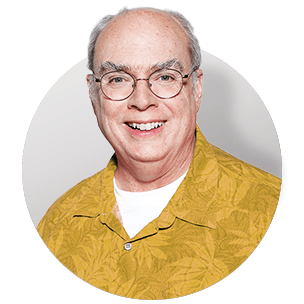
This sixth generation iPod nano is all about the music. It features an 8-gigabyte embedded memory that can hold up to 2,000 songs. The multi-touch screen lets you flip through your music collection, tap to play, and more. Touch the player's screen to activate VoiceOver. Your iPod nano will tell you what song you're listening to, and the artist. It can also tell you what playlist you currently have open.
FM radio the Apple way
The iPod nano displays a virtual tuner so you can easily find your favorite FM stations. And it shows artist and song names if your station sends that data. If you need to take a break, Live Pause caches up to 15 minutes of a broadcast so you can catch up when you're done.
Motion sensor adds fun
A built-in accelerometer lets you rotate the nano, and your album art remains right-side up. And to shake up your playlist, literally just shake the nano to trigger random shuffle play.
"Genius" makes mixes for you
Found a song that really gets you moving? Select "Genius," and your iPod nano will automatically create a playlist of other songs in your library that'll keep the groove going. You can either keep the playlist, or refresh to try another mix of tunes.
Fitness functions
A built-in pedometer lets you monitor your daily walking. And the iPod nano also supports Nike + iPod, so you can see the details of your workouts when you use compatible Nike+ shoes and sensor kits. Keep track of time, distance, pace, and calories burned when you're running or jogging.
Upgrade to 2011 features
Through a free iTunes® download, you can upgrade your sixth generation Nano to enjoy many of the features of the 2011 model. The upgrade lets you choose from among 18 different clock faces, turning your player into the hippest wristwatch around.
It also lets you easily move between four small icons and one large icon displaying on screen. And it includes enhanced fitness features, so your iPod nano can keep more accurate records of your workout sessions.
Note: requires free iTunes® 10 software download from www.apple.com
Product highlights:
- sixth generation iPod nano
- 8GB embedded flash memory holds approximately:
- 132 hours at 128 Kbps (average MP3 sound quality)
- 66 hours at 256 Kbps (better sound quality)
- other bitrates supported
- FM radio tuner
- Live Pause caches up to 15 minutes of radio
- 1.54" color multi-touch display
- anodized aluminum body
- built-in belt clip
- accelerometer to detect motion
- built-in pedometer
- shake-activated shuffle play
- VoiceOver reads out song titles, artists, and playlists
- Nike + iPod support (requires Nike + iPod Sport Kit)
- high-speed USB interface (cable included)
- earbud headphones
- dock adapter allows use with iPod docking accessories
- built-in lithium ion rechargeable battery provides up to 24 hours playback
- weight: 0.74 oz.
- 1-9/16"W x 1-7/16"H x 3/8"D
- warranty: 1 year
Computer Requirements:
- requires iTunes 10 or later (software not included, must be downloaded from Apple iTunes website)
- broadband Internet connection recommended
Macintosh®
- high-speed USB port
- Mac OS X v.10.5.8 or later
Windows®
- high-speed USB port
- Windows 7, Windows Vista or Windows XP Home or Professional with Service Pack 3 or later
- MFR # MC691LL/A
What's in the box:
Apple 8GB iPod nano® owner's manual
- Orange 8GB iPod nano (6th gen) digital music player (with integrated clothing clip)
- White earbud headphones with 44" cord (stereo mini-jack connector)
- 40" USB cable (iPod Dock connector on one end and a USB Type A connector on the other)
- "Start Here" guide
- Important Product Information booklet
- Apple decal
Customer reviews for Apple 8GB iPod nano®
Loading...
Loading reviews...
Average review:
4.5 out of 5 starsThanks for submitting your review
Customer photos
This review was collected as part of a promotion
Pros:
Cons:
More details on the Apple 8GB iPod nano®

Features & specs
| General | ||
|---|---|---|
| File Formats |
MP3 WMA AAC AIFF/WAV/Apple Lossless/Audible | |
| Equalizer Presets | 22 | |
| Maximum Battery Life | 24 Hours | |
| Weight with Battery (ounces) | 0.74 | |
| Width (inches) | 1-5/8 | |
| Height (inches) | 1-1/2 | |
| Depth (inches) | 0-3/8 | |
| Parts Warranty | 1 Year | |
| Labor Warranty | 1 Year | |
| Media Types | ||
| Built-In Memory | 8GB | |
| Removable Media | None | |
| Inputs & Outputs | ||
| Headphone Output | 3.5mm | |
| Other PC Connections | None | |
Product Research
Overview: The Apple iPod nano (6th gen) has been completely redesigned with multi-touch technology and a smaller chassis. The iPod nano (6th gen) replaces its clickwheel with a new touchscreen Multi-Touch display. Its also half the size to the previous 5th generation iPod nano. The iPod nano (6th gen) still offers music & photo playback, but no longer offers video playback or a built-in video camera.
Note: The iPod nano (6th gen) is available in an 8GB or 16GB version. You can choose from a Blue, Graphite, Green, Orange, Pink, or Silver anodized aluminum finish.
Display Features
Music Player
Built-in FM Tuner
Photo Viewer
Convenience Features
Connections
Software Requirements
Battery Information
Display Features
Compact Chassis: The Apple iPod nano is 46% smaller (1.615" W x 1.495" H x 0.365" D) and 42% lighter (0.74 oz) versus last year's iPod nano (5th gen). It's the perfect size to carry with you, so you can listen to your music on the go.
Touchscreen Display: The Apple iPod nano (6th gen) features a 1.5-inch color LCD touchscreen with a 240 x 240 pixel resolution (220 pixels-per-inch). The touchscreen display lets you view song, artist, & album information, as well as view album art and your favorite photo images.
Touchscreen Controls: The iPod nano (6th gen) offers touchscreen "Multi-Touch" controls. The Multi-Touch screen with simple finger gestures make it easy to control the iPod nano (6th gen). With a simple swipe of your finger you can browse your music lists and with a quick tap of your finger you can select your music track.
Note: The volume and wake/sleep controls are still hard-key.
Multi-Orientation Screen: You can simply use your two fingers to rotate the iPod nano's (6th gen) LCD touchscreen 90°, 180°, 270°, or a full 360°.
Backlighting: iPod nano features a high-resolution LCD display with adjustable brightness settings that make it easy to read even in low-light conditions. The display's white LED backlight illuminates the LCD screen for a selectable amount of time each time you access the nano's touchscreen or volume controls. You can increase or decrease the display's brightness based on your surrounding.
Custom Menu Screens: The iPod nano (6th gen) features 5 menu screens to access music, radio, photos, settings, clock, and other functions. You can rearrange icons on the menu screen to make frequently used items easier to find. You can create custom menu screens by dragging a function's icon from one screen to another to better suit your needs.
Display Color: The iPod nano's (6th gen) menu screens can be set to a white background with black text or a black background with white text. Use white-on-black to invert the colors on the iPod nano screen, which may make it easier to read. When white-on-black is on, the screen looks like a photographic negative.
Multi-Language: The iPod nano (6th gen) supports the following menu languages - English, French, Spanish, Arabic, Brazilian Portuguese, Cantonese (Traditional Chinese), Croatian, Czech, Danish, Dutch, Finnish, German, Greek, Hebrew, Hungarian, Italian, Japanese, Korean, Norwegian, Polish, Portuguese, Romanian, Russian, Simplified Chinese, Slovak, Swedish, Thai, and Turkish.
Audio Player
Skip Protection: The iPod nano (6th gen) uses either an 8GB or 16GB flash memory so it will not skip, regardless of activity level.
Frequency Response: The Apple iPod nano (6th gen) offers an audio frequency response of 20Hz to 20,000Hz.
Storage Capacity: The iPod nano (6th gen) comes with either a built-in 8GB or 16GB flash drive.
- 8GB: The built-in 8GB flash drive is capable of storing 2,000 songs (4-minute song average--recorded in AAC format at 128 kbps) or 7,000 pictures (viewable photos transferred from iTunes).
- 16GB: The built-in 16GB flash drive is capable of storing 4,000 songs (4-minute song average--recorded in AAC format at 128 kbps) or 14,000 pictures (viewable photos transferred from iTunes).
Note: In addition, you can use the flash drive to store data files as well.
Audio Formats: The iPod nano (6th gen) supports the following audio formats: AAC (8-320 Kbps), Protected AAC (from iTunes Music Store), HE-AAC, MP3 (8-320 Kbps), MP3 VBR, Audible (formats 2/3/4, Audible Enhanced Audio, AAX/+), Apple Lossless, WAV, and AIFF. When you import music from a CD using iTunes, it is converted to AAC format by default.
Note: If you are using iTunes for Windows, you can convert non-protected WMA files to AAC or MP3 format.
Auto Music Syncing: By default, the iPod nano (6th gen) is set to sync all songs and playlists when you connect it to your computer. This is the simplest way to add music to the iPod nano (6th gen). You just connect the iPod nano (6th gen) to your computer, let it add songs, audiobooks, photos, and other items automatically, and then disconnect it and go. If you added any songs to iTunes since the last time you connected your iPod nano (6th gen), they will be synced with your iPod nano (6th gen). If you deleted songs from iTunes, they are removed from your iPod nano (6th gen).
Note: Setting iTunes to sync selected playlists to iPod nano (6th gen) is useful if the music in your iTunes library does not all fit on your iPod nano (6th gen). Only the music in the playlists you select is synced to your iPod nano (6th gen).
VoiceOver: VoiceOver describes aloud what appears onscreen, so that you can use the iPod nano (6th gen)without seeing the screen. VoiceOver tells you about each element on the screen as it's selected. When an element is selected, it's enclosed by a black rectangle and VoiceOver speaks the name or describes the item. The iPod nano (6th gen) utilizes the VoiceOver function to tell you the title and artist of the songs you are listening to through the device's headphones. The VoiceOver feature will also provide an audible description of the item under your finger when accessing menu options on the iPod nano's (6th gen) touch screen. In addition, you can use the optional Apple Earphones with Remote and Mic (sold separately) to control your music without looking at the screen through simple voice-commands.
Note: The VoiceOver feature supports 29 different languages - Chinese (Cantonese, Mandarin), Czech, Danish, Dutch, English (Australia, UK, U.S.), Finnish, French (Canada, France), German, Greek, Hungarian, Italian, Japanese, Korean, Norwegian, Polish, Portuguese (Brazil, Portugal), Romanian, Russian, Slovak, Spanish (Mexico, Spain), Swedish, Thai, Turkish.
Browsing Music: You can browse music on the iPod nano (6th gen) by Song title, Album title, Artist name, Genre, Composers, or by Playlists.
Playlists: You can use the iPod nano's (6th gen) preset playlists or create your own playlists of songs, podcasts, and audiobooks; or use Genius to create Genius playlists - even when iPod nano isn't connected to your computer. Playlists you create on the iPod nano (6th gen) are synced back to iTunes the next time you connect.
- 90's Music: List of music from the 1990's in the iPod nano's (6th gen) music library.
- Classical Music: List of classical music stored on the iPod nano's (6th gen) flash drive.
- Music Videos: List of music videos downloaded onto the iPod nano (6th gen) from iTunes (will only play audio with album art)
- Top Rated: You can assign a rating to a song (from zero to five stars) to indicate how much you like it. You can use song ratings to help you create Smart Playlists automatically in iTunes.
- Recently Added: This is a list of the most recently added songs on the iPod nano (6th gen) downloaded from iTunes.
- Recently Played: This is a list of the most recently played songs on the iPod nano (6th gen) from your music library.
- Top 25 Most Played: This is a list of the 25 most listened to songs on the iPod nano (6th gen) from your music library.
- Genius Mixes: Genius Mixes automatically creates playlists containing songs in your library that go great together. To use Genius Mixes on the iPod nano (6th gen), you first need to set up Genius Mixes in iTunes. Genius Mixes is a free service, but an iTunes Store account is required (if you don't have one, you can set one up when you turn on Genius Mixes). iTunes collects anonymous information about your library and compares it with all songs available at the iTunes Store and with the libraries of other iTunes Store customers. The amount of time this takes can vary according to the size of your library, connection speed, and other factors.
Repeat & Shuffle: The Apple iPod nano (6th gen) offers Repeat & Shuffle (Shake) playback functions.
- Repeat: You can set the iPod nano (6th generation) to repeat one song over and over, or repeat all songs in the list (album or playlist) from which the song was selected.
- Shake-To-Shuffle Playback: You can play songs, albums, or playlists in random order, and set the iPod nano (6th gen) to shuffle songs when you give it a quick shake. When the screen is on, you can give iPod nano (6th gen) a quick shake to skip to a random song. If the screen is off, press the "Sleep/Wake" button before you shake.
Now Playing: The "Now Playing" screen feature provides quick access to the currently playing audio and playback controls.
Album Art: While a song plays, its album artwork (if available) is displayed on the "Now Playing" screen.
Adding Lyrics: You can enter song lyrics in plain text format into iTunes so that you can view the song lyrics on your iPod nano (6th gen) while the song is playing.
Audio Settings: The iPod nano (6th gen) features the following custom audio settings.
- Cross-fading Songs: You can set the iPod nano (6th gen) to fade out at the end of each song and fade in at the beginning of the song following it.
- Equalizer: The iPod nano's (6th gen) built-in equalizer has 22 EQ presets to change the sound to suit a particular music genre or style. The presets include: Acoustic, Bass Booster, Bass Reducer, Classical, Dance, Deep, Electronic, Flat, Hip Hop, Jazz, Latin, Loudness, Lounge, Piano, Pop, R&B, Rock, Small Speakers, Spoken Word, Treble Booster, Treble Reducer, Vocal Booster, and Off.
- Maximum Volume Limiter: The iPod nano (6th gen) provides an easy way for you to set a maximum volume limit to prevent the volume from exceeding a certain level. This feature works with any headphones attached to the headphone jack; other Apple and third-party accessories are not supported with this feature. You can also assign a combination to prevent the setting from being changed which is ideal for parental control.
- Same Volume Level: iTunes can automatically adjust the volume of songs, so they play at the same relative volume level. You can set iPod nano to use the iTunes volume settings.
- Mono Audio: If your hearing is limited in one ear, turn on Mono Audio feature to route left & right audio into both earbuds so you can hear both channels in either ear. Mono Audio combines the sound of the left and right channels into a monaural signal that plays through both sides of your earphones. This enables users with a hearing impairment in one ear to hear both channels with the other ear.
Podcast, Audiobooks & iTunes U Collections: The iPod nano (6th gen) supports the download and playback of Podcasts, iTunes U, and Audiobooks.
- Listening to Podcasts: Podcasts are free, downloadable shows available at the iTunes Store. Podcasts are organized by shows, episodes within shows, and chapters within episodes. If you stop playing a podcast and return to it later, the podcast begins playing where you left off.
- iTunes U: iTunes U is a part of the iTunes Store featuring free lectures, language lessons, audiobooks, and more, which you can download and enjoy on the iPod nano (6th gen). iTunes U content is organized by collections, items within collections, authors, and providers.
- Audiobooks: In addition to music, you can download audio books from the iTunes Music Store (approximately 9,000 titles) or from Audible.com, an independent website with over 18,000 titles. The iPod will keep track of where you left off when you listened last like a virtual bookmark, and when you sync up with iTunes, the bookmark will continually update between the iPod and iTunes. You can also set the speed at which the audio book is played back.
Built-in FM Tuner
Built-In FM Radio: The iPod nano (6th gen) features a built-in RDS compatible FM tuner which lets you see the names of songs and artists (when applicable).
FM Tuning: You can tune the FM radio by browsing stations, seeking or scanning available stations, or saving your favorite stations and tuning to them directly.
Headphone Antenna: The iPod nano (6th gen) uses the earphone or headphone cord as the radio antenna. You must connect earphones or headphones to the iPod nano (6th gen) in order to receive a radio signal.
RDS Compatible: When you tune to a station that supports RDS (Radio Data System), the song title, artist name, and station information appear in the display.
iTunes Tagging: You can use the Click-Wheel on the iPod nano (6th gen) to tag your favorite songs while listening to FM radio. iTunes creates a list of all your tagged songs so you can easily preview or purchase them when you sync the iPod nano (6th gen) to iTunes.
Note: iTunes Tagging is currently available only in the U.S. on radio stations the support iTunes Tagging.
Live Pause: The iPod nano (6th gen) lets you pause live FM radio it with a click of a button. With another click and you are listening to your station again. You can even rewind as far back as 15 minutes, then fast-forward to catch up to the live broadcast.
Tuner Regions: The iPod nano (6th gen) can be used in many countries to receive FM radio signals. The iPod nano (6th gen) comes with five preset signal ranges, identified by region: The Americas, Asia, Australia, Europe, and Japan.
Photo Viewer
Syncing Photos: The Apple iPod nano (6th gen) lets you carry photos with you, so you can share them with your family, friends, and associates. You can sync photos from your computer via iTunes, and view them as a slideshow on the iPod nano (6th gen) or on your TV (via optional video cable).
Adding Photos: If you have a PC or Mac, you can add photos to the iPod nano (6th gen) from a folder on your hard disk via iTunes. When you add photos to the iPod nano (6th gen), iTunes optimizes the photos for viewing. Full-resolution image files aren't transferred by default. Adding full-resolution image files is useful if you want to move them from one computer to another, but it isn't necessary for viewing the images on iPod nano (6th gen).
Note: Adding photos to iPod nano the first time might take some time, depending on how many photos are in your photo library.
Compatible Photo Formats: The iPod nano (6th gen) will download and playback the following still photo formats - JPEG, BMP, GIF, TIFF, PSD (Mac only) and PNG.
Photo Playback: You can view photos on the iPod nano (6th gen) individually, using iPhoto, as a slideshow, or on your connected TV. Your photos are grouped into albums for easy browsing on the iPod nano (6th gen).
- Individual View: When you view individual photos, you can zoom in or out and move a zoomed photo around to display a particular part of the image.
- Slideshows: You can view a slideshow with transitions on the iPod nano (6th gen). The default slideshow uses the "Ken Burns" transition, but you can change the transition effect, set how long each slide stays on the screen, and make other settings to create a custom slideshow.
- iPhoto: If you use iPhoto, you can also sync Events and Faces, and then view photos this way.
- Connected TV: Using Apple's optional AV cable (sold separately), you can connect the iPod nano (6th gen) to your TV and view photo slideshows.
Image Zoom: Double-tap the LCD touchscreen to zoom in your photo image.
Convenience Features
Built-in Clip: The built-in clip make it even easier to take your music with you. Simply clip the iPod nano (6th gen) your sleeve, jacket, belt, or bag.
Pedometer: The iPod nano (6th gen) doubles as a pedometer, which makes it the ideal exercise partner. It keeps track of your steps, records your workouts, and helps you meet your fitness goals. You can create a daily step goal and check your progress when you upload all your data to the Nike+ website.
Note: With the Nike + iPod Sport Kit (available separately), the iPod nano (6th gen) can also monitor and record your speed, distance, time elapsed, and calories burned, and track your cardio workouts on Nike + iPod-compatible gym equipment.
Stop Watch: The Apple iPod nano (6th gen) has a built-in stopwatch for timing events and tracking intervals, such as laps. You can play music or other audio while you use the stopwatch.
Clock Functions: The iPod nano (6th gen) has an internal clock with time, time-zone, & date settings. The date and time are set automatically from your computer's clock when you connect the iPod nano (6th gen).
Timers: You can use the timer on the iPod nano (6th gen) to set an alarm, or to set a sleep timer that turns off the iPod nano (6th gen) automatically.
Voice Memo: You can record voice memos using the optional Apple Earphones with Remote and Mic (sold separately).
Store Data Files: You can use the iPod nano (6th gen) as an external disk to store data files. The iPod nano disk icon appears on the desktop (Mac), or as the next available drive letter in Windows Explorer (Windows PC). Drag files to or from the iPod nano (6th gen) to copy them.
Reset: To reset the iPod nano (6th generation) follow the following procedure - Press and hold the "Sleep/Wake" button and the "Volume Down" button until the screen goes dark. The Apple logo appears after a few seconds, and then the Home screen.
Connections
Dock Connector: The iPod nano (6th gen) is equipped with a proprietary Apple iPod dock 30-pin connector which allows it to sync to your computer using the supplied USB cable. The proprietary dock connector also allows it to function with various "Made for iPod" audio devices such as in-dash car stereos and home docks.
USB Cable: The iPod nano (6th gen) connects to your computer's high-power USB 2.0 port for downloading and charging the battery using the supplied iPod dock-to-USB cable.
Headphone Output: The iPod nano (6th gen) features a 3.5 minijack headphone output and comes with earbud-style headphones (Frequency Response: 20Hz-20,000Hz; Impedance: 32-ohms). If desired, you can use any headphones with a 3.5mm minijack connector.
Software Requirements
iTunes: iTunes is the software application you use with the iPod nano (6th gen). iTunes offers over 13 million songs for your to choose from. iTunes can sync music, audiobooks, podcasts, photos, and more with your iPod nano (6th gen). When you connect the iPod nano (6th gen) to your computer, iTunes opens automatically.
Note: The iPod nano (6th gen) requires iTunes 10 or newer.
Auto-Synching: Each time you connect the iPod nano (6th gen) to your computer, the unit's Auto-Synch feature automatically updates it with any changes made to the iTunes program on your computer, including any new music purchased at the iTunes Music Store.
Computer Requirements: The Apple iPod nano (6th gen) is compatible with both Macintosh and Windows operating systems with the following minimum requirements:
- Operating System:
- Windows: Windows 7, Vista, or XP Home or Professional (SP3) or later
- Macintosh: Mac OS X v10.5.8 or later
- USB Port: USB 2.0 high-speed
- Software: iTunes 10 or later (software not included, must be downloaded from Apple iTunes website); QuickTime 7.6.2 or later
- Internet Connection: Broadband recommended
- Screen Resolution: 1024 x 768 or higher
Note: The iPod nano (6th gen) comes with no software. You must download the latest version of iTunes music management software from the Apple website.
Battery Information
Rechargeable Battery: The iPod nano (6th gen) has a built-in rechargeable, non-removable, lithium ion battery. When the iPod nano (6th gen) is connected to your computer, or a compatible "Made for iPod" charging device, the battery charges.
Note: The battery doesn't charge while your computer or "Made for iPod" device is in sleep or standby mode.
Playback & Charging Times: When fully charged, the battery provides approximately 24 hours of music playback time. The battery charges up to 80% of capacity in 1.5 hours and fully charges in 3 hours. A battery life indicator appears at the top of the display.
Loading...
Loading accessories...
Customer Q&A
Loading...
Loading articles...
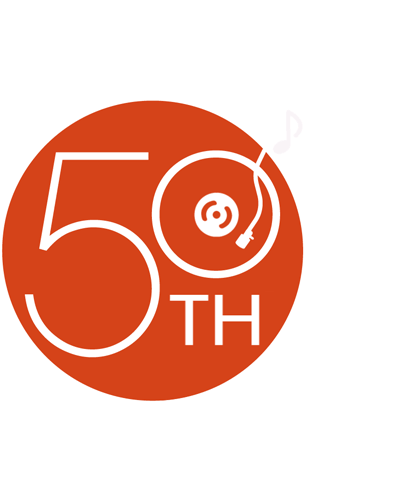
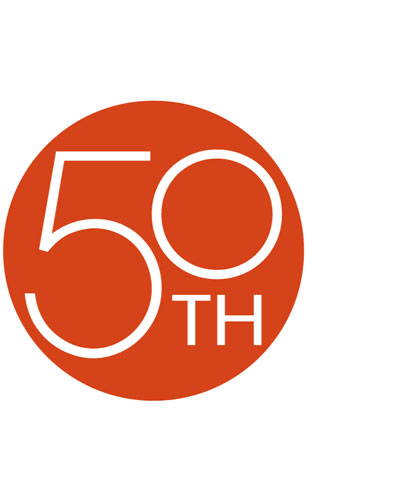



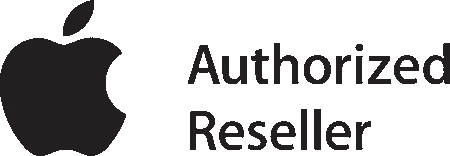





Christmas present for my daughter and she loves it a lot, only wishes there were games on it. Easy to use and sounds great. Loves the size, makes it easy to take with her. This iPod is a great gift!
Lura from Hampstead, MD