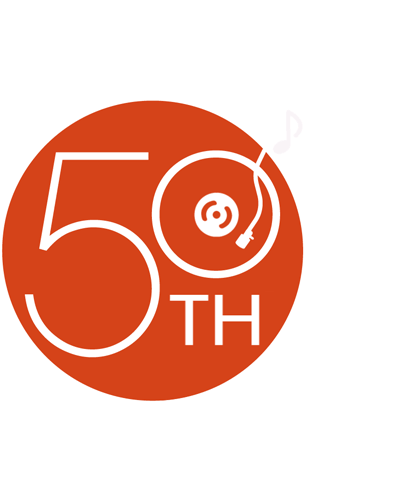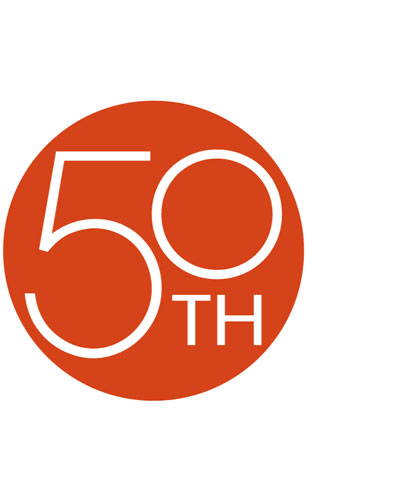About the Escient FireBall™ SE-80
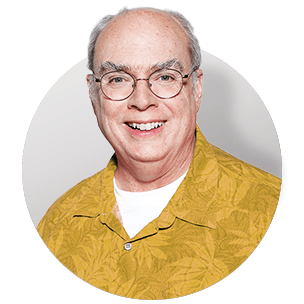
Escient, an award-winning leader in the field of digital home entertainment, helps you take control of your tunes with the FireBall SE-80 digital audio server. Its 80GB hard drive lets you create an entire music library that's always readily available — no more searching through CD cases for a misplaced disc or waiting for your computer to boot up. Connect the SE-80 directly to your home audio/video system, and enjoy your music through your best-sounding amplifier and speakers.
Finding selections and managing your digital music library is simple. The FireBall's intuitive, easy-to-read menu displays on your TV screen. The included remote lets you move quickly through your song lists. To load a new CD onto the hard drive, just drop it in the disc tray. The SE-80's fast CD ripper can transfer an entire disc in less than five minutes, and the server automatically downloads release information and album cover art from the Internet. You can also quickly transfer music stored on your computer's hard drive to the FireBall.
Create custom playlists using any number of criteria — genre, artist, year of release and more. Since the FireBall connects to your home network, you can also use your PC to edit text information, control playback remotely, or make other changes. The built-in CD player is also a CD burner, so you can create mix discs to enjoy in the car. And when you sync your portable MP3 player with your computer, you can access songs stored on the SE-80.
The FireBall accesses the Internet through your home network's router to download song info and album art. Plus, you can listen to hundreds of free Internet radio stations through Escient's website. Add another SE-80 to play music in a second room and double your storage capacity in the process.
Product highlights:
- 80GB hard drive stores:
- 1,340 hours of music at 128 Kbps
- 894 hours at 192 Kbps (default setting)
- other bitrates supported
- plays CD-Audio, MP3, and WMA formats (protected files not supported)
- plays FLAC files (streaming only)
- built-in CD-RW drive
- automatic CD identification (Gracenote CDDB™ for text, AMG for cover art)
- customizable playlists and menu skins
- plays WMA and Shoutcast Internet Radio stations
- compatible with PC and Mac®
- web interface for remote control and music streaming
- PDA interface for remote control with any pocket-sized web-enabled device
- requires TV or other video display device
- Ethernet port for connection to wired home network
- compatible with Roku and Sonos™ digital music systems
- optical digital audio output
- analog stereo RCA output
- remote control
- 17-3/8"W x 4-9/16"H x 13-1/4"D
- warranty: 1 year
- home computer network and broadband Internet connection recommended
- MFR # SE-80
What's in the box:
Escient FireBall SE-80 owner's manual
- SE-80 Digital Music Manager
- Wireless remote control
- 2 "AAA" batteries
- 6' AC power cord
- 10' Ethernet cable (with male RJ-45 plugs on each end)
- 6' A/V cable (with RCA composite video and stereo RCA audio male RCA plugs on each end)
- Start Up Guide
Customer reviews for Escient FireBall™ SE-80
Loading...
Loading reviews...
Thanks for submitting your review
Customer photos
This review was collected as part of a promotion
Pros:
Cons:
More details on the Escient FireBall™ SE-80
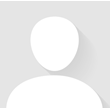
Product Research
Features
Inputs and Outputs
Specifications
Overview: This Escient FireBall SE-80 Digital Music Server features an 80GB hard drive, allowing you to store, access, and browse all of your digital music from one powerful, yet simple-to-use interface. A wireless remote is supplied for system control.
Storage Capacity: The 80GB hard drive has the following storage capacity:
| Hours in MP3 (320kbps) | Hours in MP3 (192kbps) | Hours in MP3 (160kbps) | Hours in MP3 (128kbps) |
|---|---|---|---|
| 536 | 894 | 1072 | 1340 |
Recording Music onto the FireBall: There are two ways to get your music into the FireBall:
- Recording from the Internal CD: The easiest way to get music into the FireBall is to record CDs using the built-in internal CD-RW drive. The internal CD drive can rip audio at several times the speed of normal playback.
- Importing Music Files:
If you have MP3 files already recorded on your
PC or Mac, you can transfer the files directly to the FireBall using an
Ethernet network. The FireBall will import each audio file, extract the song
information, and add it to the Music Library. The audio files must comply to
the following requirements:
- System Requirements:
- 10/100 Ethernet network
- PC or Mac connected to the same local Ethernet network as the FireBall
- Windows XP or Mac OS X
- Audio File Requirements:
- MP3 audio files recorded at 96k, 120k, 160k, 192k, 320k, or VBR encoding
- ID3 tags are supported
- Cover Art Image
Requirements:
- JPEG image format
- No larger than 200 pixels wide by 200 pixels high
- No larger than 30K in size
- The cover art file must be embedded in the MP3 file
- System Requirements:
Erasing a CD-RW: You can use the FireBall's built-in CD burner to erase the contents of a re-writable CD.
Music Guide: The Music Guide allows you to browse, locate, and play all of your music in one easy to use on-screen guide. The Music Guide allows you to do the following:
- Browse Music Library: The Music Guide displays a scrolling list of all your Music Titles. Using the remote control, you can navigate up and down the list. As each Title is highlighted, the Information Area and Cover Art changes to reflect the currently highlighted Title.
- Play the Current Title: When you select a Title, the Music Player screen appears. The Music Player displays the artist name, album name, album cover art, and track list for the current Title.
- Changing the Guide View: The Music Guide provides
you with several ways to view the contents of the Music Library. One of the
easiest ways to browse and sort your Music Library is by using the Music
"Views." There are four Views that you can switch between:
- View By Artist: displays your Music Library alphabetically from A to Z, according to the Artist Name then the Album Name
- View By Title: orders the list of Titles alphabetically from A to Z, according to the Album Name then the Artist Name
- View By Song: orders the list of Titles alphabetically from A to Z, according to the Song Name
- View By Cover: displays a graphical 4 x 2 grid of album cover art, sorted alphabetically from A to Z, according to the Artist Name then Album Name
- Viewing By Genre: In addition to the current Guide View, the Music Guide automatically organizes your Music into default "Genres" also called "Groups." The Group Bar displays a horizontal scrolling list of Genres corresponding to the music in your library. Five Genres or Groups are visible at one time. The "All" genre is the default, which displays all Titles in your Music Library.
- Changing Play Mode: The default Play Mode will
play the current Title from Track 1 to the last track in order, then stop.
If you want to change the order of how tracks are played, there are six
different Play Modes to choose from:
- Normal: plays each track in order in the current Title
- Repeat Track: repeats the same track over and over until you press stop
- Repeat Title: plays each track in the current Title in order then repeats the entire disc until you press stop
- Repeat Group: plays each track in each title in the current group and then repeats them until you press stop
- Random Title: randomly selects and plays a track from within the current title
- Random Group: randomly selects and plays a track from any title in the current group
Radio Guide: The Radio Guide displays a scrolling list of Internet Radio Stations. Using the remote control, you can navigate up and down the list. As each Station is highlighted, you will notice that the Information Area and Cover Art changes to reflect the currently highlighted Station. Once you select a station, the Radio Player screen appears. The Radio Player displays the station name, location, genre, genre cover art, and status about the current Internet Radio station stream.
Managing Media: The following options allow you to manage the media loaded on the FireBall:
- Creating Playlists: allows you to create, edit, or delete playlists
- Creating Groups: In addition to Playlists, the FireBall allows you to create custom "Groups" of Music Titles or Radio Stations. User created Groups appear in the Group Bar along with the automatically created Genre Groups and System Groups (All, CDs, Internal, and Playlists). You can also edit or delete Groups once they are created.
- Adding Internet Radio Stations: The FireBall comes preloaded with several high quality streaming Internet Radio Stations. This option allows you to add your own Internet Radio Stations (Windows Media WMA streams only - MPEG, RealAudio, and other's won't work).
- Updating the Internet Radio Stations List: The "Tune Stations" feature allows you to download a list of the most recent Internet Radio stations from Escient.
- Editing Music Information: You can edit the disc
information for any Music Title using the Edit Disc and Edit Tracks screens:
- Automatically Lookup Information for a Disc: The "Lookup This Disc" button will initiate a disc lookup for only the current disc. The FireBall will connect to the Gracenote Music Recognition Service to locate and download the disc information.
- Search for the Original Cover: You can manually search for the original cover art by using the "Search for Cover" feature.
- Editing Track Names: You can manually edit the Track/Song names of the currently highlighted Title in the Music Guide.
- Editing Radio Information: Similar to editing Music Information, you can also Edit the Radio Information.
- Deleting Music: You can remove any music you have
recorded to the FireBall by using the Delete Music feature:
- Deleting Tracks: You can select tracks individually to be deleted from the hard drive.
- Deleting Groups: You can select groups to be deleted, however, the contents of the group (individual tracks or internet radio stations) are not deleted.
- Deleting Playlists: You can select playlists to be deleted, however, the contents of the playlist (individual tracks or internet radio stations) are not deleted.
Creating CDs: You can easily create custom mix CDs or backup copies of any physical CD.
Web Browser Control: The FireBall contains a built-in web server, which means you can connect to the FireBall and remotely control it using a standard web browser over your home network. Using the Web User Interface displayed in your Web Browser, you can control almost every aspect of the FireBall. In addition to remotely controlling your FireBall, the built-in web server also functions as a streaming MP3 music files to the web browser, providing an easy way to add multiple streaming music clients to your FireBall.
Music Backup: It is possible to backup and restore the music contents of the FireBall using the PC file sharing feature. Backup is accomplished by connecting the FireBall to your PC or Mac desktop and using your computer's backup software. You can also backup the music files to any standard media that your PC supports, such as: DVD+/-R/W, CD-R/RW, or external hard drive.
Music Restore: You can restore music to the FireBall using the same method used for importing audio files into the FireBall.
User Preferences: Using the following User Preferences, you can customize the FireBall:
- Password Protection: Optional Password Protection enables you to limit user access to the Setup Menus.
- Network Connection: The FireBall supports two networking methods, Ethernet and Dialup Modem.
- Server Settings: The FireBall can act as a "server" delivering audio to optional remote FireBall MP "clients."
- MP3 Encoder: You can set the MP3 bitrate for recording music to the hard drive from the following: 96k, 120k, 160k, 192k, 320k, or VBR.
- Disc Insert Preferences: You can specify what to do with new discs inserted into the FireBall's front panel CD drive. "Display and Play" will display the information for the disc and then play the disc. "Record and Eject" assists in bulk recording, allowing you to insert disc after disc, automatically recording then ejecting each one.
- Video Output Preferences: In addition to screen centering capabilities, you can adjust the following Video Output Preferences: brightness, contrast, sharpness, and color & tint.
Multi-Zone Support: You can connect one FireBall to another FireBall to share the music, double the storage capacity, and create a second music zone or add FireBall MP-150 players for music in every room.
Rear Panel:
- IR In: minijack for IR external control
- Digital Audio Outputs: one optical digital jack for connecting the FireBall to a receiver
- Analog Audio Outputs: one set of left and right RCA audio jacks for connecting the FireBall to a receiver
- Video Outputs: one RCA composite video jack, one S-video jack, and one component video jack for connecting the FireBall to a TV or other display.
- Ethernet: RJ45 port that connects the FireBall to your broadband Ethernet network
Audio Specifications:
- Frequency Response: 2 - 20,000 Hz, ?1 dB
- THD+N (playback): < -80 dB FS A (< 0.01%)
- Dynamic Range: > 96 dB FS A @ 1kHz
- Channel Separation: >95 dB
- Full Scale Line Output: >2 Vrms, 50 k ohms
Video Specifications:
- NTSC
- 10-bit Video DACs
Loading...
Loading accessories...
Customer Q&A
Loading...
Loading articles...